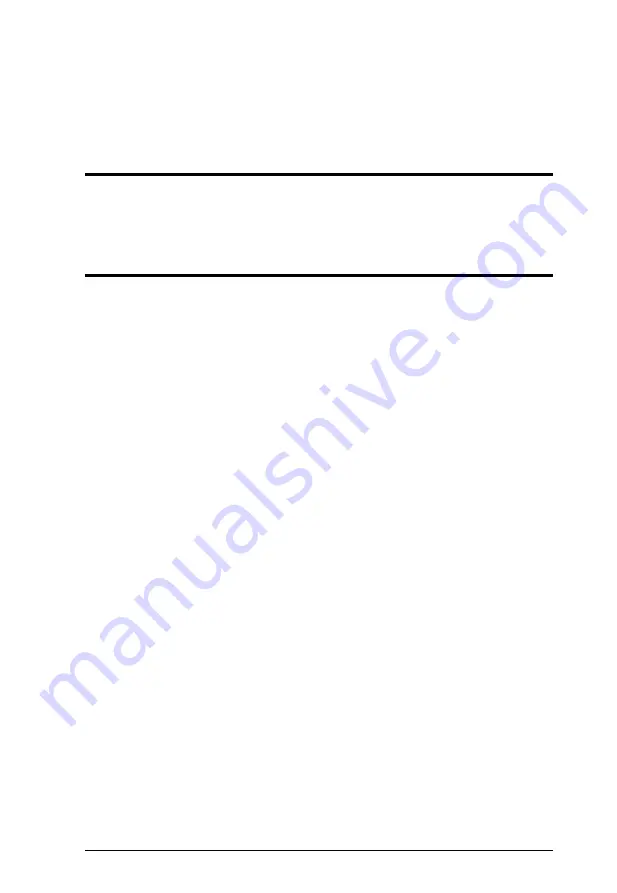
55
Chapter 5
RS-232 Serial Commands
Overview
The 7 x 3 Seamless Presentation Matrix Switch supports system configuration
via RS-232 commands sent from a hardware or software controller.
Setup
1. Connect a PC to the RS-232 Serial port on the VP2730 unit.
2. Download and install controller software that supports RS-232 serial
control and the operation system of your controller PC.
3. Execute the software and configure the connection settings to the
following:
Serial line to connect to:
COM1
Speed (baud):
9600
Data bits:
8
Stop bits:
1
Parity:
None
Flow control:
None
4. When a session is established with the VP2730, you can configure your
VP2730 by sending RS-232 commands. For a list of commands, see
Содержание VP2730
Страница 1: ...7 x 3 Seamless Presentation Switch with Streaming HDBaseT VP2730 User Manual www aten com...
Страница 62: ...Chapter 4 Remote Operation 54 This Page Intentionally Left Blank...
Страница 74: ...Chapter 5 RS 232 Serial Commands 66 This Page Intentionally Left Blank...
Страница 122: ...Chapter 4 Video Presentation Control App 80 This Page Intentionally Left Blank...






























