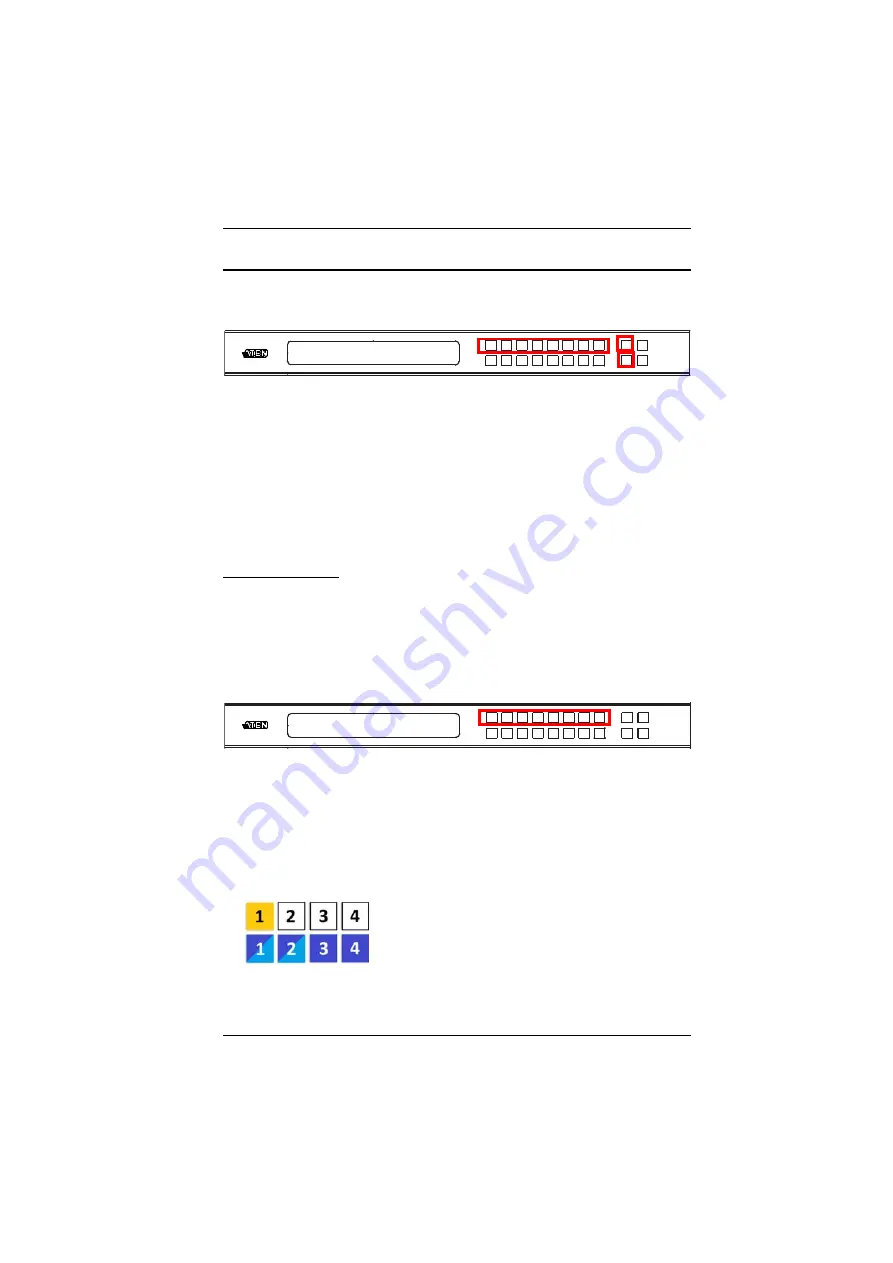
Chapter 3. Front Panel Configuration
17
Main Screen
The Main Screen shows the Input ports in the top row, which are tied to the
Output ports shown in sequential order (1–4 or 1–8) at the bottom row.
The front panel pushbutton label (1–4 or 1–8) corresponds to the
Input
ports and
Output
ports on the unit’s rear panel.
Use the
Menu
pushbutton to view the LCD Menu (see
Use the
Profile
pushbutton to switch between profile connections (see
Port Switching
From the Main Screen, users can configure the Input-to-Output port
connections to associate an Input source device to an Output display.
Input Port Selection
Use the Input Port pushbuttons to select the Input
port you want to configure.
To select which input source displays on each output port, do the following:
1. Press any Input port pushbutton (1–4 or 1-8). The Output port LED(s) tied
to the said Input port will begin to flash. Available output port LED(s) will
light up (steady).
In the example below, pressing Input port
1
shows it is tied to Output ports
1
and
2
.
(Continues on next page.)
INPUT 1 2 5 5 1 1 3 4
OUTPUT 1 2 3 4 5 6 7 8
P1
INPUT 1 2 5 5 1 1 3 4
OUTPUT 1 2 3 4 5 6 7 8






























