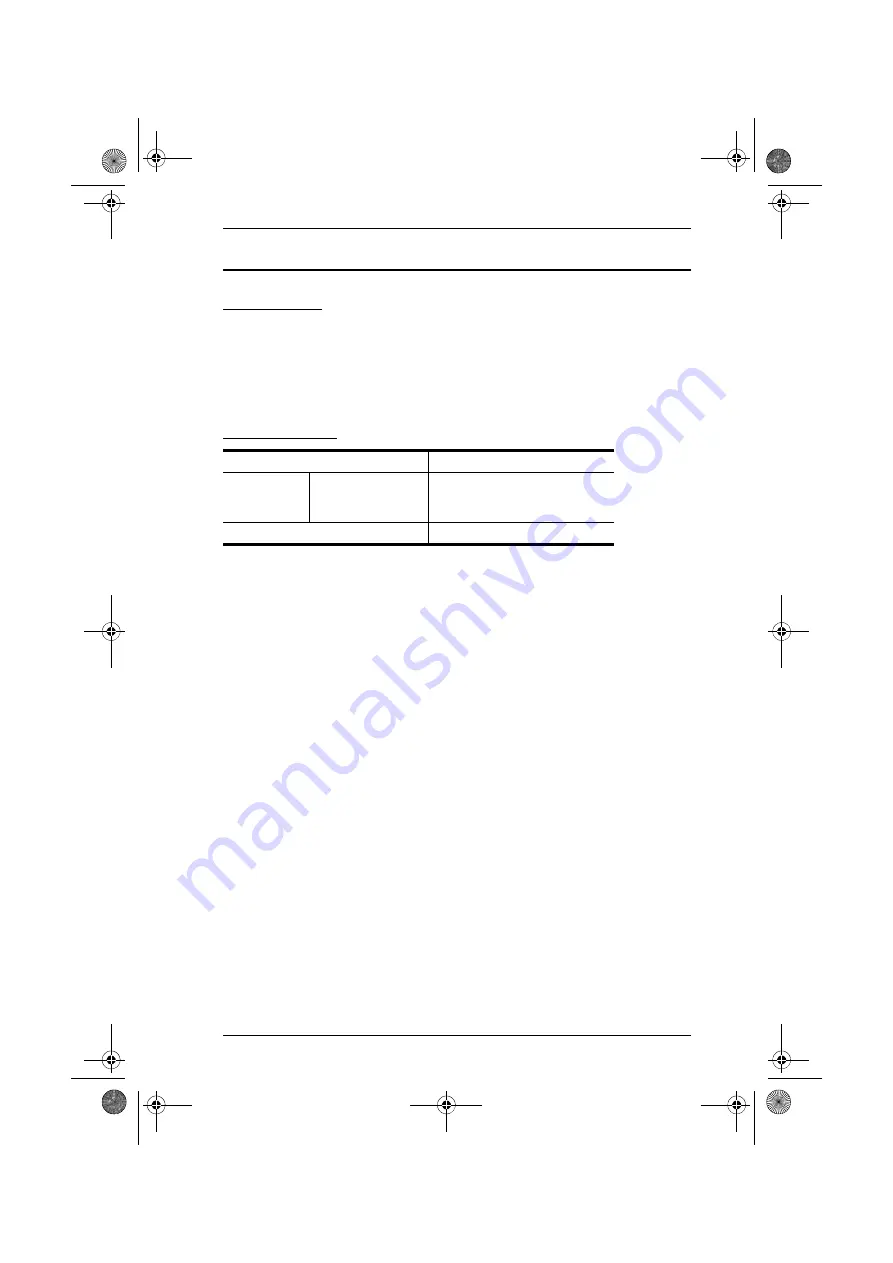
VC010 / VC060 / VC080 User Manual
35
Technical Support
International
For online technical support – including troubleshooting, documentation,
and software updates:
http://eservice.aten.com
For telephone support, see
North America
When you contact us, please have the following information ready beforehand:
Product model number, serial number, and date of purchase.
Your computer configuration, including operating system, revision level,
expansion cards, and software.
Any error messages displayed at the time the error occurred.
The sequence of operations that led up to the error.
Any other information you feel may be of help.
Email Support
Online
Technical
Support
Troubleshooting
Documentation
Software Updates
http://www.aten-usa.com/support
Telephone Support
1-888-999-ATEN ext 4988
vc010-060-080.book Page 35 Wednesday, September 5, 2018 6:39 PM
Содержание VC010
Страница 10: ...VC010 VC060 VC080 User Manual x vc010 060 080 book Page x Wednesday September 5 2018 6 39 PM ...
Страница 36: ...VC010 VC060 VC080 User Manual 26 vc010 060 080 book Page 26 Wednesday September 5 2018 6 39 PM ...
Страница 48: ...VC010 VC060 VC080 User Manual 38 vc010 060 080 book Page 38 Wednesday September 5 2018 6 39 PM ...




































