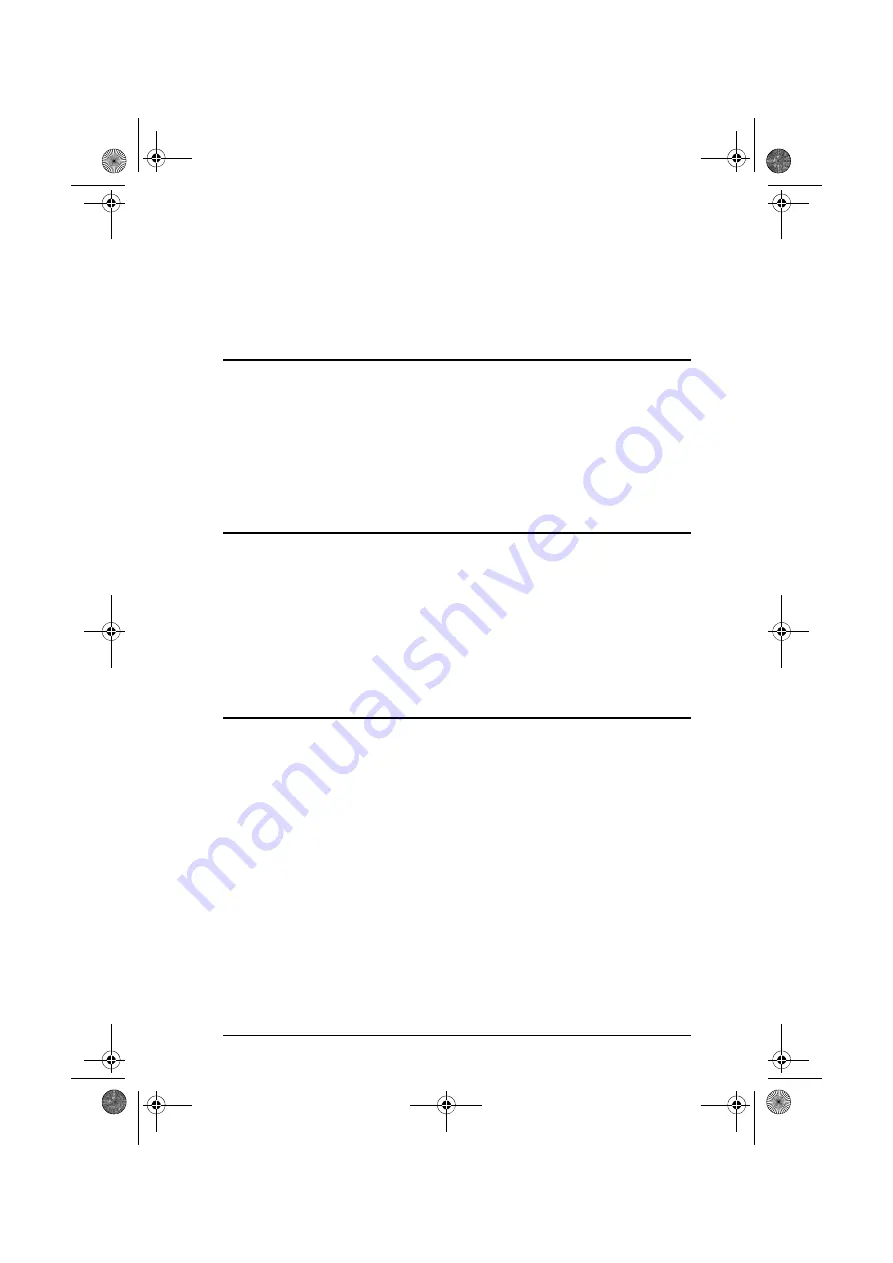
9
Chapter 3
Operation
Overview
The VGA/DVI/HDMI EDID Emulator offers an easy and flexible EDID
selection method using the front panel pushbuttons. You can select the default
ATEN EDID configuration or one of three customized EDID settings (stored
via the EDID Learn Pushbutton or the EDID Wizard). Upgrade the firmware
conveniently through the RS-232 serial interface. The VC010 / VC060 /
VC080 is set to use the ATEN EDID configuration by default at initialization.
EDID Panel Selection
To select an EDID via the front panel, press the EDID Set pushbutton to toggle
between the Default and EDID Sets 1~3. The LEDs indicate which setting is
currently selected.
Default
- the EDID is set to the ATEN default configuration
LED 1 ~ 3
- the EDID is customized; see the next section for details on
how to customize and store EDIDs for later use.
EDID Learn Pushbutton
You can automatically store a display’s EDID for later use by pressing the
EDID Learn Pushbutton located in the top panel. Follow these steps:
1. Attach the video display/monitor you want to use to the VC010 / VC060 /
VC080.
2. Select the EDID
Set
(
1~3
) into which you want to store the configuration
– do this by pressing the EDID Learn Pushbutton. The LED lights up to
indicate it is the active position.
3. Press the EDID Learn Pushbutton for more than
three (3) seconds
. The
selected LED flashes to indicate that the settings are being captured and
stored.
4. Do these steps (1 to 3) for each display/monitor EDID that you want to
store. You can also use the EDID Wizard’s
EDID Program
feature.
vc010-060-080.book Page 9 Wednesday, September 5, 2018 6:39 PM
Содержание VC010
Страница 10: ...VC010 VC060 VC080 User Manual x vc010 060 080 book Page x Wednesday September 5 2018 6 39 PM ...
Страница 36: ...VC010 VC060 VC080 User Manual 26 vc010 060 080 book Page 26 Wednesday September 5 2018 6 39 PM ...
Страница 48: ...VC010 VC060 VC080 User Manual 38 vc010 060 080 book Page 38 Wednesday September 5 2018 6 39 PM ...






























