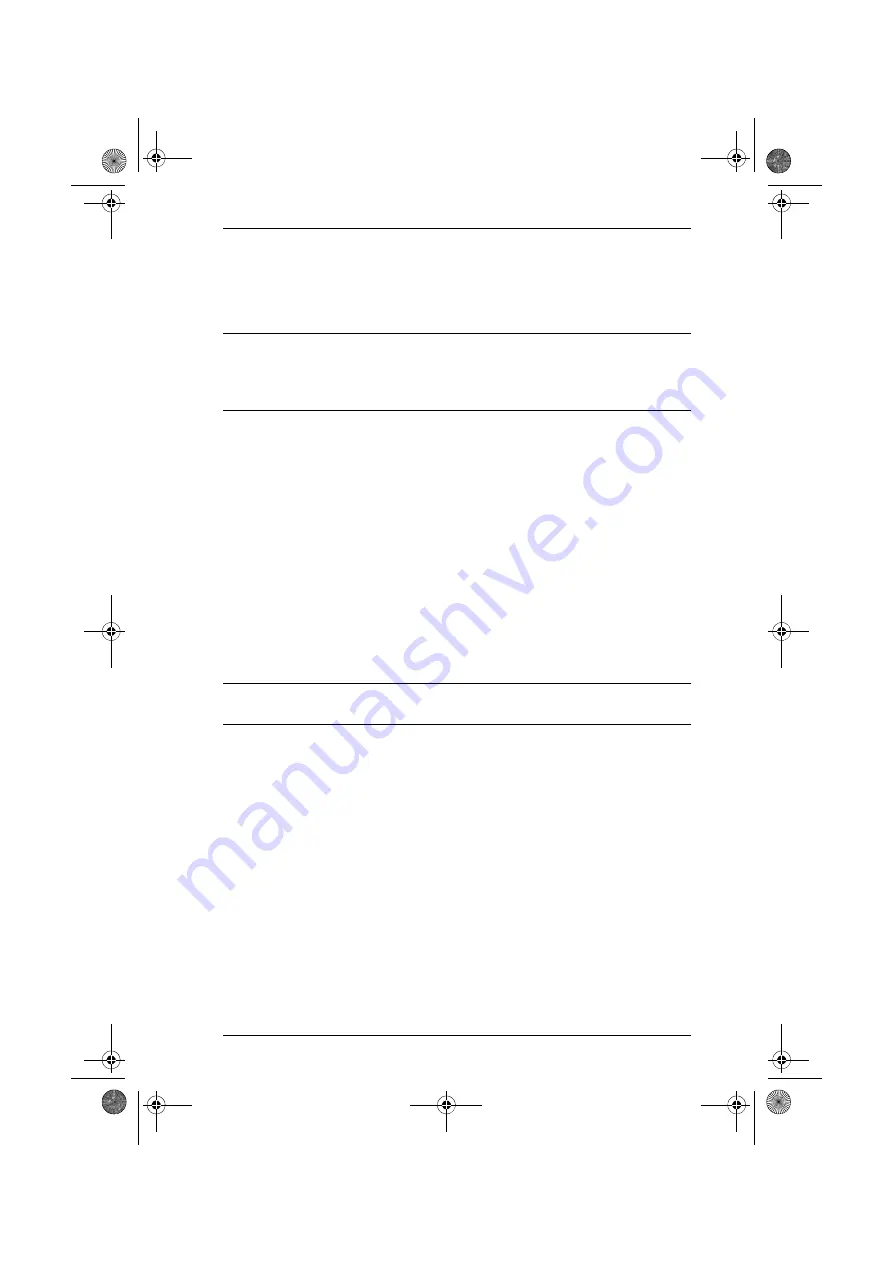
VC010 / VC060 / VC080 User Manual
15
Save to Device
The Save to Device button enables you to use an EDID configuration for the
duration of the session. Unlike the Save menu option on the top of the screen,
the Save to Device button does not save the configuration into a file.
Note:
When editing the rest of the screens in the application, make sure you
use the
Save
menu option on the top of the screen to make an EDID
configuration available for later use. Otherwise, you will have to re-
enter the EDID configuration values.
EDID Programming
You can use the Summary screen to automatically retrieve and save the EDID
settings of a connected monitor/display device. To do this, follow these steps:
1. In the Summary screen, under the
Location
column, check the
EDID Set
(
1~3
) into which you want to store the configuration.
2. Click the
Retrieve EDID from Display
button. This captures the EDID
settings of the device currently connected to the VC010 / VC060 / VC080.
3. The Summary screen displays the acquired settings. Click the
Save to
Device
button to use the configuration for the duration of the session, or
go to
Save
to file
option to save the configuration to a file, making it
available for later use
.
Note:
, page 9 for retrieving and storing EDID
settings using the front panel pushbutton.
vc010-060-080.book Page 15 Wednesday, September 5, 2018 6:39 PM
Содержание VC010
Страница 10: ...VC010 VC060 VC080 User Manual x vc010 060 080 book Page x Wednesday September 5 2018 6 39 PM ...
Страница 36: ...VC010 VC060 VC080 User Manual 26 vc010 060 080 book Page 26 Wednesday September 5 2018 6 39 PM ...
Страница 48: ...VC010 VC060 VC080 User Manual 38 vc010 060 080 book Page 38 Wednesday September 5 2018 6 39 PM ...






























