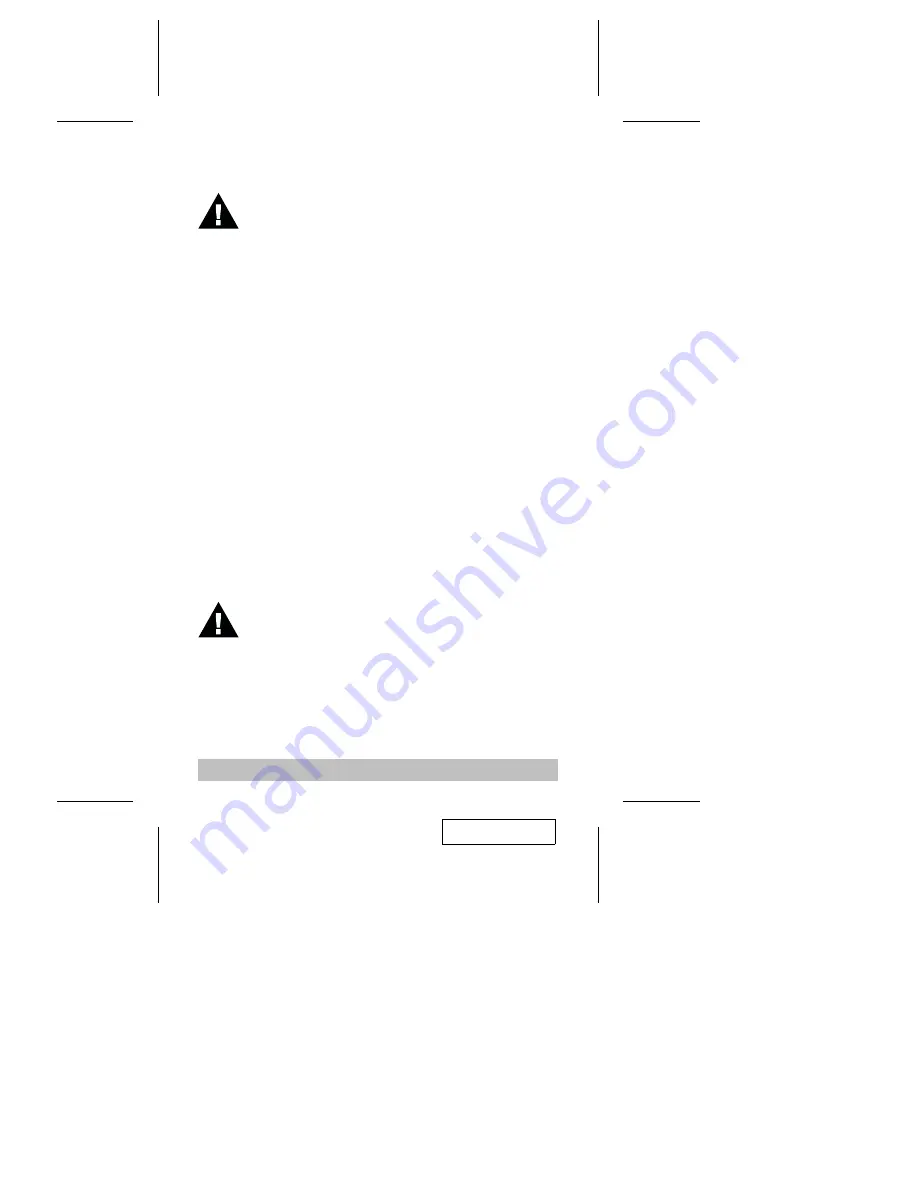
Installation
Before You Begin
Single Stage Installation
The most basic installation is a Single Stage installation, in which no
additional Master View’s are daisy chained down from the first unit. The
Master View CS-114A design also allows additional units to be daisy
chained down to two or three levels. To set up a single stage installation
do the following:
1. Make sure that power to all the devices you will be connecting up
have been turned off. You must unplug the power cords of any
computers that have the Keyboard Power On function. Otherwise,
the switch will receive power from the computer.
2. Plug the monitor, keyboard, and mouse into the Console port
connectors (located to the left of the CPU ports) of the Master View
CS-114A unit. Each port is labeled with an appropriate icon to
indicate itself.
3. Use extender cables (see the Hardware Requirements section), to
connect the keyboard, monitor, and mouse ports from any available
CPU Port (1 - 4), to the keyboard, monitor, and mouse ports of the
computers you are connecting up (see the diagram on p. 8).
4. If you choose to use an optional foot switch, plug its cable into the
Footswitch connector.
5. If you choose to use external power, plug the power adapter into an
AC source, then plug the cable into the CS-114A’s Power Jack.
6. Turn on the power to the connected computers.
- 5 -
To prevent damage to your installation due to ground
potential difference, make sure that all devices on the
installation are properly grounded.
Under non-powered operation, the unit gets its power from
the computers via the keyboard and mouse cables. If a
computer only supplies 3.3V of power for the keyboard and
mouse instead of 5V (as in the case of Notebooks, for
example), the unit will not receive enough power, and you
will need to use the external power adapter.
2001 - 01 -03
















