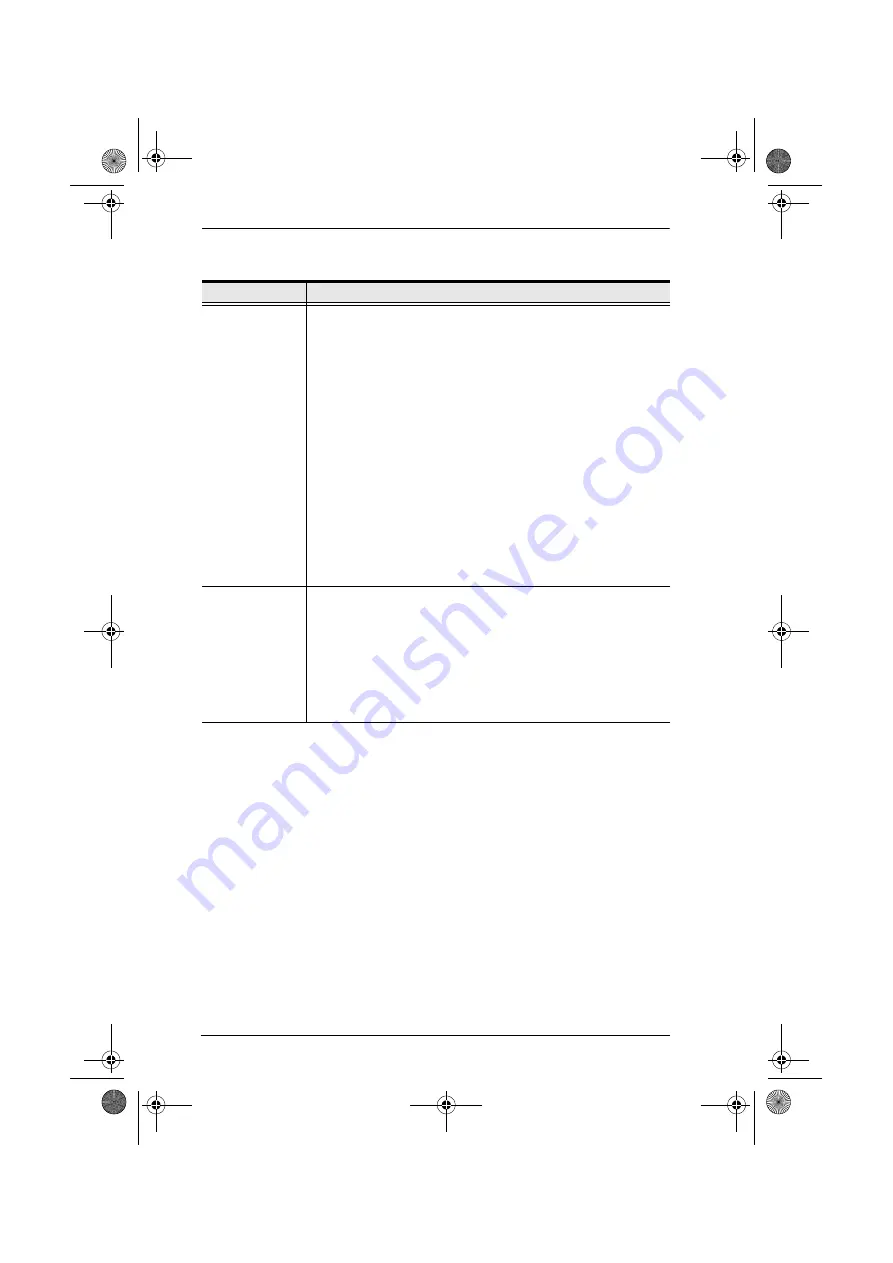
CL-1208 / CL-1216 User Manual
36
(Continued from previous page.)
(Table continues on next page.)
Setting
Function
SET QUICK
VIEW PORTS
This function lets the Administrator select which Ports to include as
Quick View ports.
To select/deselect a port as a Quick View Port, use the
Navigation Keys to move the highlight bar to it, then press the
[Spacebar]
.
When a port has been selected as a Quick View Port, an
arrowhead displays in the QV column of the LIST on the Main
Screen to indicate so. When a port is deselected, the arrowhead
disappears.
If one of the Quick View options is chosen for the LIST view (see
F2 LIST
, p. 31), only a Port that has been selected here will
display on the List.
If one of the Quick View options is chosen for Auto Scanning
(see
SCAN/SKIP MODE
, p. 33), only a Port that has been
selected here will be Auto Scanned.
The default is for no ports to be selected.
SET
ACCESSIBLE
PORTS
This function allows the Administrator to define User access to the
computers on the installation on a Port-by-Port basis.
For each User, select the target Port; then press the [Spacebar] to
cycle through the choices:
F
(Full access),
V
(View only), or blank.
Repeat until all access rights have been set, then press
[Enter]
.
The default is
F
for all users on all ports.
Note:
A blank setting means that no access rights are granted. The
port will not show up on the User's LIST on the Main Screen.
cl12816_v2.book Page 36 Thursday, March 23, 2006 2:21 PM
Содержание MASTER VIEW CL-1208
Страница 1: ...User Manual CL 1208 CL 1216 cl12816_v2 book Page i Thursday March 23 2006 2 21 PM...
Страница 26: ...CL 1208 CL 1216 User Manual 12 1 2 3 4 2 cl12816_v2 book Page 12 Thursday March 23 2006 2 21 PM...
Страница 29: ...2 Installation 15 CL 1216 ACS 1216A ACS 1216A cl12816_v2 book Page 15 Thursday March 23 2006 2 21 PM...






























