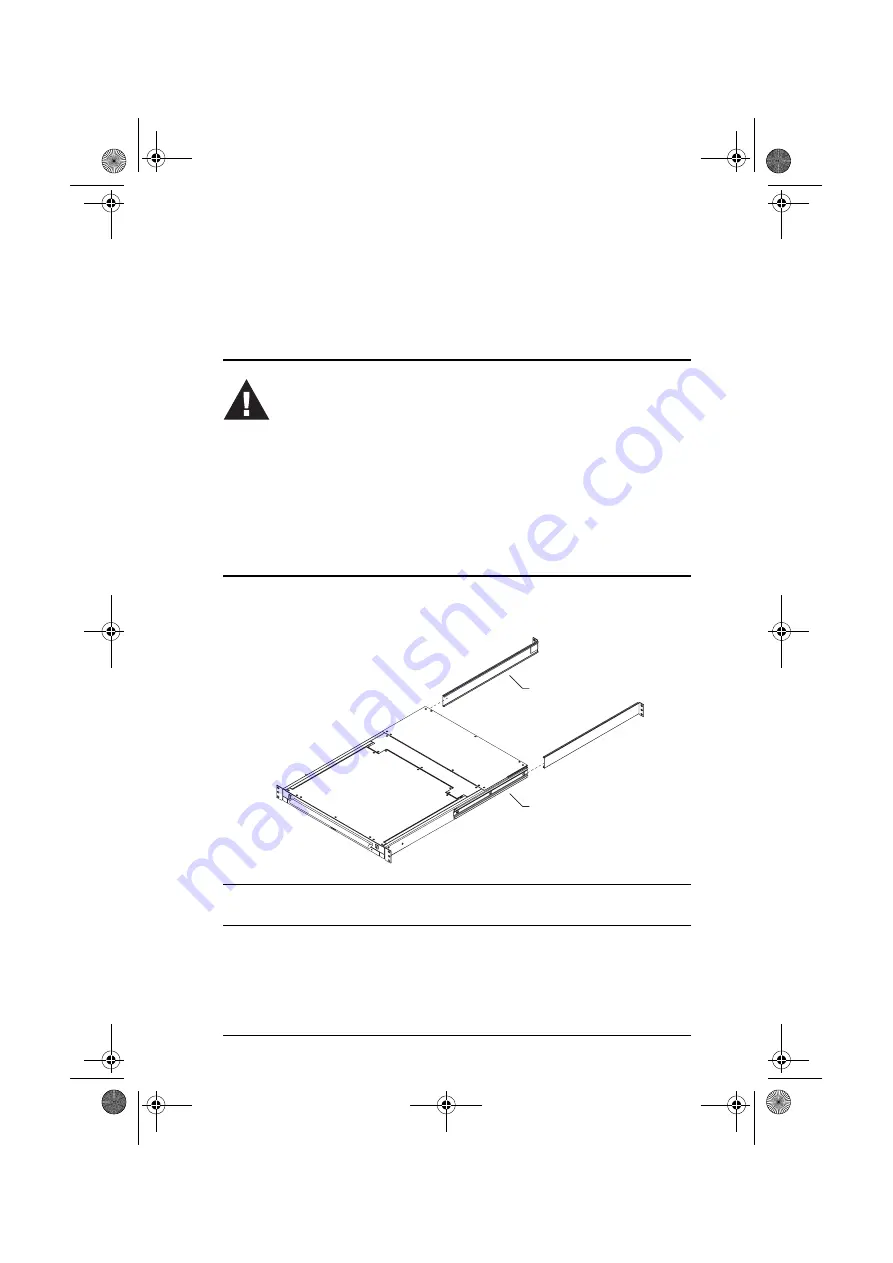
9
Chapter 2
Installation
Before you Begin
Standard Rack Mounting
A standard rack mounting kit is provided with your CL-1208 / CL-1216. The
kit enables the switch to be mounted in rack with a depth of 42.0 - 82.0 cm.
Note:
It takes two people to mount the switch: one to hold it in place; the other
to screw it in.
Optional mounting kits - including single person
Easy Installation
kits - are
available with a separate purchase. See p. 60 in the Appendix for optional rack
mounting details.
1. Important safety information regarding the placement of this
device is provided on page iv. Please review it before proceed-
ing.
2. Make sure that power to all the devices you will be connecting
up have been turned off. You must unplug the power cords of
any computers that have the Keyboard Power On function.
L Brackets
Side Mountng
Brackets
cl12816_v2.book Page 9 Thursday, March 23, 2006 2:21 PM
Содержание MASTER VIEW CL-1208
Страница 1: ...User Manual CL 1208 CL 1216 cl12816_v2 book Page i Thursday March 23 2006 2 21 PM...
Страница 26: ...CL 1208 CL 1216 User Manual 12 1 2 3 4 2 cl12816_v2 book Page 12 Thursday March 23 2006 2 21 PM...
Страница 29: ...2 Installation 15 CL 1216 ACS 1216A ACS 1216A cl12816_v2 book Page 15 Thursday March 23 2006 2 21 PM...
















































