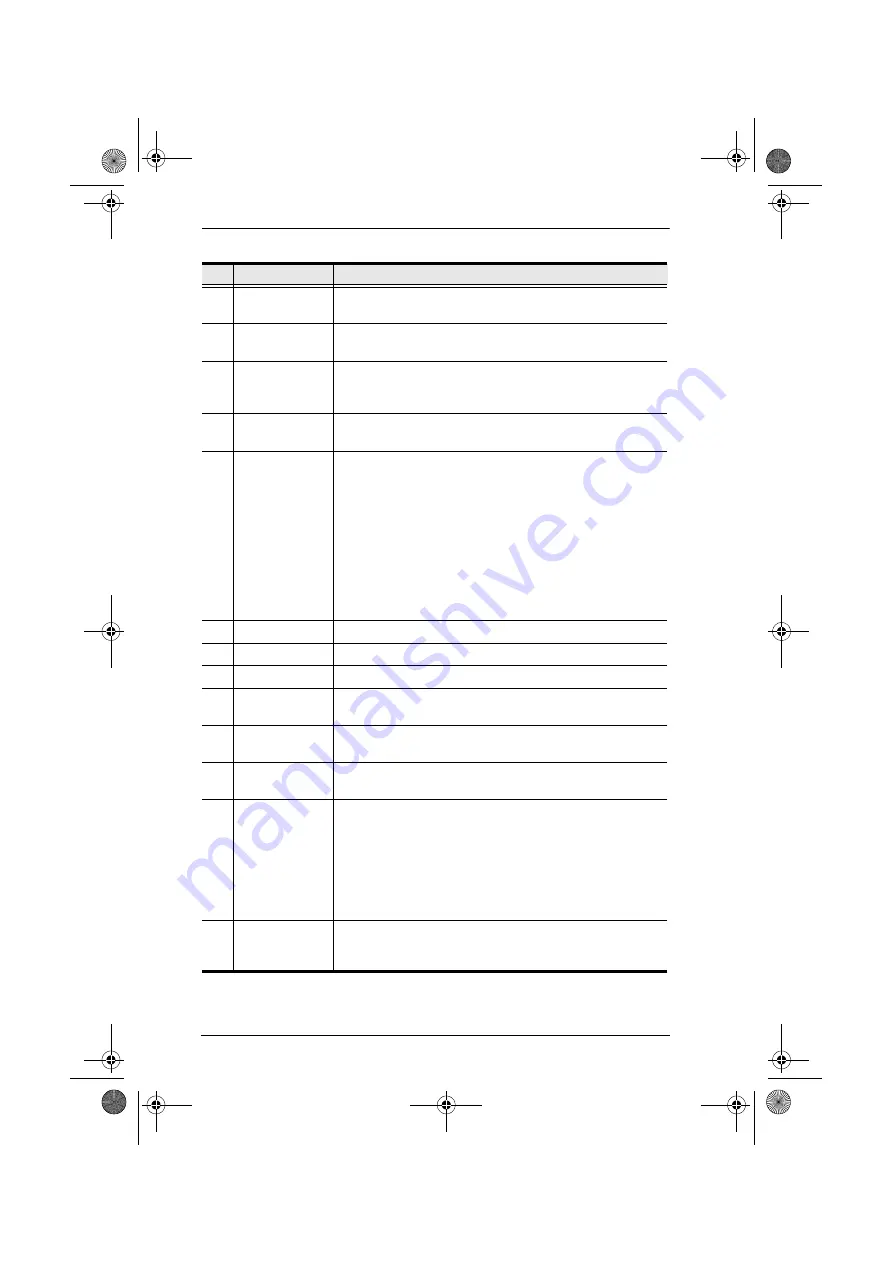
CL-1208 / CL-1216 User Manual
6
No.
Component
Description
1
Handle
Pull to slide the KVM module out; push to slide the module in
(see item 13 in this table).
2
LCD Display
After sliding the KVM module out, flip up the cover to access
the LCD monitor.
3
LCD Controls
The LCD On/Off switch is located here, as well as buttons to
control the position and picture settings of the LCD display.
See p. 20, for details.
4
Port Switches
Press a switch to bring the KVM focus to the computer
attached to its corresponding port. See p. 22 for details.
5
Port LEDs
Two Port LEDs are built into the Port Switches. The one on
the left is the
On Line
LED; the one on the right is the
Selected Port
LED:
An
On Line
LED lights ORANGE to indicate that the com-
puter attached to its corresponding port is up and running.
A
Selected
LED lights GREEN to indicate that the com-
puter attached to its corresponding port is the one that has
the KVM focus. The LED is steady under normal condi-
tions, but flashes when its port is accessed under
Auto
Scan Mode
(see p. 40).
6
Keyboard
7
Touchpad
8
Power LED
Lights BLUE to indicate that the unit is receiving power.
9
Rack Mounting
Brackets
The rack mounting brackets located at each corner of the unit
secure the chassis to a system rack.
10
Lock LEDs
The Num Lock, Caps Lock, Scroll Lock LEDs are located
here.
11
Reset Switch
Located to the right of the Lock LEDs. Press this recessed
switch in with a thin object to perform a system reset.
12
Firmware
Upgrade
Section
Firmware Upgrade Port:
The Firmware Upgrade Cable
that transfers the firmware upgrade data from the adminis-
trator's computer to the CL-1208 / CL-1216 plugs into this
RJ-11 connector.
Firmware Upgrade Switch:
During normal operation this
switch should be in the NORMAL position. (See p. 49 for
firmware upgrading details.)
13
Slide Release
In order to slide the console out, you must first release it by
sliding these tabs to the inside. See p. 17 for details on sliding
the console in and out.
cl12816_v2.book Page 6 Thursday, March 23, 2006 2:21 PM
Содержание MASTER VIEW CL-1208
Страница 1: ...User Manual CL 1208 CL 1216 cl12816_v2 book Page i Thursday March 23 2006 2 21 PM...
Страница 26: ...CL 1208 CL 1216 User Manual 12 1 2 3 4 2 cl12816_v2 book Page 12 Thursday March 23 2006 2 21 PM...
Страница 29: ...2 Installation 15 CL 1216 ACS 1216A ACS 1216A cl12816_v2 book Page 15 Thursday March 23 2006 2 21 PM...
















































