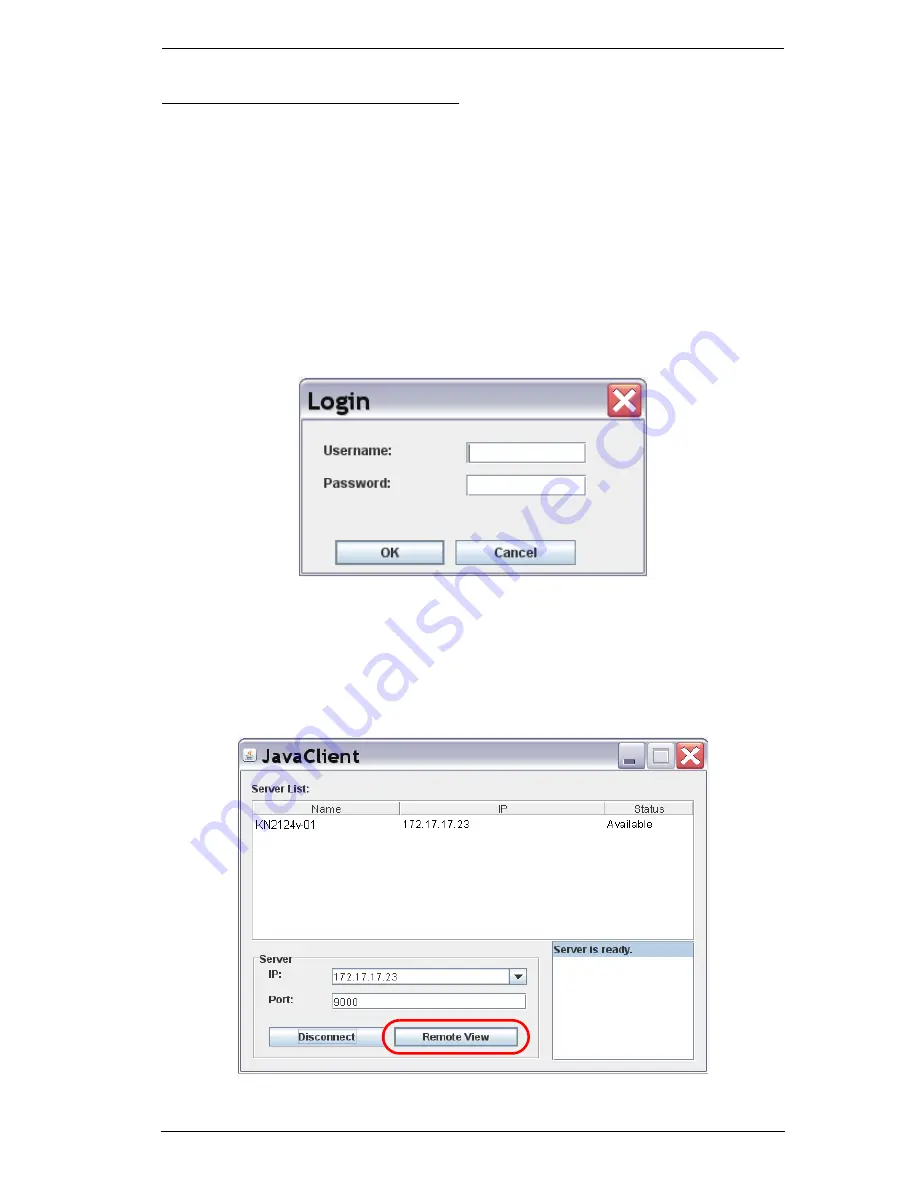
Chapter 4. Logging In
53
Connecting – Java Client AP
To connect to a KVM Over the NET™ switch do the following::
1. From the
Server List
box,
double-click
the device that you wish to
connect to.
– Or –
Specify its IP address and port number in the
Server IP
and
Port
input
boxes.
2. Click
Login
The
Login
dialog box appears:
3. Key in a valid Username and Password, and then click
OK
.
4. Once you have been authenticated, the
Remote View
button becomes
active. Click it to connect to the switch and bring up its GUI Main Page.
For a description of the GUI Main Page, see page 48.
Содержание KN2116v
Страница 18: ...KVM Over the NET User Manual xviii This Page Intentionally Left Blank ...
Страница 36: ...KVM Over the NET User Manual 18 This Page Intentionally Left Blank ...
Страница 49: ...Chapter 2 Hardware Setup 31 Adapter Cable Connection Diagram cont KA7166 KA7168 KA7169 ...
Страница 51: ...Chapter 2 Hardware Setup 33 Two Stage Installation Diagram KN4140v 2 6 KH1516 KA9120 3 4 5 ...
Страница 58: ...KVM Over the NET User Manual 40 After you successfully log in the Local Console Main Page appears ...
Страница 72: ...KVM Over the NET User Manual 54 This Page Intentionally Left Blank ...
Страница 114: ...KVM Over the NET User Manual 96 This Page Intentionally Left Blank ...
Страница 160: ...KVM Over the NET User Manual 142 This Page Intentionally Left Blank ...
Страница 232: ...KVM Over the NET User Manual 214 This Page Intentionally Left Blank ...
Страница 234: ...KVM Over the NET User Manual 216 This Page Intentionally Left Blank ...
Страница 246: ...KVM Over the NET User Manual 228 This Page Intentionally Left Blank ...
Страница 316: ...KVM Over the NET User Manual 298 Windows Client AP Connecting 49 Connection Screen 48 File Menu 50 Logging in 47 ...






























