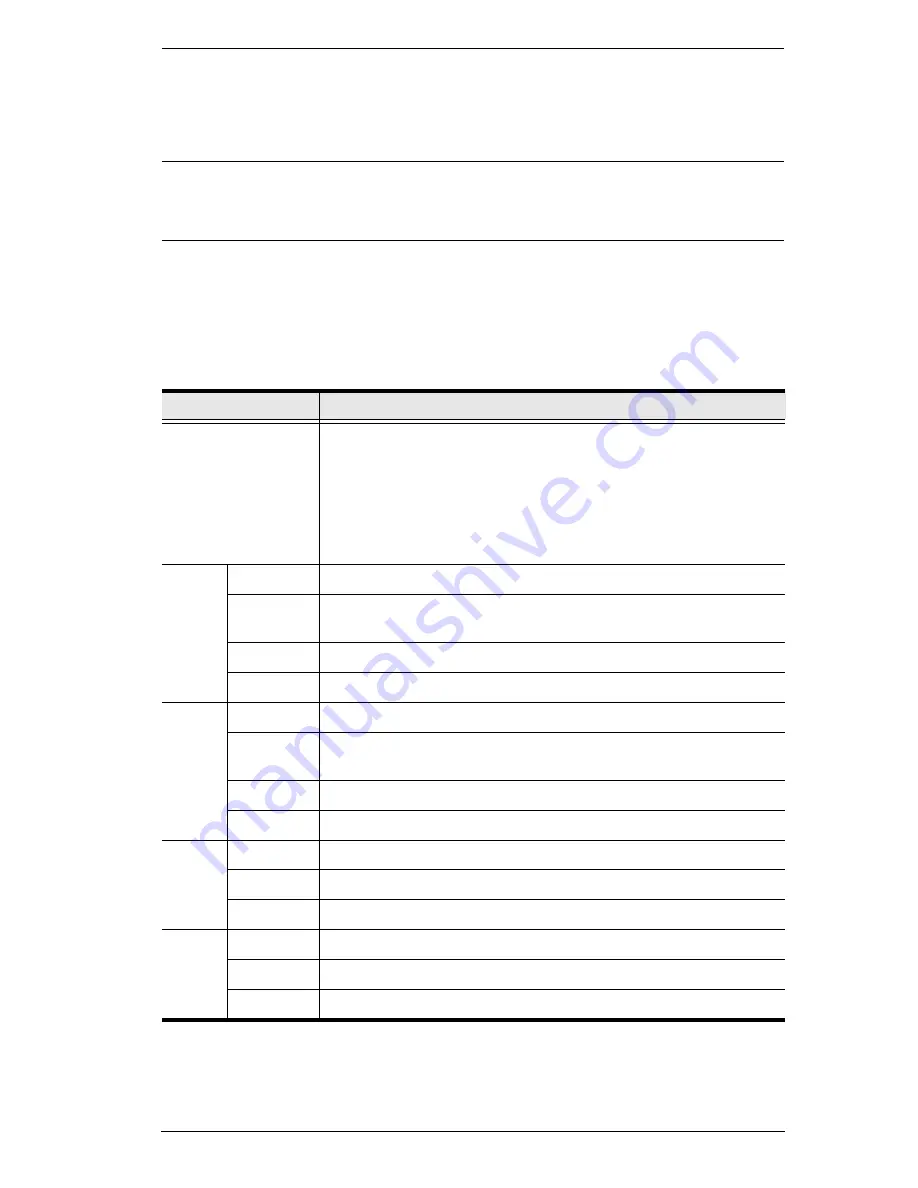
Chapter 7. User Management
159
5. When you have finished making your choices, click
Save
.
6. In the confirmation popup that appears, click
OK
.
Note:
In any of the columns, you can use Shift-Click or Ctrl-Click to select a
group of ports to configure. Clicking to cycle through the choices on
any one of the selected ports causes all of them to cycle in unison.
Filters
There are five filters at the top of the columns that allow you to expand or limit
the scope of the ports that are displayed in the
Name
column, as described in
the following table:
Filter
Description
Name
To filter on the port name, key in the name then press
Enter
.
Only the ports whose names correspond to what you have keyed
in appear in the list.
Wildcards (? for single characters; * for multiple characters) and
the keyword
or
are supported. E.g., h*ds would return hands and
hoods; h?nd would return hand and hind, but not hard; h*ds or
h*ks would return hands and hooks.
Access All
All ports appear in the list.
Full
Access
Only ports configured as Full Access ports appear in the list.
View Only
Only ports configured as View Only ports appear in the list.
No Access Only ports configured as No Access ports appear in the list.
USB
All
All ports appear in the list.
Full
Access
Only ports configured as Full Access USB ports appear in the
list.
Read Only Only ports configured as Read Only USB ports appear in the list.
No Access Only ports configured as No Access USB ports appear in the list.
Config
All
All ports appear in the list.
Permitted
Only ports configured as Permitted appear in the list.
Restricted
Only ports configured as Restricted appear in the list.
PON
All
All ports appear in the list.
Permitted
Only ports configured as Permitted appear in the list.
Restricted
Only ports configured as Restricted appear in the list.
Содержание KN2116v
Страница 18: ...KVM Over the NET User Manual xviii This Page Intentionally Left Blank ...
Страница 36: ...KVM Over the NET User Manual 18 This Page Intentionally Left Blank ...
Страница 49: ...Chapter 2 Hardware Setup 31 Adapter Cable Connection Diagram cont KA7166 KA7168 KA7169 ...
Страница 51: ...Chapter 2 Hardware Setup 33 Two Stage Installation Diagram KN4140v 2 6 KH1516 KA9120 3 4 5 ...
Страница 58: ...KVM Over the NET User Manual 40 After you successfully log in the Local Console Main Page appears ...
Страница 72: ...KVM Over the NET User Manual 54 This Page Intentionally Left Blank ...
Страница 114: ...KVM Over the NET User Manual 96 This Page Intentionally Left Blank ...
Страница 160: ...KVM Over the NET User Manual 142 This Page Intentionally Left Blank ...
Страница 232: ...KVM Over the NET User Manual 214 This Page Intentionally Left Blank ...
Страница 234: ...KVM Over the NET User Manual 216 This Page Intentionally Left Blank ...
Страница 246: ...KVM Over the NET User Manual 228 This Page Intentionally Left Blank ...
Страница 316: ...KVM Over the NET User Manual 298 Windows Client AP Connecting 49 Connection Screen 48 File Menu 50 Logging in 47 ...






























