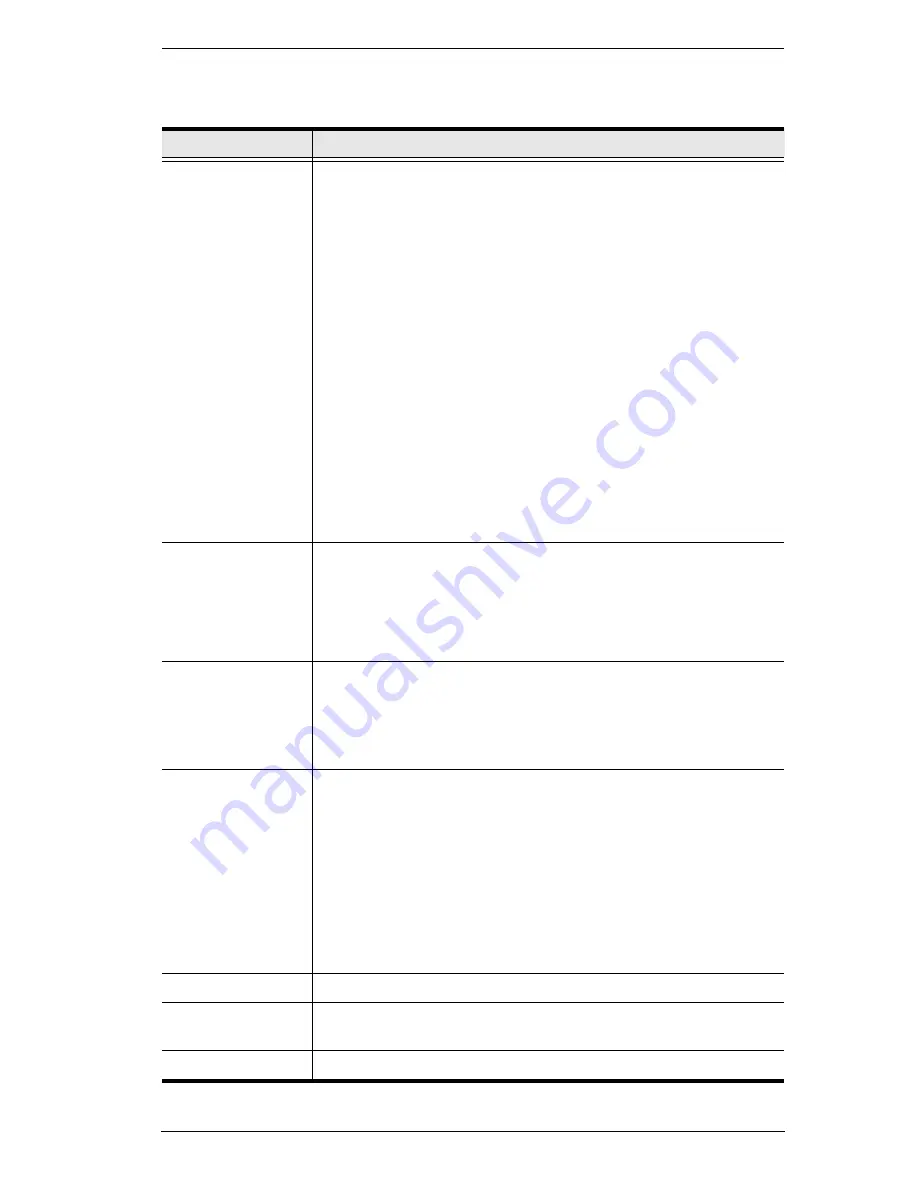
Chapter 9. Log
199
A description of the filter items is given in the table, below:
Item
Description
Time
This feature lets you filter for events that occurred at specific
times, as follows:
Today Only:
Only the events for the current day are displayed.
Start Date/Time:
Filters for events from a specific date and time
to the present. Put a check in the checkbox to bring up a calendar.
Set the date and time that you want the filtering to start from. All
events from the Start date/time to the present are displayed.
For the Web Browser interface, after checking Start Date/Time,
you have to click inside the text box in order to bring up the
calendar. When you have made your calendar choices, click the
A
icon at the lower right of the calendar panel.
End Date/Time:
Filters for events from a specific date and time to
a specific date and time. First select the Start Date/Time
(described above); check
End Date/Time
to set the ending date
and time.
For the Web Browser interface, after checking End Date/Time,
you have to click inside the text box in order to bring up the
calendar. When you have made your calendar choices, click the
A
icon at the lower right of the calendar panel.
Information
Filters for a particular word or string. Key the word or string into
the
Information
text box. Only events containing that word or
string are displayed. Wildcards (? for single characters; * for
multiple characters) and the keyword
or
are supported. E.g., h*ds
would return hands and hoods; h?nd would return hand and hind,
but not hard; h*ds or h*ks would return hands and hooks.
User
Filters for specific users. First put a check in the
User
checkbox;
then key in the user’s Username; then click
Apply
. Only events
containing that Username are displayed.
Note:
If the
User
checkbox is not checked here in the Filter panel,
the entire User column does not appear in the main panel.
Severity
Filters based on the severity rating of the event. Least events
appear in black; Less events appear in blue; Most events appear
in red.
First put a check in the
Severity
checkbox; then check the severity
options you want to filter for (you can check more than one item).
Only events that match the severity ratings you specified appear
in the display.
Note:
If the
Severity
checkbox is not checked here in the Filter
panel, the entire Severity column does not appear in the main
panel.
Apply
Click to apply the filter choices.
Reset
Click this button to clear the entries in the dialog box and start with
a clean slate.
Exit
Click this button to exit the log filter function.
Содержание KN2116v
Страница 18: ...KVM Over the NET User Manual xviii This Page Intentionally Left Blank ...
Страница 36: ...KVM Over the NET User Manual 18 This Page Intentionally Left Blank ...
Страница 49: ...Chapter 2 Hardware Setup 31 Adapter Cable Connection Diagram cont KA7166 KA7168 KA7169 ...
Страница 51: ...Chapter 2 Hardware Setup 33 Two Stage Installation Diagram KN4140v 2 6 KH1516 KA9120 3 4 5 ...
Страница 58: ...KVM Over the NET User Manual 40 After you successfully log in the Local Console Main Page appears ...
Страница 72: ...KVM Over the NET User Manual 54 This Page Intentionally Left Blank ...
Страница 114: ...KVM Over the NET User Manual 96 This Page Intentionally Left Blank ...
Страница 160: ...KVM Over the NET User Manual 142 This Page Intentionally Left Blank ...
Страница 232: ...KVM Over the NET User Manual 214 This Page Intentionally Left Blank ...
Страница 234: ...KVM Over the NET User Manual 216 This Page Intentionally Left Blank ...
Страница 246: ...KVM Over the NET User Manual 228 This Page Intentionally Left Blank ...
Страница 316: ...KVM Over the NET User Manual 298 Windows Client AP Connecting 49 Connection Screen 48 File Menu 50 Logging in 47 ...






























