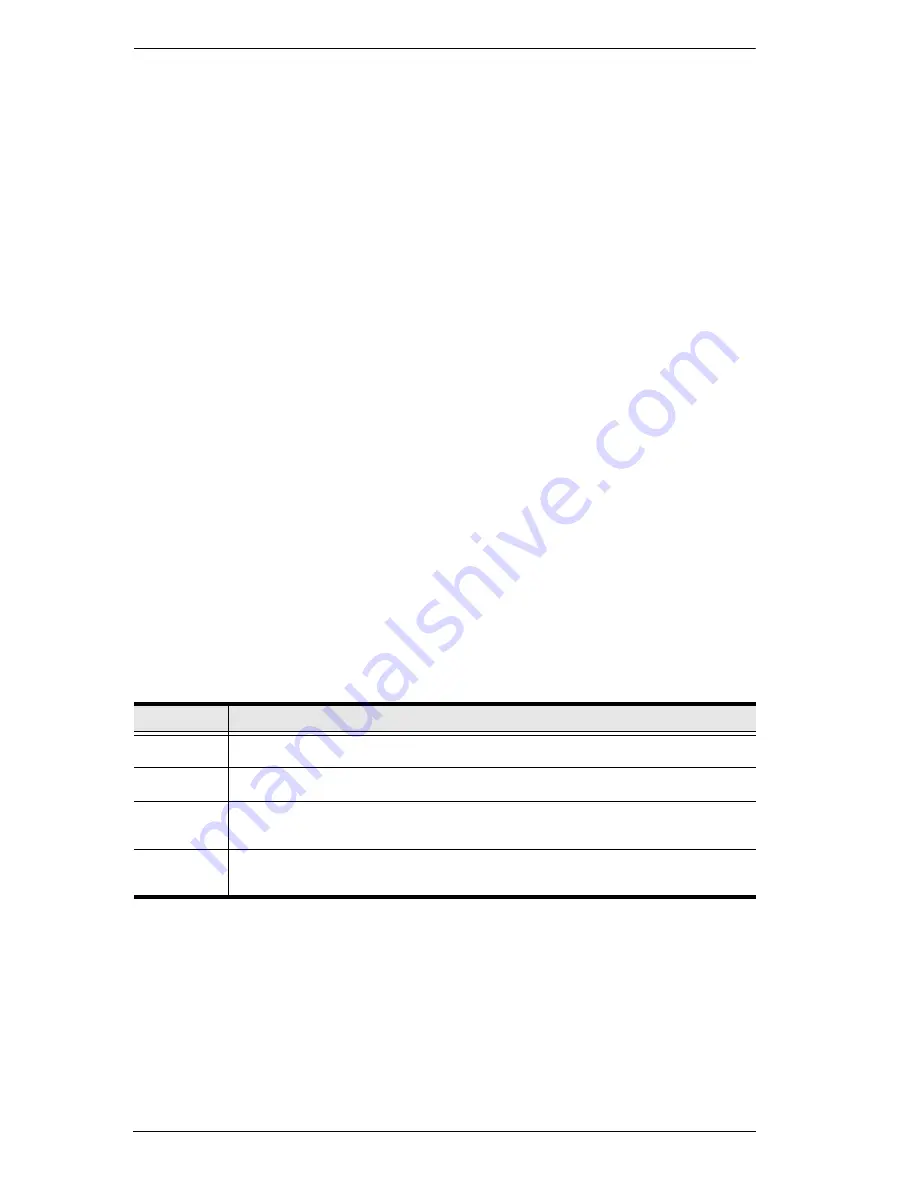
KVM Over the NET™ User Manual
222
Pausing Auto Scan
While you are in Auto Scan Mode, you can pause the scanning in order to
keep the focus on a particular server by pressing
P
. During the time that
Auto Scanning is paused, the
S
in front of the Port ID blinks On and Off.
Pausing
when you want to keep the focus on a particular server can be
more convenient than exiting Auto Scan Mode because when you
Resume
scanning, you start from where you left off. If, on the other hand, you were
to exit and then restart Auto Scan Mode, the scanning would start over
from the very first server on the installation.
To
Resume
Auto Scanning after a pause, press any key except [Esc] or the
[Spacebar]. Scanning continues from where it left off.
Exiting Auto Scan
While Auto Scan Mode is in effect, ordinary keyboard functions are
suspended. You must exit Auto Scan Mode in order to regain normal
control of the keyboard. To exit Auto Scan Mode press [Esc] or the
[Spacebar]. Auto Scanning stops when you exit Auto Scan Mode.
Skip Mode
Skip Mode allows you to switch ports in order to monitor the servers manually.
You can dwell on a particular port for as long or as little as you like - as
opposed to Auto Scanning, which automatically switches after a fixed interval.
The Skip Mode hotkeys are the four Arrow keys. Their operation is explained
in the table below:
Arrow
Action
←
Skips from the current port to the first accessible port previous to it.
→
Skips from the current port to the first accessible port that comes after it.
↑
Skips from the current port to the very first accessible port on the
installation.
↓
Skips from the current port to the very last accessible port on the
installation.
Содержание KN2116v
Страница 18: ...KVM Over the NET User Manual xviii This Page Intentionally Left Blank ...
Страница 36: ...KVM Over the NET User Manual 18 This Page Intentionally Left Blank ...
Страница 49: ...Chapter 2 Hardware Setup 31 Adapter Cable Connection Diagram cont KA7166 KA7168 KA7169 ...
Страница 51: ...Chapter 2 Hardware Setup 33 Two Stage Installation Diagram KN4140v 2 6 KH1516 KA9120 3 4 5 ...
Страница 58: ...KVM Over the NET User Manual 40 After you successfully log in the Local Console Main Page appears ...
Страница 72: ...KVM Over the NET User Manual 54 This Page Intentionally Left Blank ...
Страница 114: ...KVM Over the NET User Manual 96 This Page Intentionally Left Blank ...
Страница 160: ...KVM Over the NET User Manual 142 This Page Intentionally Left Blank ...
Страница 232: ...KVM Over the NET User Manual 214 This Page Intentionally Left Blank ...
Страница 234: ...KVM Over the NET User Manual 216 This Page Intentionally Left Blank ...
Страница 246: ...KVM Over the NET User Manual 228 This Page Intentionally Left Blank ...
Страница 316: ...KVM Over the NET User Manual 298 Windows Client AP Connecting 49 Connection Screen 48 File Menu 50 Logging in 47 ...






























