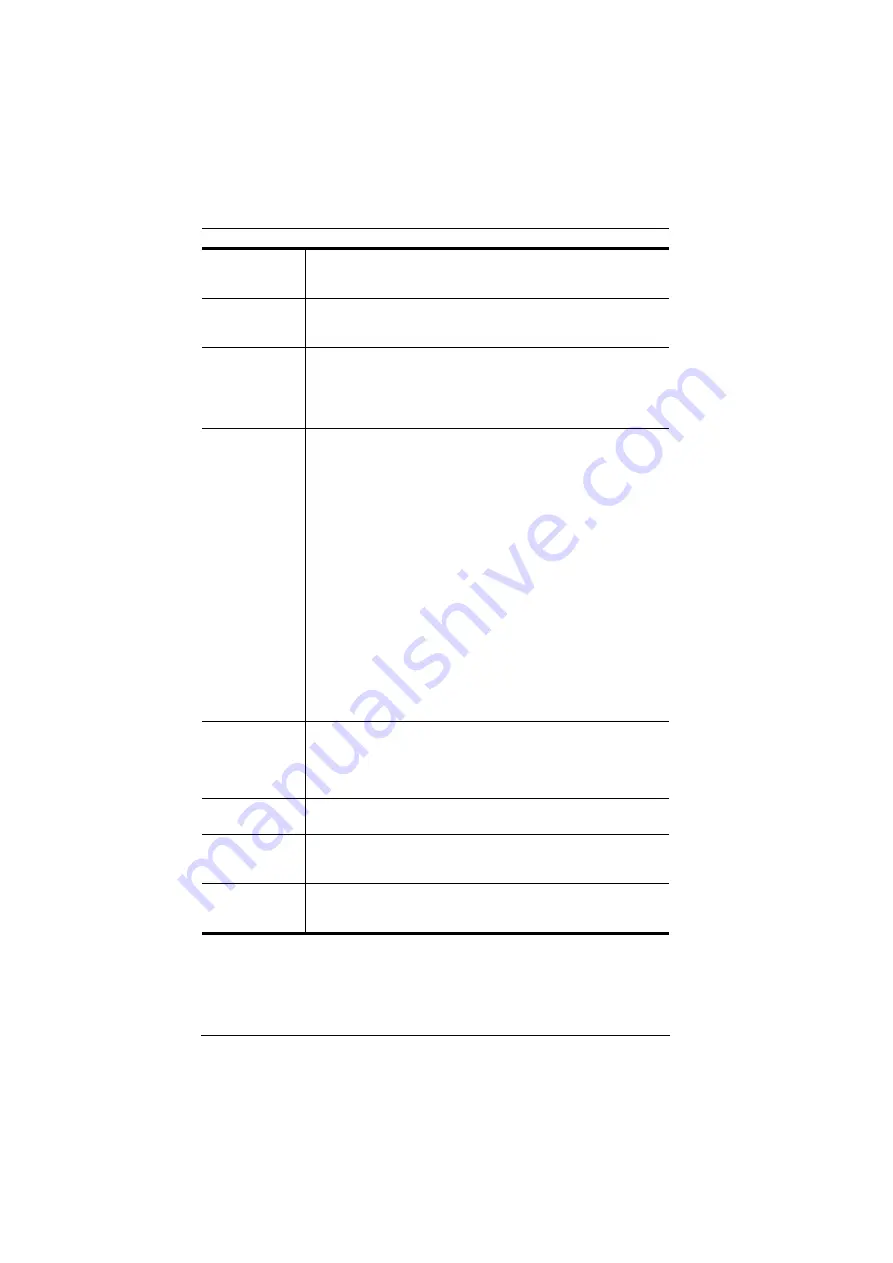
CS19208 / CS19216 User Manual
36
Port ID Display
Duration
Determines how long a port ID displays on the monitor after a port
change has taken place. The choices are:
3 Seconds
(default) and
Always Off
.
Port ID Display
Mode
Selects how the port ID is displayed: the port number plus the port
name (
Port Port Name
) (default); the port number
alone (
Port Number
); or the port name alone (
Port Name
).
Scan Duration
Determines how long the focus dwells on each port as it cycles
through the selected ports in Auto Scan mode (see
F7 SCAN
,
page 43). Key in a value from 1–255 seconds, then press
[Enter]
.
Default is 5 seconds; a setting of 0 disables the SCAN function.
Note:
We recommend to set the scan duration to 10 seconds.
Scan-Skip Mode
Selects which computers will be accessed under skip mode
(see
, page 41), and Auto Scan mode (see
page 43. Choices are:
ALL
- All the ports which have been set accessible (see
SET
ACCESSIBLE PORTS
QUICK VIEW
- Only those ports which have been set accessible
and have been selected as quick view ports (see
SET QUICK
VIEW PORTS
POWERED ON
- Only those ports which have been set accessible
and are powered on;
QUICK VIEW + POWERED ON
- Only those ports which have
been set accessible and have been selected as quick view ports
and are powered on. The default is ALL.
Note:
The quick view choices only show up on the administrator's
screen, since only he has
Quick View
setting rights (see
SET
QUICK VIEW PORTS
, page 39).
Screen Blanker
If there is no input from the console for the amount of time set with
this function, the screen is blanked. Key in a value from 1–30
minutes, then press
[Enter]
. The default setting of 0 disables this
function. The screen will be blanked in the amount of time set
(count from the moment when OSD is closed)
Hotkey
Command Mode
Enables / disables the hotkey command function in case a conflict
with programs running on the computers occurs.
Hotkey
Sets the keyboard shortcut for invoking
Hotkey Mode
(see
, page 46). Choices are:
[NUM LOCK] + [-]
(minus)
(default), and
[CTRL] + [F12]
.
OSD Language
Sets the language used in the OSD. Choices are: English (Default),
German, Japanese, Simplified Chinese, Traditional Chinese,
Spanish, French, and Russian.
Содержание CS19208
Страница 1: ...8 16 Port USB 3 0 4K DisplayPort KVM Switch CS19208 CS19216 User Manual www aten com...
Страница 16: ...CS19208 CS19216 User Manual 6 Components Front View CS19208 Front View CS19216 2 6 8 1 4 3 5 7 2 6 8 1 4 3 5 7...
Страница 20: ...CS19208 CS19216 User Manual 10 This Page Intentionally Left Blank...
Страница 31: ...2 Hardware Setup 21 Two Stage Installation Diagram USBDisplayPort KVM Cable Set...
Страница 38: ...CS19208 CS19216 User Manual 28 This Page Intentionally Left Blank...
Страница 66: ...CS19208 CS19216 User Manual 56 This Page Intentionally Left Blank...
Страница 86: ...CS19208 CS19216 User Manual 76 This Page Intentionally Left Blank...
Страница 96: ...CS19208 CS19216 User Manual 86 This Page Intentionally Left Blank...
















































