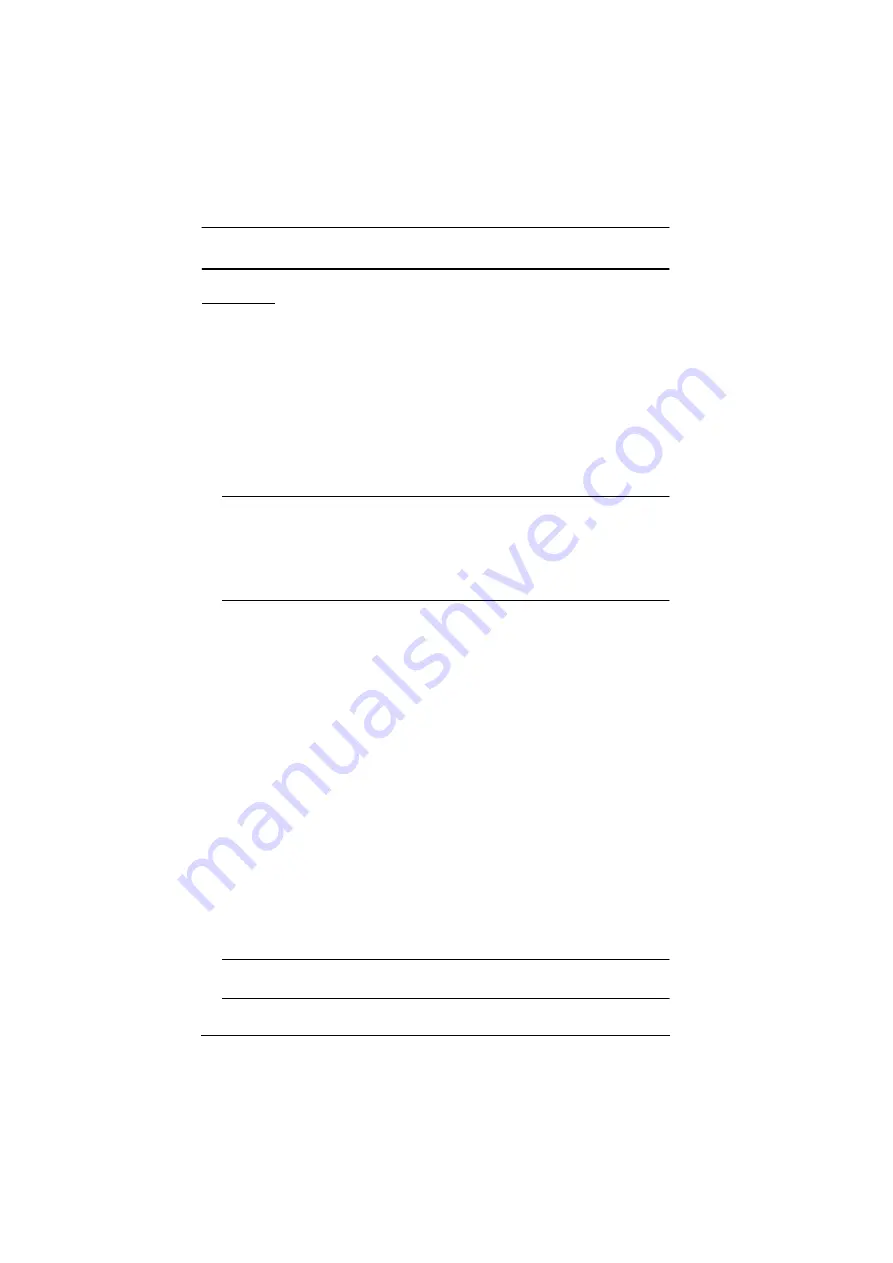
Multi-View KVMP™ Switch User Manual
16
Installation
CM1164A
You can install the CM1164A as a single station, daisy chain up to 4 CM1164A
units, or cascade up to 4 additional CM1164A units to a primary CM1164A.
Single Station Installation
To set up a single CM1164A unit, refer to the installation diagram on page 17
(the numbers in the diagrams correspond to the steps below), and do the
following:
1. To prevent damages from power surges or static electricity, ground the
CM1164A by connecting one end of a grounding wire to the grounding
terminal, and the other end of the wire to a suitable grounded object.
Note:
The grounding wire is not included in the package. Please contact your
dealer for the appropriate cable.
Make sure the computers and devices that the CM1164A connects to
are also properly grounded.
2. Plug your USB keyboard and USB mouse into the USB console ports
located on the unit’s rear panel.
3. Plug your DVI display into the console DVI single link port located on the
unit’s rear panel.
4. To use separate microphone and speakers, plug them into the analog audio
ports on the unit’s front or rear panel. When both the front-panel and rear-
panel audio ports are used, the front panel takes priority.
5. Using the USB DVI KVM cable, plug the DVI-D single link cable
connector and the accompanying USB and audio connectors to their
corresponding ports on the rear of the KVM switch.
6. At the other end of the cable, plug the DVI and USB cables into their
respective ports on the source computer.
7. Plug your USB peripherals into the Type-A ports (one easy-access port is
located on the front for portable devices; the second is located on the rear).
8. Plug the power cord into the CM1164A power socket, and then plug the
other end of the power cord into an AC power source.
9. Power on the KVM switch, the display, and the computers / devices.
Note:
The recommended power-on sequence is port 1–port 2–port 3–port
4.
Содержание CM1164A
Страница 1: ...CM1164A CM1284 Mul View KVMP Switch User Manual...
Страница 29: ...Chapter 2 Hardware Setup 17 Single Station Installation Diagram 7 8 2 4 3 DVI 7 4 5 9 6 1...
Страница 40: ...Multi View KVMP Switch User Manual 28 This Page Intentionally Left Blank...
Страница 55: ...Chapter 3 Basic Operation 43 Layout 7 Port 1 No Group Port 2 GroupA Main Port 3 No Group Port 4 GroupA Ext...
Страница 76: ...Multi View KVMP Switch User Manual 64 This Page Intentionally Left Blank...
Страница 132: ...Multi View KVMP Switch User Manual 120 This Page Intentionally Left Blank...
Страница 136: ...Multi View KVMP Switch User Manual 124 8 When the upgrade is complete the KVM Switch reboots itself...






























