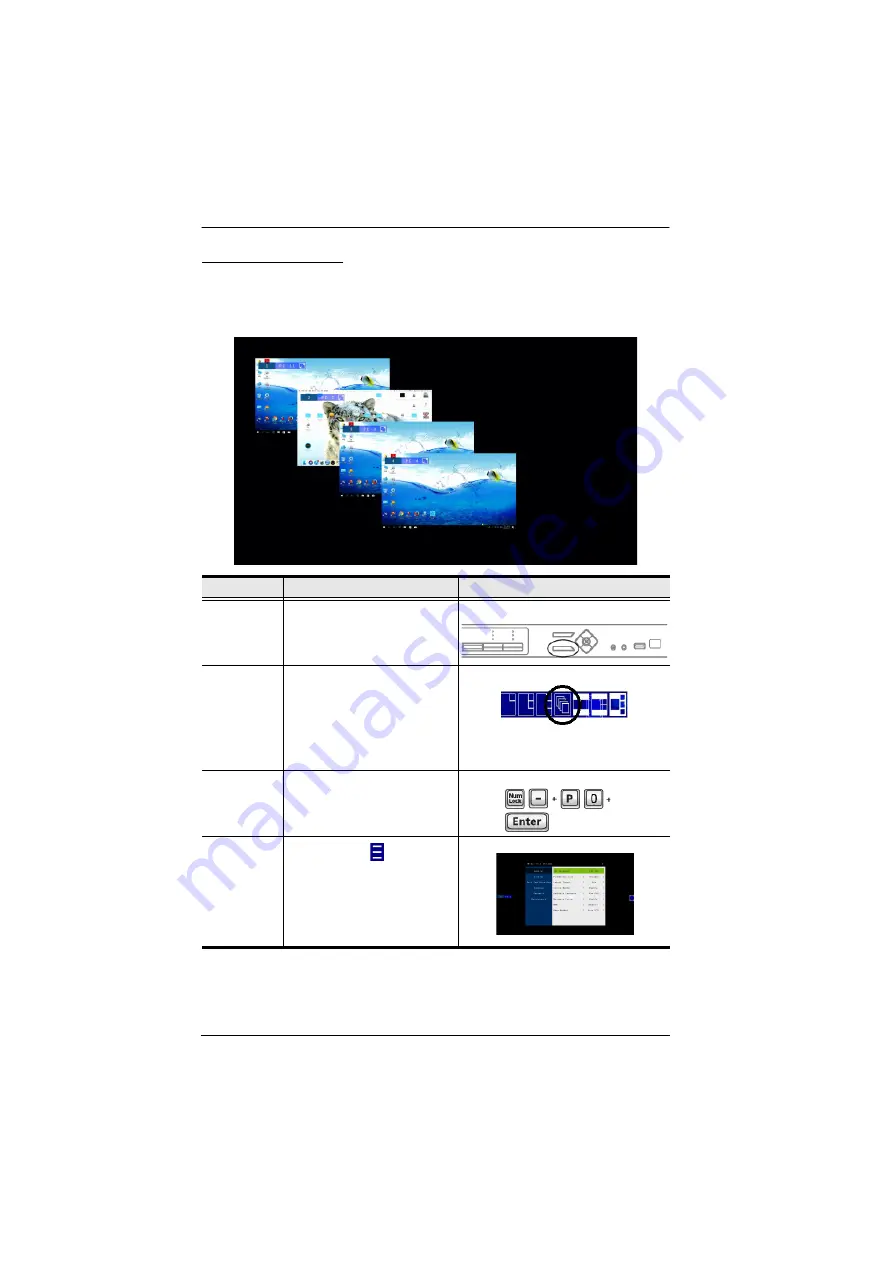
Multi-View KVMP™ Switch User Manual
50
Picture on Picture
A picture-on-picture (PoP) view shows 4 computers in separate windows on
the monitor. In editor mode, you can use the console mouse to resize and
re-position each window on the screen.
Method
Action
Description
Front Panel
Press
Select
to cycle through
display modes.
Quick Access
Toolbar
Move the mouse to the top center of
the OSD to display the Quick
Access Toolbar, and then select
from the Quick Access Toolbar.
Note:
Hardware Cursor Mode must
be enabled
, see The OSD Menu
Hotkey
Enter the illustrated hotkeys.
See
page 58 for hotkey instructions.
OSD Menu
In the OSD, click
from the
Quick Access Toolbar, go to
Display
>
Multiview Mode
, and
then select
PoP
.
Note:
You may need a password to
Содержание CM1164A
Страница 1: ...CM1164A CM1284 Mul View KVMP Switch User Manual...
Страница 29: ...Chapter 2 Hardware Setup 17 Single Station Installation Diagram 7 8 2 4 3 DVI 7 4 5 9 6 1...
Страница 40: ...Multi View KVMP Switch User Manual 28 This Page Intentionally Left Blank...
Страница 55: ...Chapter 3 Basic Operation 43 Layout 7 Port 1 No Group Port 2 GroupA Main Port 3 No Group Port 4 GroupA Ext...
Страница 76: ...Multi View KVMP Switch User Manual 64 This Page Intentionally Left Blank...
Страница 132: ...Multi View KVMP Switch User Manual 120 This Page Intentionally Left Blank...
Страница 136: ...Multi View KVMP Switch User Manual 124 8 When the upgrade is complete the KVM Switch reboots itself...






























