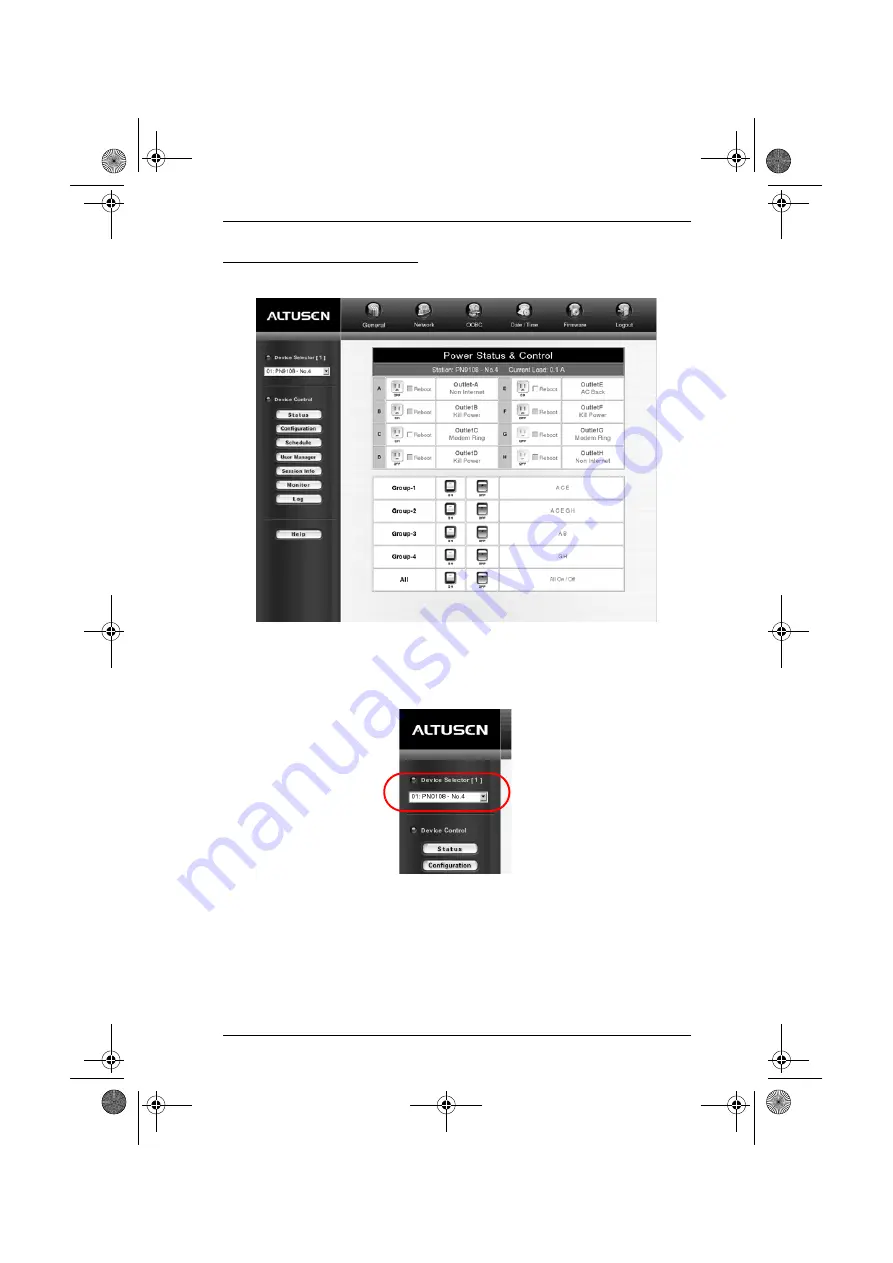
Chapter 3. Logging In
19
The PN9108 Main Screen
After you have successfully logged in, the PN9108 Main Screen appears:
Select the PN0108 that you want to access from the PN9108's Device Selector
list.
PN0108 operating procedures are discussed in Chapter 4,
.
pn0108.book Page 19 Friday, December 14, 2007 4:15 PM
Содержание ALTUSEN PN0108
Страница 1: ...Power over the NET PN0108 User Manual www aten com pn0108 book Page i Friday December 14 2007 4 15 PM...
Страница 10: ...PN0108 User Manual x This Page Intentionally Left Blank pn0108 book Page x Friday December 14 2007 4 15 PM...
Страница 18: ...PN0108 User Manual 8 This Page Intentionally Left Blank pn0108 book Page 8 Friday December 14 2007 4 15 PM...
Страница 24: ...PN0108 User Manual 14 This Page Intentionally Left Blank pn0108 book Page 14 Friday December 14 2007 4 15 PM...
Страница 46: ...PN0108 User Manual 36 This Page Intentionally Left Blank pn0108 book Page 36 Friday December 14 2007 4 15 PM...
Страница 86: ...PN0108 User Manual 76 This Page Intentionally Left Blank pn0108 book Page 76 Friday December 14 2007 4 15 PM...
Страница 92: ...PN0108 User Manual 4 pn0108 book Page 4 Friday December 14 2007 4 15 PM...
















































