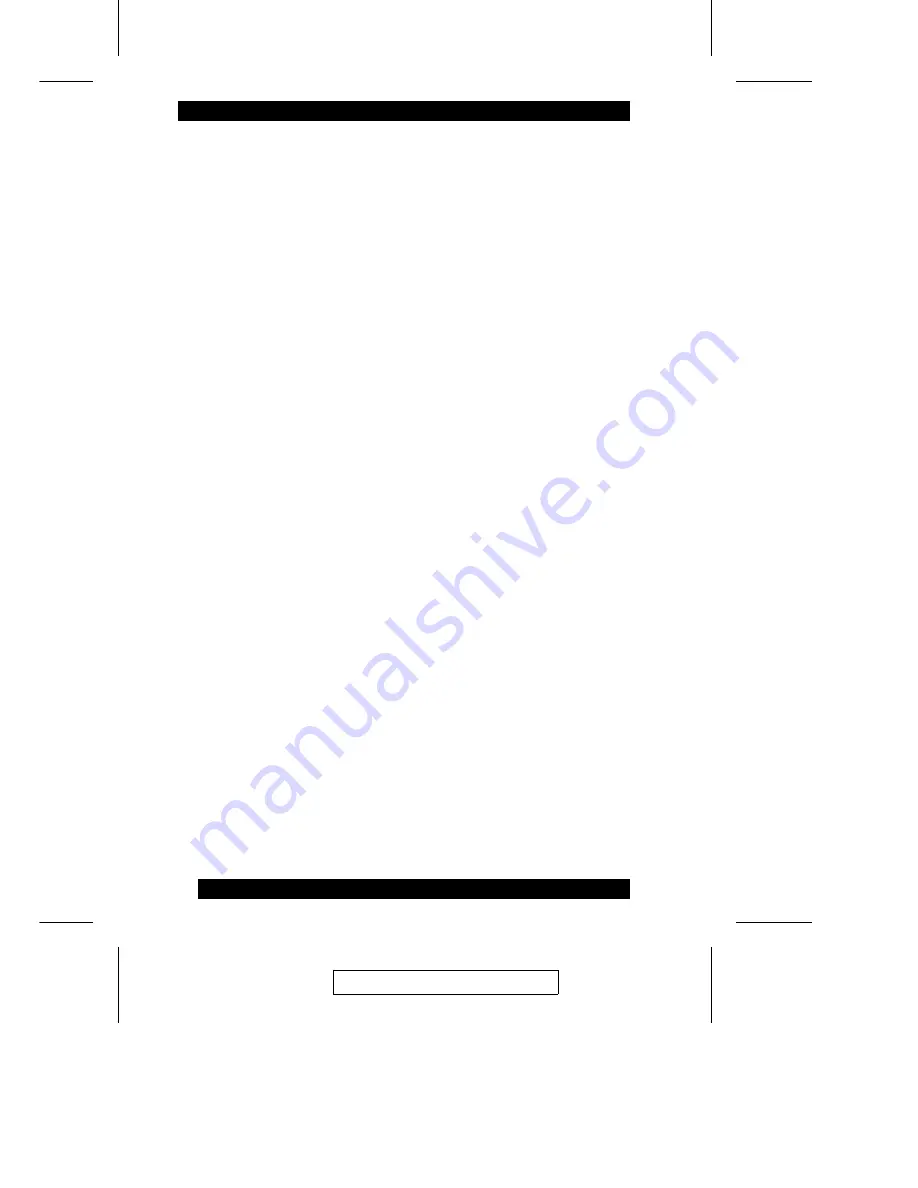
When HKM is active:
M
The Caps Lock, and Scroll Lock LEDs flash in succession to indicate so.
They stop flashing and revert to normal status when you exit HKM.
M
A Command Line appears at the bottom of the monitor screen. The
command line prompt is the word Hotkey: in white text on a blue
background. Text that you key in while in HKM displays here.
M
Ordinary keyboard and mouse functions are suspended - only Hotkey
compliant keystrokes and mouse clicks (described in the sections that
follow), can be input.
M
Pressing [Esc] or [Spacebar] exits HKM.
Selecting the Active Port
Each CPU port is assigned a Port ID (see Port ID Numbering, p. 29). You can
directly access any computer on the installation with a Hotkey combination that
specifies the Port ID of the CPU Port that the computer is connected to. The
steps involved are:
1. Invoke HKM (see p. 49).
2. Key in the Port ID
The Port ID numbers display on the Command Line as you key them in. If
you make a mistake, use [Backspace] to erase the wrong number.
3. Press [Enter]
After you press [Enter], the KVM focus switches to the designated
computer and you automatically exit HKM.
2003-12-15
50
Содержание ALTUSEN KM0432
Страница 18: ...Notes 2003 12 15 10...
Страница 23: ...4 USB Cable Connection 4 PS 2 Cable Connection 2003 12 15 15...
Страница 31: ...KH0116 KA9120 KH0116 2003 12 15 23...
Страница 33: ...KA9120 KA9120 2003 12 15 25...
Страница 40: ...Notes 2003 12 15 32...
Страница 66: ...Notes 2003 12 15 58...






























