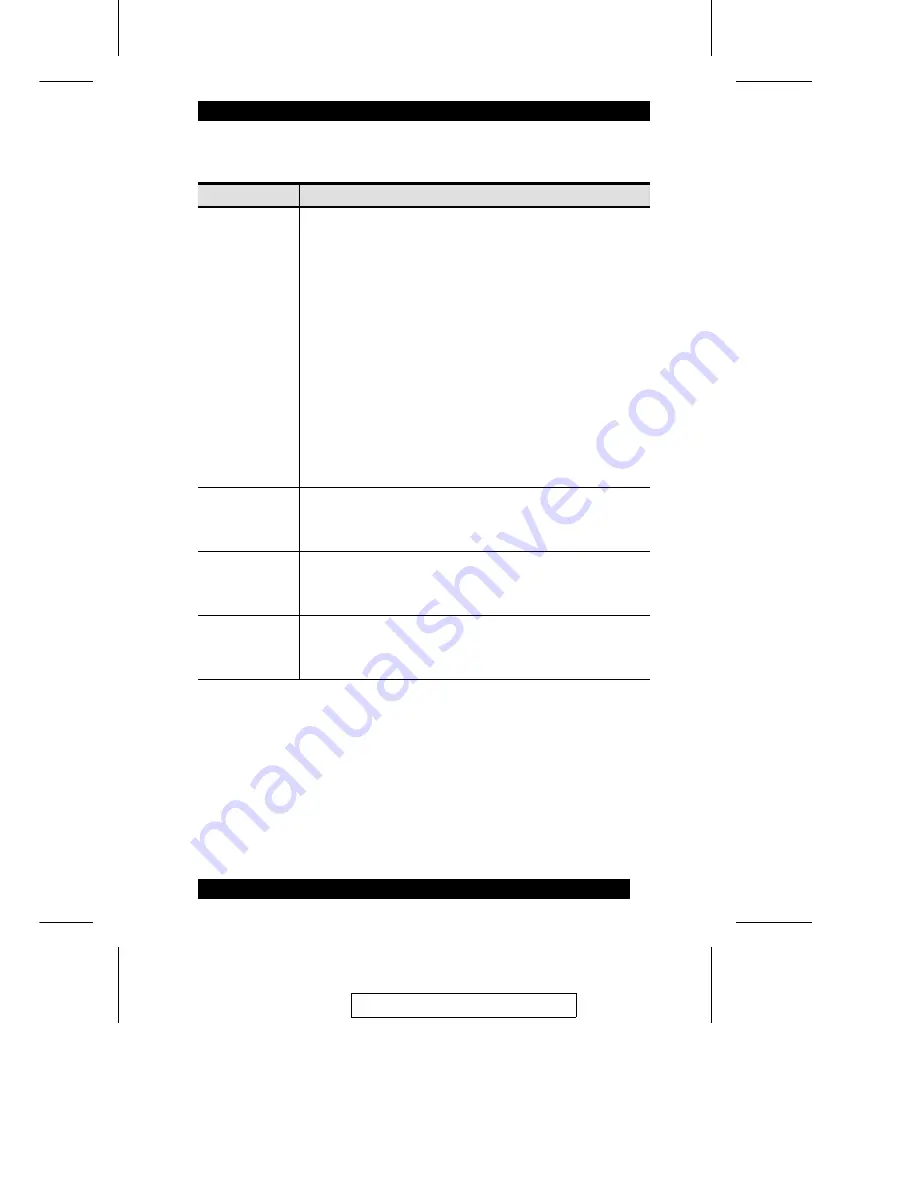
(F4 ADM: continued)
Setting
Function
EDIT PORT
NAMES
To help remember which computer is attached to a particular port,
every port can be given a name. This function allows the
Administrator to create, modify, or delete port names. To Edit a port
name:
1. Click the port you want, or use the Navigation Keys to move
the highlight bar to it, then press [Enter].
2. Key in the new Port Name, or modify/delete the old one. The
maximum number of characters allowed for the Port Name is
15. Legal characters include:
w
All alpha characters: a - z; A - Z
w
All numeric characters: 0 - 9
w
+ - / : . and Space
Case does not matter; the OSD displays the Port Name in all
capitals no matter how they were keyed in.
3. When you have finished editing, press [Enter] to have the
change take effect. To abort the change, press [Esc].
RESTORE
DEFAULT
VALUES
This function is used to undo all changes and return the setup to the
original factory default settings (see FACTORY DEFAULT
SETTINGS, p. 68) - except for the Names settings that were
assigned to the Ports, which are saved.
CLEAR THE
NAME LIST
This function is similar to Restore Default Values. The difference is
that it also clears the Names settings along with undoing all
changes and returning the setup to the original factory default
settings.
ACTIVATE
BEEPER
Choices are Y (for Yes), or N (for No). When activated, the beeper
sounds whenever a Port is changed; when activating the Auto Scan
function (see F7 SCAN, p. 46); or an invalid entry is made on an
OSD menu. The default is Y (activated).
(Table continues on next page)
2003-12-15
41
Содержание ALTUSEN KM0432
Страница 18: ...Notes 2003 12 15 10...
Страница 23: ...4 USB Cable Connection 4 PS 2 Cable Connection 2003 12 15 15...
Страница 31: ...KH0116 KA9120 KH0116 2003 12 15 23...
Страница 33: ...KA9120 KA9120 2003 12 15 25...
Страница 40: ...Notes 2003 12 15 32...
Страница 66: ...Notes 2003 12 15 58...






























