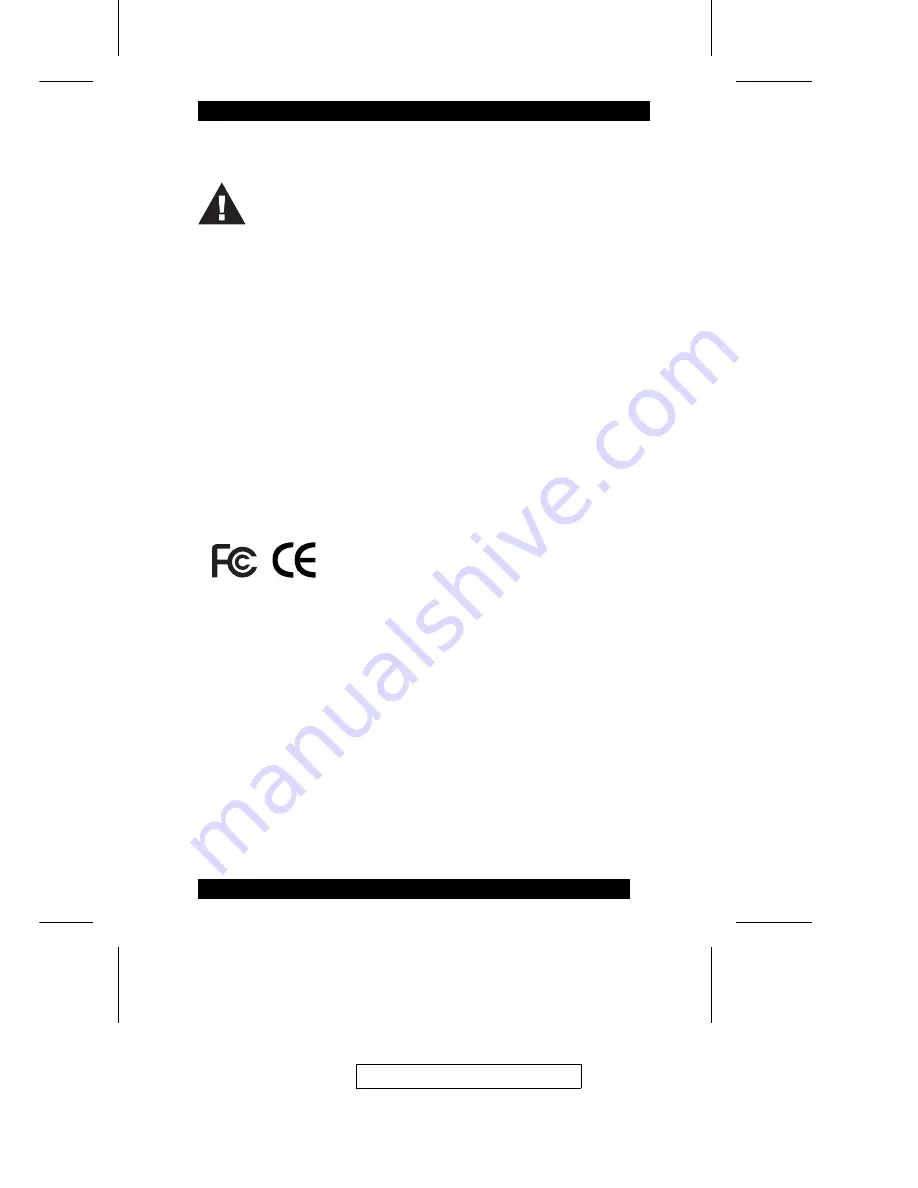
FCC Information
This is an FCC Class A product. In a domestic environment this product may cause
radio interference in which case the user may be required to take adequate measures.
This equipment has been tested and found to comply with the limits for a Class A
digital device, pursuant to Part 15 of the FCC Rules. These limits are designed to
provide reasonable protection against harmful interference when the equipment
is operated in a commercial environment. This equipment generates, uses and can
radiate radio frequency energy and, if not installed and used in accordance with
the instruction manual, may cause harmful interference to radio communications.
Operation of this equipment in a residential area is likely to cause harmful
interference in which case the user will be required to correct the interference at
his own expense.
© Copyright 2003 ALTUSEN
®
PAPE-0213-1AX
All brand names and trademarks are the registered property of their respective owners.
2003-12-15
Содержание ALTUSEN KM0432
Страница 18: ...Notes 2003 12 15 10...
Страница 23: ...4 USB Cable Connection 4 PS 2 Cable Connection 2003 12 15 15...
Страница 31: ...KH0116 KA9120 KH0116 2003 12 15 23...
Страница 33: ...KA9120 KA9120 2003 12 15 25...
Страница 40: ...Notes 2003 12 15 32...
Страница 66: ...Notes 2003 12 15 58...


































