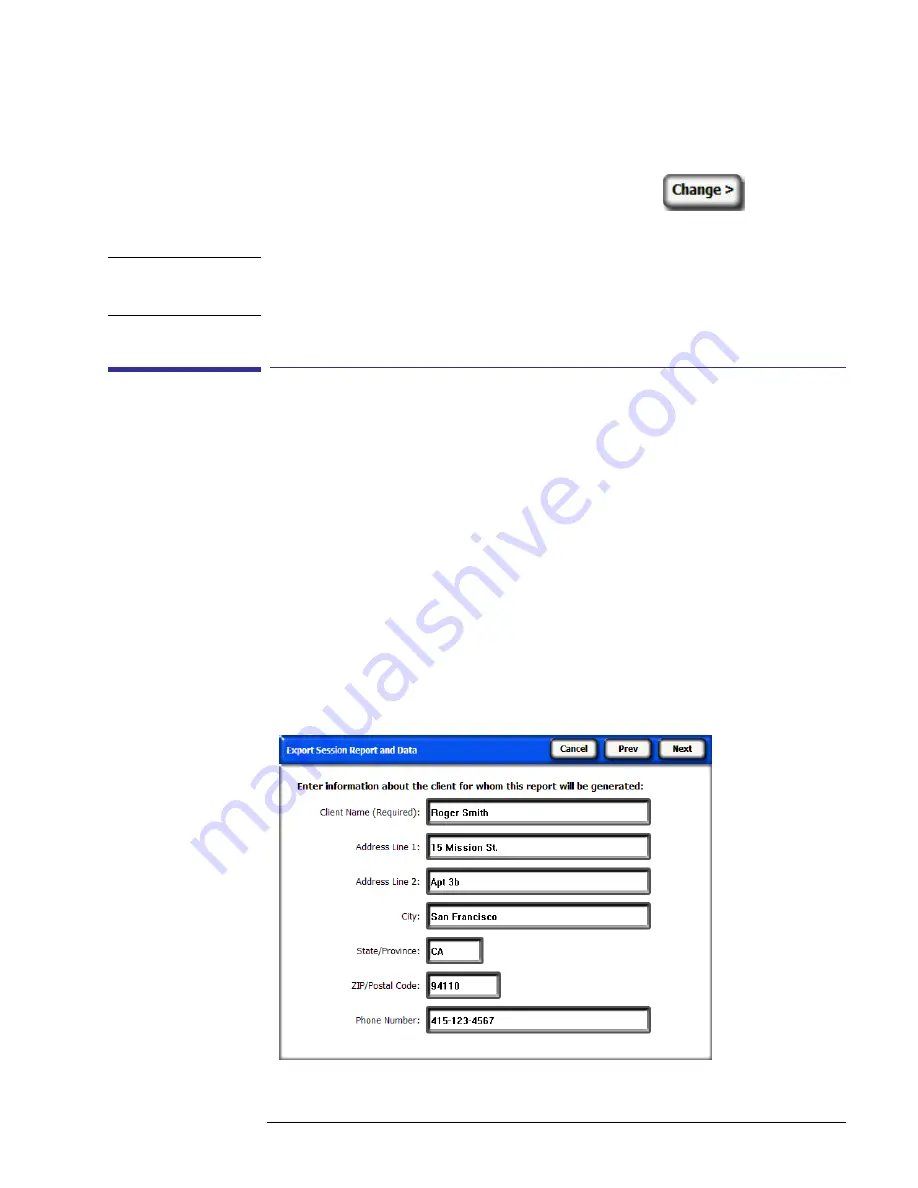
3-3
Using the SunEye 210 Desktop Companion Software
Exporting and Generating Reports
By default sessions are stored in:
My Documents\Solmetric\SunEye\Sessions
You can display sessions from a different directory by selecting
, then selecting
Change ‘Look In’ location…
. If you select
Set ‘Look in’ location to default
it will automati-
cally display sessions from the default sessions directory.
N O T E
The Session browse dialog box orders sessions with the most recently created session at the top.
You can reorder the list of sessions based on other column values by clicking on the column
heading that you would like to sort by.
Exporting and Generating Reports
1
Within the Desktop Companion application, click
File > Export Session Report and Data
to
export the session data to a report and to generate exported data files.
The export tool combines all of the skyline data for the currently open session into a single,
easy-to-read report. It also generates the exported data files described below. The original data
remains stored on your computer in the location described in
“Browsing Session Data” on
page
3-2
. Exported reports are in an HTML document format that is viewable with a Web
browser such as MS Internet Explorer
®
. You can quickly jump to data of interest using the hyper
links in the file.
At the time the data is exported, you have the opportunity to customize the report.
2
Enter client information that will appear in the report, as shown below.
Figure
3-2.
Client Information
Содержание Solmetric SunEye 210
Страница 2: ...2 ...
Страница 4: ...4 ...
Страница 16: ...1 10 Getting Started System Controls and Settings ...
Страница 80: ...4 6 Solar Access and Interpretation of Data Numerical Calculations ...
Страница 90: ...5 10 Maintenance and Troubleshooting Regulatory Compliance ...
















































