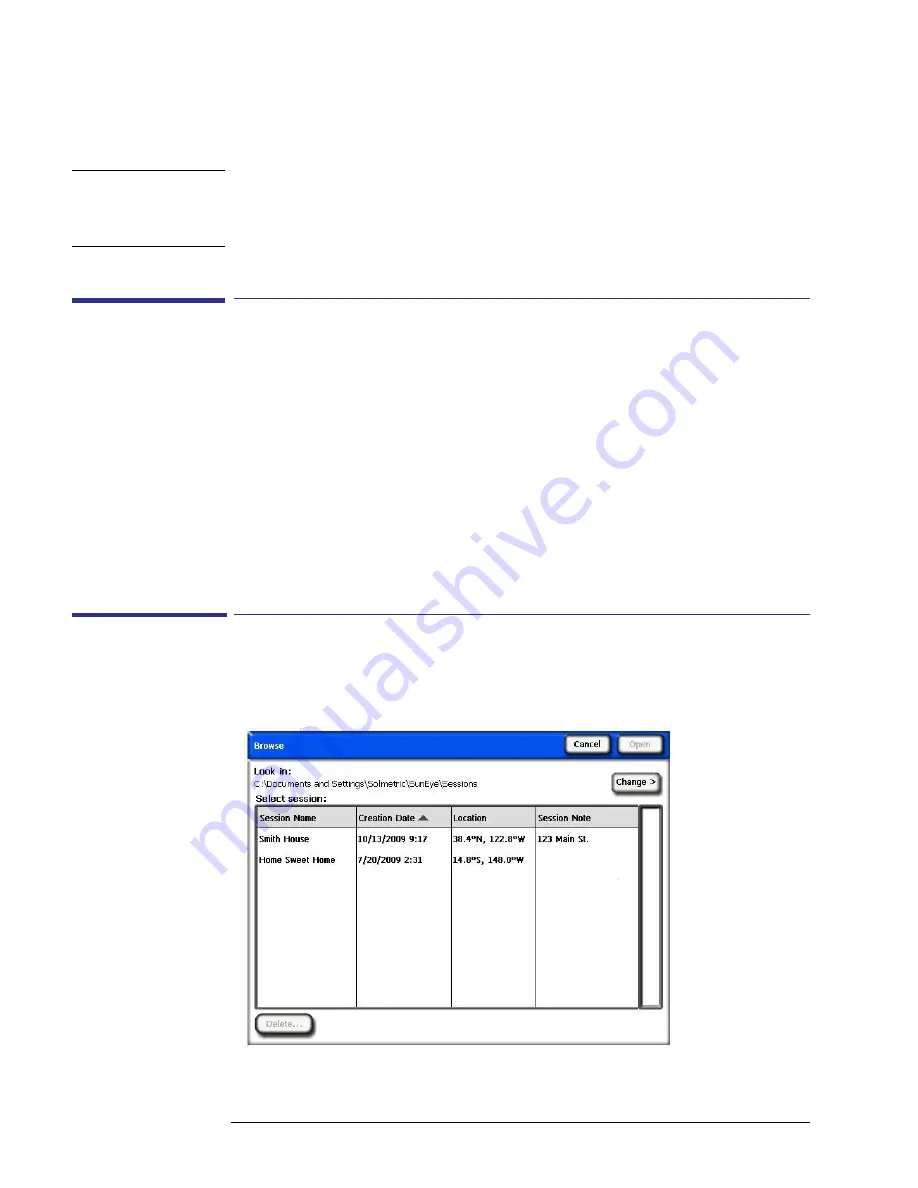
3-2
Using the SunEye 210 Desktop Companion Software
Viewing and Analyzing your Data
The directory name for each transferred session is a combination of the session name and the
time and date the session was created. For example, “2009_08_16.222016;Session 1.” This way
multiple sessions with the same name do not get overwritten.
N O T E
SunEye sessions can be shared among users of the SunEye Desktop Software. To share a session,
the entire folder and its contents must be made available in the Sessions folder, normally
My
Documents/Solmetric/SunEye/Sessions/
. the folder can be transferred via e-mail or through
shared disc access. It is important not to alter the folder contents of the folder or file names.
Viewing and Analyzing your Data
Once you have transferred your data from the hand-held device to the desktop PC, you can:
• Browse sessions
• Browse skylines in the currently open session
• View the data for the currently open skyline
• Modify or add session or skyline notes.
• Edit the open sky regions of a skyline
Browsing Session Data
You can browse sessions by selecting
Session > Browse…
. You will see the following dialog
box:
Figure
3-1.
Browse Sessions
Содержание Solmetric SunEye 210
Страница 2: ...2 ...
Страница 4: ...4 ...
Страница 16: ...1 10 Getting Started System Controls and Settings ...
Страница 80: ...4 6 Solar Access and Interpretation of Data Numerical Calculations ...
Страница 90: ...5 10 Maintenance and Troubleshooting Regulatory Compliance ...






























