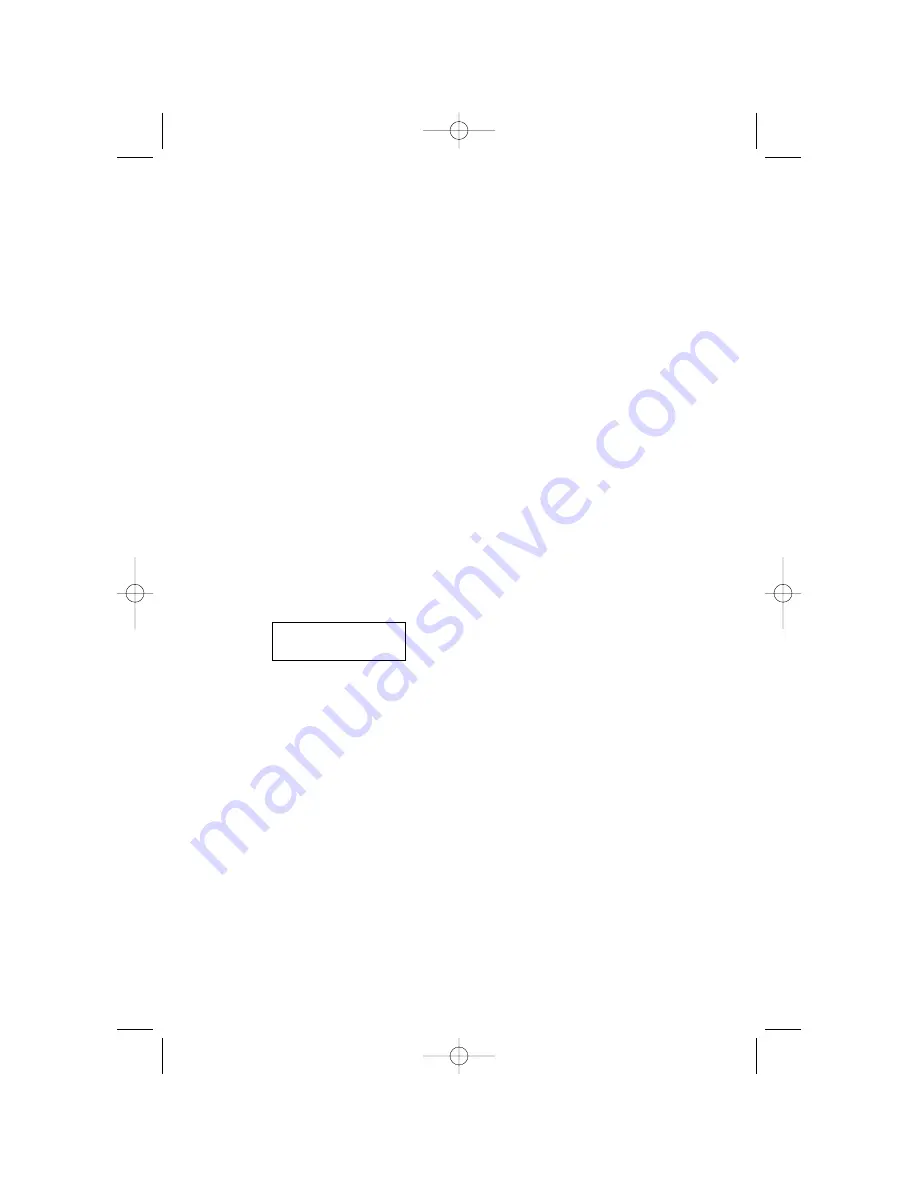
22
Storing a Call Record into Memory
1
Press
+
or
-
to display the call record you wish to store in memory.
2
Press
P
.
3
For one-touch dialing, press and release the memory button where
you want to store the number (locations
X
,
Y
, and
Z
)
—OR—
For two-touch dialing, press
M
, then press the number button
(0-9) where you want to store the number.
Removing Call Records from Call History
Removing a Specific Call Record
1
Press
+
or
-
to display the call record you want to remove.
2
Press and release
r
to remove the displayed number from
call history.
Removing All Calls
1
From the idle screen press and release
r
until the
screen displays (approximately 1.5 seconds):
2
Press
r
again to remove all calls. The screen returns to
the idle screen.
NOTE:
Once a call is removed from call history, it cannot be retrieved.
Setting Screen Display Options
You can customize how the Caller ID features of this product work.
1
Press and release
N
until the screen displays the option you
want to set.
2
Press
+
or
-
until the screen displays your selection.
3
Press
N
.
This saves your selection and automatically moves you to the next option.
The unit returns to standby unless you make a selection within 30 seconds.
When you have finished setting options, wait 30 seconds for the unit to
return to standby. (See “Feature Settings Summary” in the FEATURE
SETTINGS section of this manual for a list of display options.)
REMOVE ALL?
CALLER ID OPERATION
260book_1ATT 4/24 4/24/02 6:24 PM Page 22


















