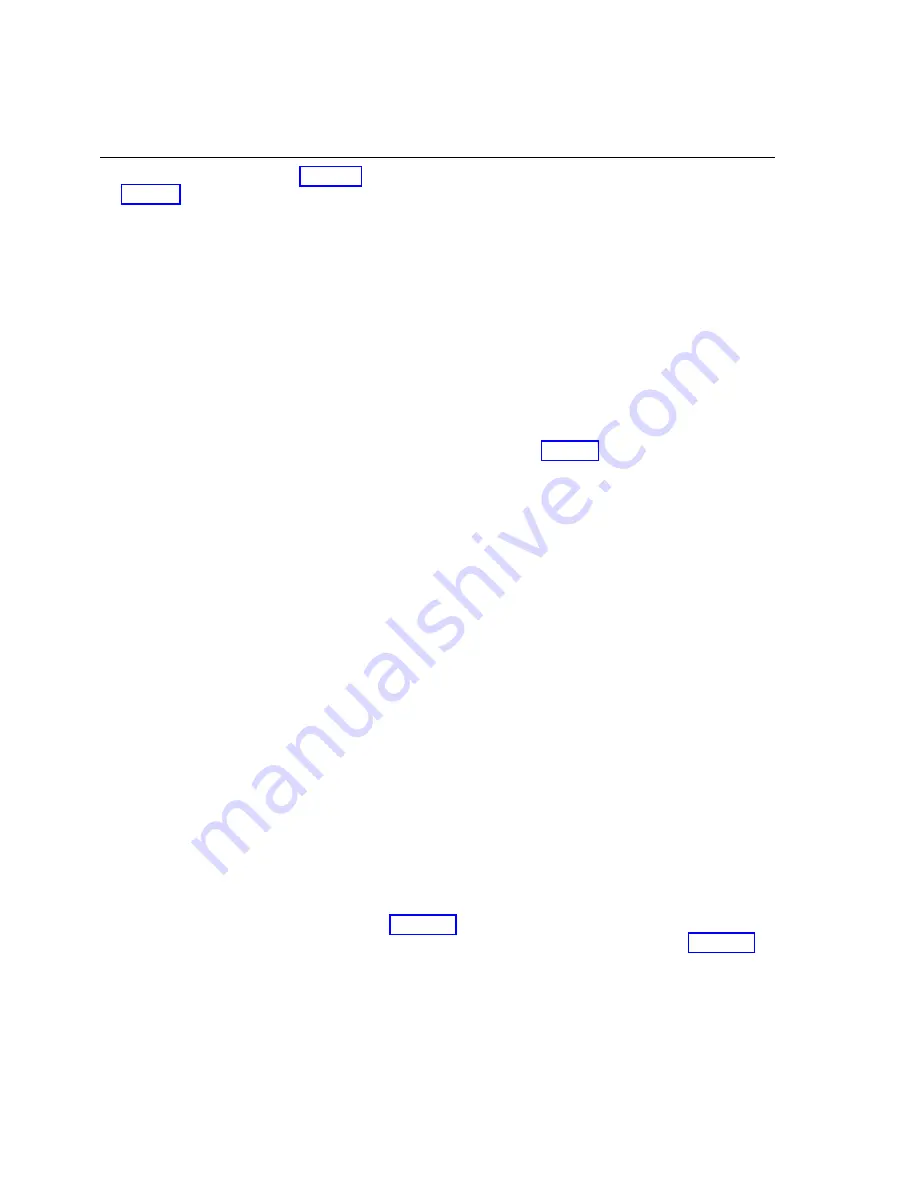
Customizing Each Telephone
If you dialed 2 in STEP 6 on page 10, you began Telephone Customization (see the chart
on page 9). All these features are customized on a set-by-set basis, meaning you must enter
the telephone set number before customizing. The changes you make on set 12, for example,
will not be made on set 14, or any other, unless you specifically copy a customizing set-up
from one telephone set to another. Making changes via Telephone Customization is not always
necessary for all telephone sets. You may, for example, want to leave all the telephones at the
installed setting for a feature except one set.
EXAMPLE: All of the telephone sets except set 16 are used by employees who should
not be restricted. Set 16, however, is in the lobby, and is used by company visitors.
You would want to set the outside service on the lobby telephone to Toll Restricted,
leaving the other telephones Unrestricted.
Any of the procedures may be exited by one of the following actions:
●
pressing the FEATURE button to customize another feature
●
pressing the STATION button to customize another telephone set
●
pressing the ENTER ADMIN button to go back to STEP 6 on page 10
●
pressing the COPY TO button to copy the customization on this telephone to another telephone
●
hanging up the receiver (or pressing SPEAKER) to exit customization.
Valid digits will be followed by a confirmation tone and the indicator lights will reflect the new
settings. This completes the customization of that feature. Invalid digits will be followed by an
error tone. You would then enter a valid digit or exit the feature.
When you are customizing features for which the setting can be changed for each incoming line
in the system, you do not have to press the FEATURE button for each line. Press all the line
buttons for which you want the same setting. For example, if you are customizing “LINE USE
PERMISSION” and you wish to make lines 4,5 and 6 No Permission, you would press
FEATURE, dial 1, press line buttons 4,5 and 6, and dial 1.
The indicator light of a selected line button will flash rapidly to let you know which line you
are currently customizing. If you have pressed a line button and then change your mind and do
not want to select that line, simply press the line button again.
To customize a telephone:
Press STATION and dial the intercom extension number, or, if you are using a 24-button
telephone, just press the auto-dial button for that extension.
If the telephone is busy you will hear a busy signal and you must press STATION again or
exit to wait until the telephone is not busy before you can customize it. You can go ahead and
choose another telephone extension to customize, or you may choose to leave telephone
customization.
COPY TO is a useful procedure if you plan identical customizing for more than one set. If you
wish to copy the telephone customization you have completed for a telephone to another
telephone, use the COPY TO feature (see page 17). If you wish to copy the telephone custom-
ization to all the other telephones in the system, use the COPY TO ALL feature (see page 17).
14
Administration Manual
Содержание SPIRIT 308
Страница 1: ...AT T SPIRIT Communications System Model 308 616 Administration Manual ...
Страница 19: ...Company 1 CARPENTER WATKINS and SEPULVEDA Attorneys at Law Installed Setting ...
Страница 21: ...Company 2 LIVELY TRAVEL AGENCY Installed Setting ...
Страница 31: ...ENTER ADMlN COPY TO FEATURE STATION DROP ADD Administration Overlay ...
Страница 33: ...999 500 228 ...
















































