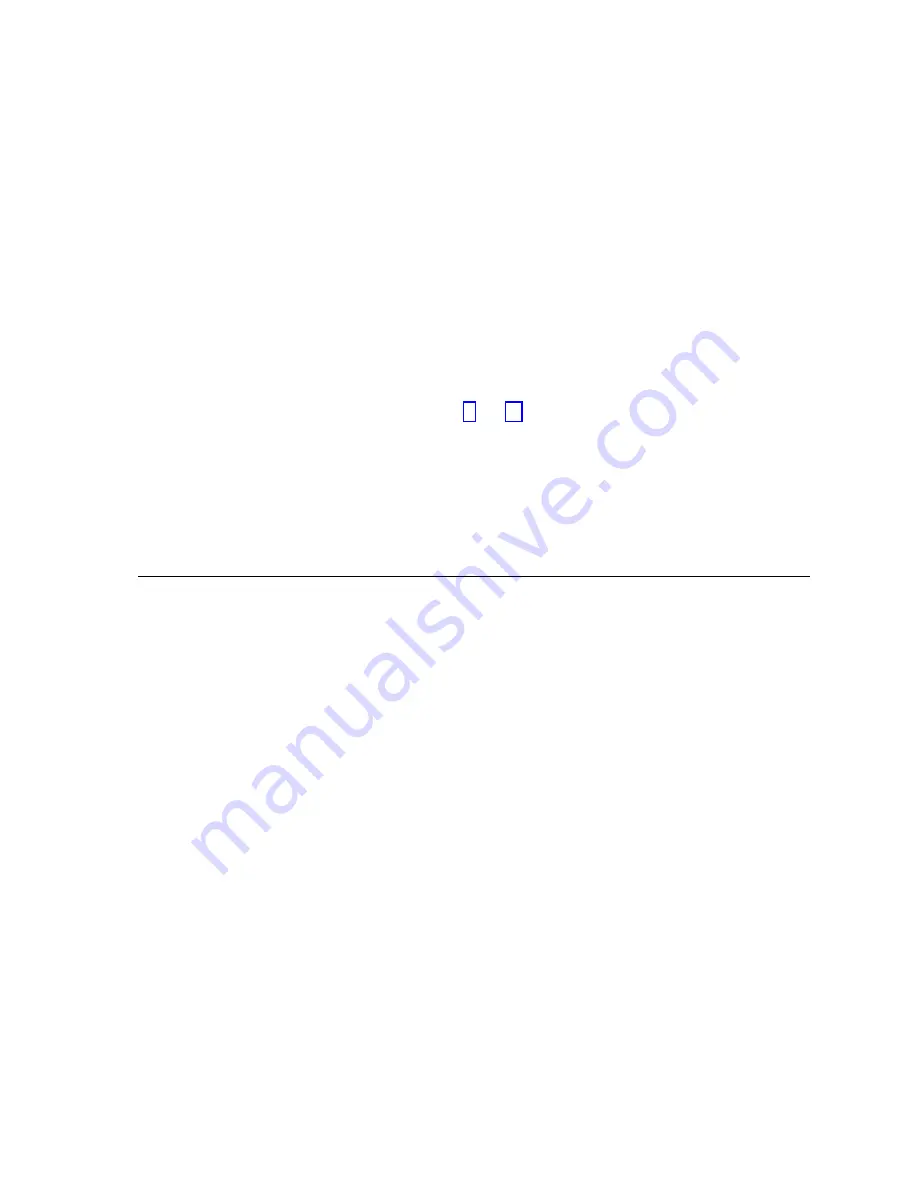
STEP 8 CONTINUE CUSTOMIZATION
If you wish to continue with another customization type, press the ENTER ADMIN button
and repeat steps 6 and 7. For example, if you complete the desired customization under System
Customization and want to continue with Telephone Customization, press the ENTER ADMIN
button and repeat steps 6 and 7.
STEP 9 EXIT CUSTOMIZATION
When customization is complete, replace the receiver (or press SPEAKER). Return the
administration switch on the controller to the OFF position to guard against accidental
administration.
Also, unless the administration switch is set to OFF you will not be able
to program personal SpeedCall numbers for set 10. Remove the administration overlay and
replace in the pocket on the back cover of this manual.
System Reset
CAUTION: Use of reset eliminates all customization.
If you dialed 0 in STEP 6, and if all telephone sets except set 10 are idle, you can reset the
system to the installed settings given on pages 4 and 5. Enter the system reset code 09009. If all
telephones are not idle, you will hear the busy signal. If you make a mistake you will hear the
error tone, and you must exit reset to try again. If you enter the reset code successfully you
will hear the confirmation tone and system and telephone features will be returned to installed
settings. SpeedCall numbers will not be affected.
To exit you may replace the receiver or press SPEAKER, or, if you want to continue customizing
features, press the ENTER ADMIN button to reenter administration at STEP 6.
Customizing the System
If you dialed 1 in STEP 6 you began customizing the system. The following features may be
programmed in any order, and you may exit customizing after changing any feature, leaving
unchanged features at previously-set choices. You may also use system customization
to check the setting of a feature. You do not have to make changes once you have begun to
customize.
Any of the procedures may be exited by one of the following actions:
●
pressing the FEATURE button to customize another feature
●
pressing the ENTER ADMIN button to go back to STEP 6
●
hanging up the receiver or pressing SPEAKER to exit customization
Valid digits will be followed by a confirmation tone and the indicator lights will reflect the
new settings. Customization automatically exits that feature. Invalid digits will be followed
by the error tone and customization continues in that feature until a valid choice is entered or
you exit the feature.
When you are customizing features for which the setting can be changed for each incoming
line in the system, you do not have to press the FEATURE button for each line. Press all the
line buttons for which you want the same setting.
EXAMPLE: Your system has the capacity for six incoming lines. Lines 1 and 2 are PBX
lines. Lines 3 and 4 are outside lines. Lines 5 and 6 are not used (unavailable).
PROCEDURE: Press FEATURE, then dial 4. Press line buttons 1 and 2. Dial 3. Press
line buttons 5 and 6. Dial 1 (You do not have to customize lines 3 and 4 because the
installed setting is outside line.)
The indicator light of a selected line button will flash rapidly. If you have selected a line and then
change your mind and do not want to select that line, simply press the line button again.
Administration Manual 11
Содержание SPIRIT 308
Страница 1: ...AT T SPIRIT Communications System Model 308 616 Administration Manual ...
Страница 19: ...Company 1 CARPENTER WATKINS and SEPULVEDA Attorneys at Law Installed Setting ...
Страница 21: ...Company 2 LIVELY TRAVEL AGENCY Installed Setting ...
Страница 31: ...ENTER ADMlN COPY TO FEATURE STATION DROP ADD Administration Overlay ...
Страница 33: ...999 500 228 ...



























