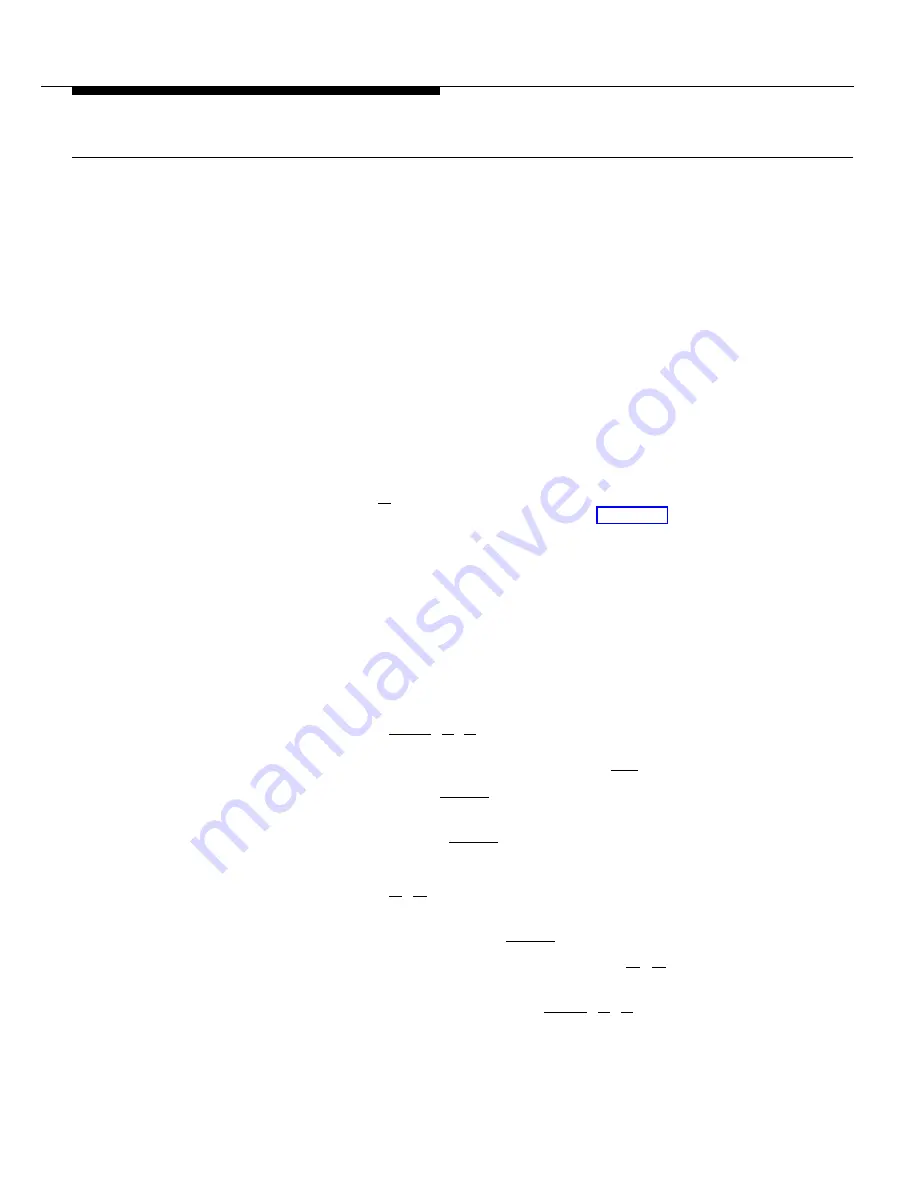
Automatic Line Selection
If you have a two-module system with four lines, the system is set at the factory
to connect you automatically to lines in the following order: Outside Line 1, 2, 3,
4, Intercom. If you have a system with one 206 module, the system connects
you in the following order: Outside Line 1,2, Intercom. That is, when you lift the
handset, the system will automatically connect you to Line 1. If Line 1 is busy,
then you are connected to Line 2; if Line 2 is busy, to Line 3, and so on. If all the
outside lines are busy, you are connected to the intercom (inside) lines. Change
this setting only if you want to change the order of the lines to which a user is
automatically connected. You can set any possible order, such as 4, Intercom,
1 , 3 , 2 .
The following examples may help you identify extensions in your business for
which you should change the Automatic Line Selection:
■
■
■
If you have a standard single-line touch-tone or rotary phone connected to
an extension, change the line sequence from Line 1, 2, 3, 4, Intercom to
Intercom, Line 1, 2, 3, 4. This makes it easy for the person at the standard
phone to make an intercom call. To make an outside call, he or she only has
to dial [
9
], then the number. For more information about how to use standard
phones with the PARTNER system, see chapter 5.
If a person with a PARTNER phone makes a lot of intercom calls, but rarely
makes outside calls, you might change the order at that person’s extension
to Intercom first. Therefore, when that person lifts the handset, he or she will
be connected to an Intercom line automatically.
If your system has three outside lines, you must remove Line 4 from the
Automatic Line Selection sequence for all extensions. For example, you
might change the sequence to Outside Line 1, 2, 3, Intercom.
1.
2.
3.
4.
5.
6.
7.
8.
Procedure:
Press [
Feature
] [
0
] [
0
].
The phone beeps once, the lights of the four line buttons no longer show the
status of the lines, and the light next to the [
Spkr
] button is green flutter.
Press the left [
Intercom
] button twice.
The light next to the button is green steady.
Press the right [
Intercom
] button.
Dial the 2-digit number (10 to 21) of the extension you want to change.
Press [
✼
] [
✼
].
Press the line buttons in the order you want them to be automatically
selected. Press the left [
Intercom
] button to select Intercom.
When your sequence is complete, press [
✼
] [
✼
]. If you want to correct a
mistake, or change the line order for another extension, return to step 3.
When you are finished, press [
Feature
] [
0
] [
0
].
Customizing Your System
3-3






























