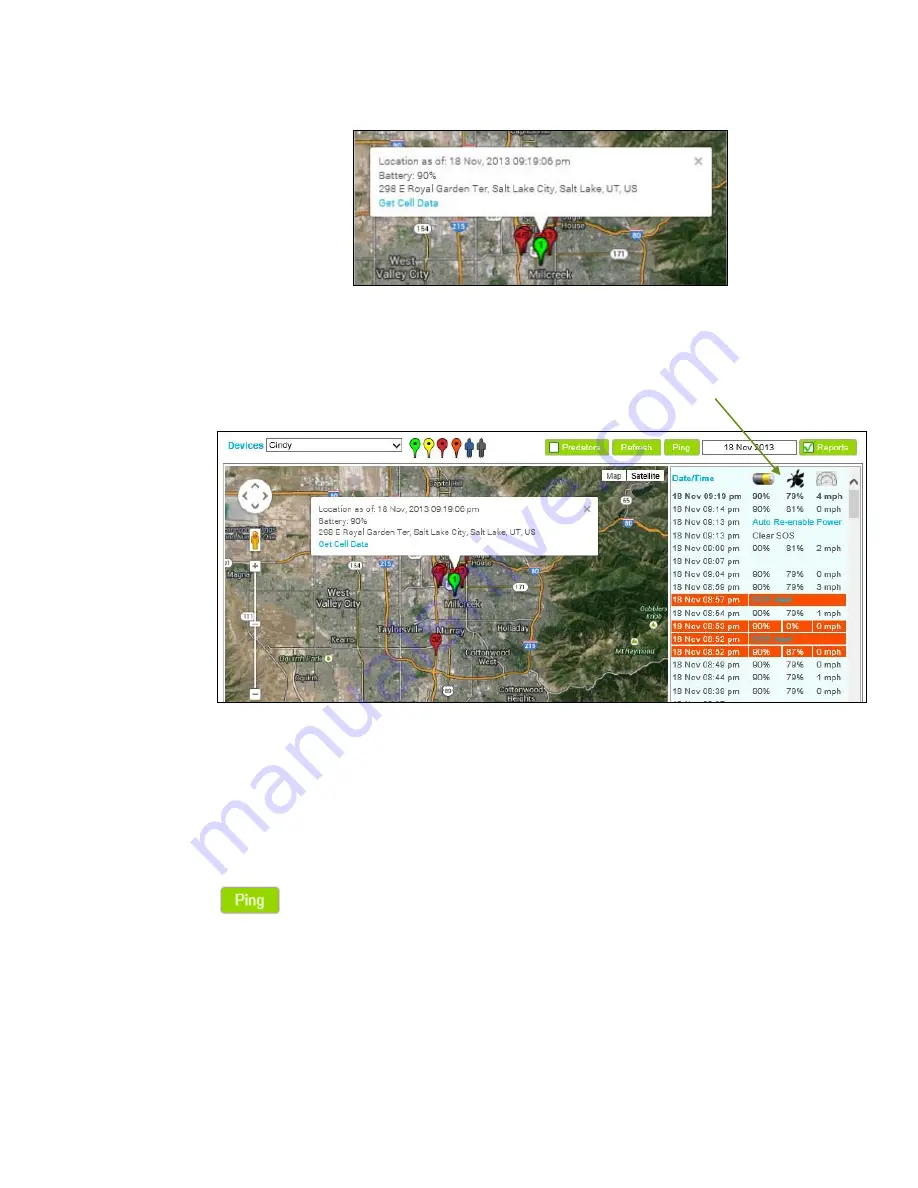
To view the address and details of a location, simply click on any map marker, or on the report
related to such map marker. If your screen has remained open to the Map page for a period of
time, remember to click the Refresh button to draw down the most current location information.
Map Page: Reports
The Reports are visible on the right side of the Map page. The map markers correspond with
report details such as Date/Time, Battery Level, GPS Signal Strength and Speed. These details
are represented by the icons on the top right corner of the Reports panel.
To display the Report details, check the box next to the word “REPORTS”. As you scroll through
each individual report, the Map Marker related to that report will bounce on the page, making it
easy for you to associate each report to a particular Map Marker location. To hide the Reports
and expand the Map page, uncheck the “Reports” box.
Ping
If the Product has not reported a new location in the previous 10 minutes, you may click the PING
Button at the top of the screen. This will send a ‘wake up and report’ command to the Product.
18






























