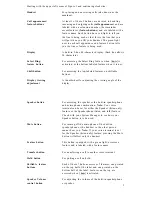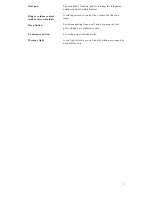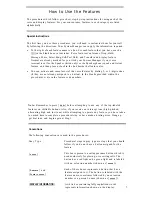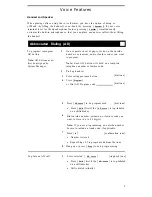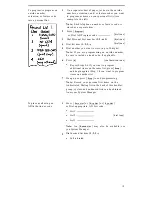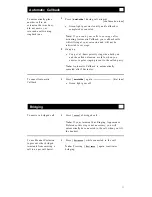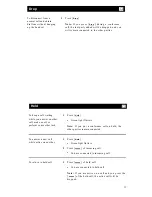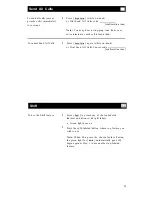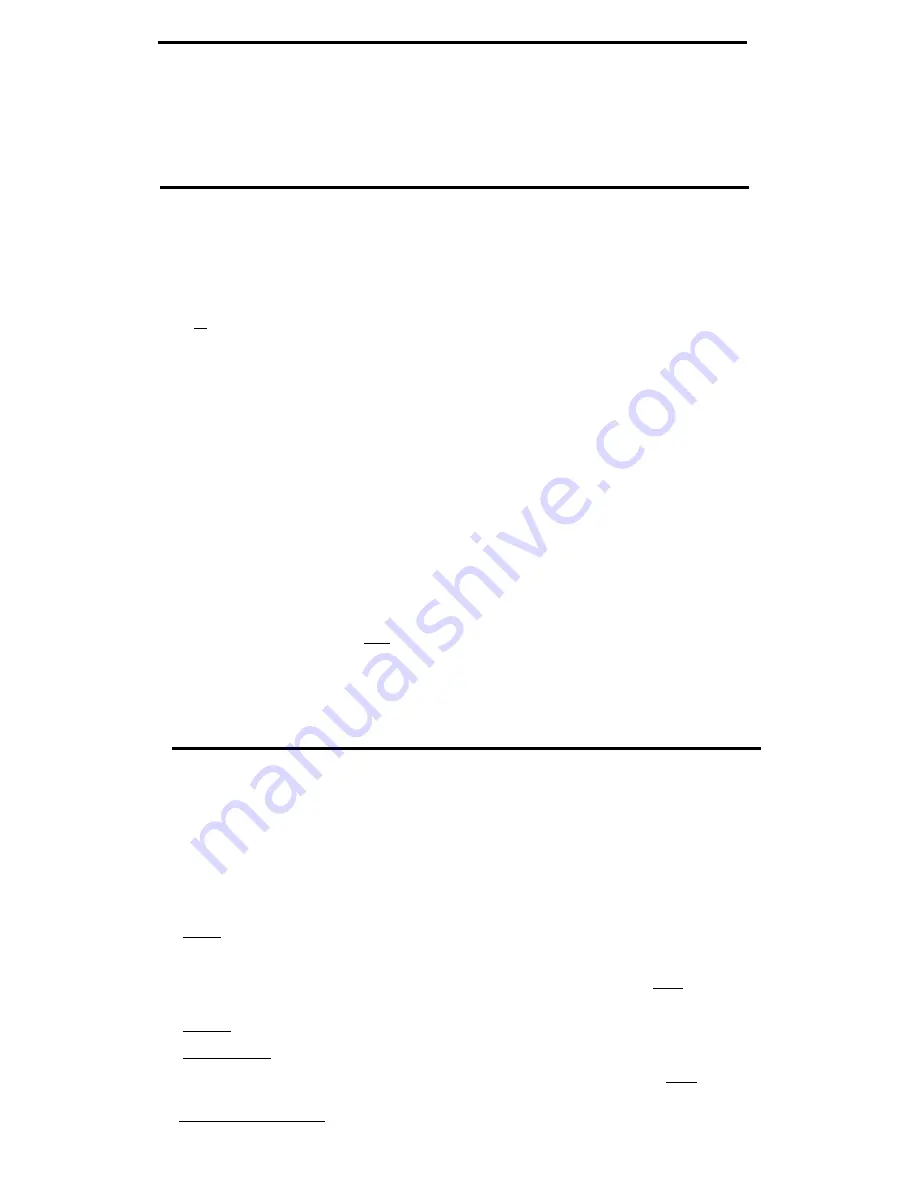
How to Use the Features
The procedures which follow give short, step-by-step instructions for using each of the
voice and display features. For your convenience, features in each category are listed
alphabetically.
Special Instructions
The first time you use these procedures, you will need to customize them for yourself
by following the directions. Your System Manager can supply the information required.
●
●
To the right of each feature name is a box. For each feature that you have, mark a
[
✔
] in the blank box as a reminder. (Voice features Conference, Drop, Hold,
Message, Mute, Select Ring, Self-Test, Shift, and Transfer and display feature
Normal are already marked for you.) Ask your System Manager if your voice
terminal is set for the Speaker (listen only) or the Speakerphone (speak and listen)
feature, and then place a check in the box beside that feature also.
You can activate and cancel most of the voice features by dialing 2- or 3 -digit codes
(if they are not already assigned to a button). In the blanks provided within the
procedures, write in the feature code numbers.
Note:
Remember to press [
Shift
] before attempting to use any of the top-labeled
features on shiftable buttons. Also, if you receive an intercept tone (high-pitched,
alternating high and low tone) while attempting to operate any feature, you have taken
too much time to complete a procedural step or have made a dialing error. Hang up,
get dial tone, and begin again at Step 1.
Conventions
The following conventions are used in the procedures:
Gray Type
Procedural steps in gray type are steps that you should
follow if you do not have a button assigned for the
feature.
This box represents a call appearance button which is
[
x x x x x
]
used exclusively for placing, or receiving calls. The
button has a red light and a green light and is labeled
with an extension number (shown as [
xxxxx
]).
[
F e a t u r e
] and
Each of these boxes represents a button that has a
feature assigned to it. The button is labeled with the
[
F e a t u r e x x x x x
]
feature name, sometimes followed by an extension
number or a person's name (shown as [
xxxxx
]).
[
DISPLAY INFORMATION
]
A white box containing fully capitalized words
represents information shown on the display.
7