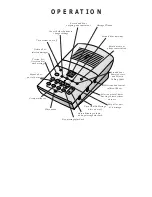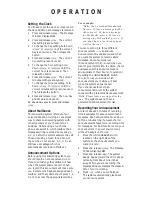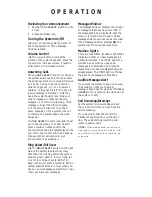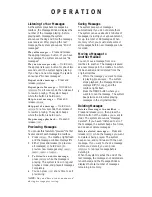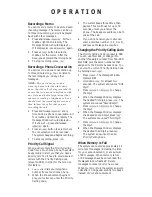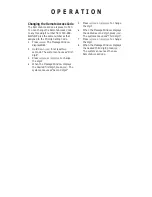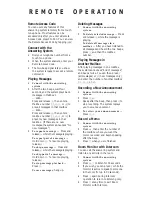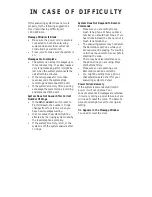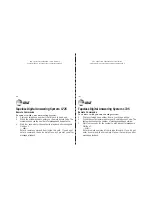Recording a Memo
You can record a memo to be stored as an
incoming message. The memo can be up
to three minutes long, and will be played
back with other messages.
1
Press and release
W
. All four
mailbox lights blink rapidly. The
Message Window should display
1–
.
If it displays
2–
, press
W
again.
2
Press an
Z
button to select a
mailbox for the memo. After the
beep, speak toward the microphone.
3
To stop recording, press
S
.
Recording a Phone Conversation
You can record a phone conversation up
to three minutes long. You can listen to
the recording as you do any other
messages.
NOTE:
This unit does not sound
warning beeps to let the other party
know that the call is being recorded. To
ensure that you are in compliance with
any state and federal regulations that
concern recording a telephone call, you
should start the recording process and
then inform the caller that you are
recording the call.
1
Press and release
W
at any
time during a phone conversation. All
four mailbox lights blink rapidly. The
Message Window should display
2–
.
If it shows
1–
, press and release
W
again.
2
Press an
Z
button to select where
the conversation will be recorded.
The system beeps and begins recording.
3
To stop recording, press
S
.
Priority Call Signal
When a caller enters the Priority Calling
Code from a touch tone phone, the system
beeps loudly to alert you that you have a
priority call. You’ll need to provide select
callers with the Priority Calling Code
(preset to 999), in order for them to use
this feature.
1
Your caller
dials your telephone
number from a touch tone phone.
2
When the announcement begins to
play, your caller can enter the Priority
Calling Code.
3
The system beeps three times, then
pauses. This continues for up to 30
seconds, unless you answer the
phone. The beeps are audible on both
ends of the call.
4
If you do not answer, your caller can
enter a mailbox number (1, 2, 3, or 4),
and leave a message in a mailbox.
Changing the Priority Calling Code
The Priority Calling Code is preset to 999.
You can use this code, or change it to
another three-digit number from 500–999.
DO NOT
pick the same number as that
assigned to the Remote Access Code. You
can view the current Priority Calling Code
by holding down
c
.
1
Press
g
. The Message Window
displays
CH
.
2
Hold down
c
for at least two
seconds. The system announces “First
digit.”
3
Press
/
or
?
to change
the digit.
4
When the Message Window displays
the desired first digit, press
c
. The
system announces “Second digit.”
5
Press
/
or
?
to change
the digit.
6
When the Message Window displays
the desired second digit, press
c
.
The system announces “Third digit.”
7
Press
/
or
?
to change
the digit.
8
When the Message Window displays
the desired third digit, press
c
.
The system announces the new
Priority Calling Code.
When Memory is Full
The system can record approximately 24
minutes of messages (including the time
for your announcement), or a maximum
of 99 messages. When memory is full,
or 99 messages have been recorded, the
Message Window flashes
F
. Delete
messages to make room for new ones.
When memory is full, the system answers
calls after 10 rings, and sounds two beeps
instead of your announcement.
O P E R A T I O N