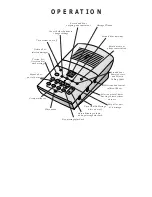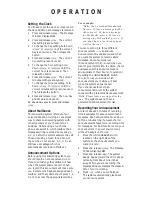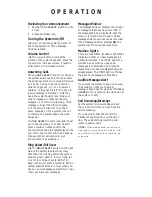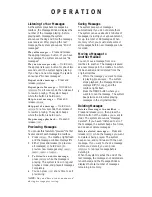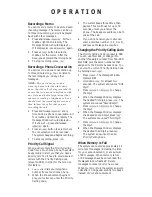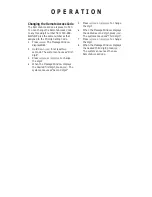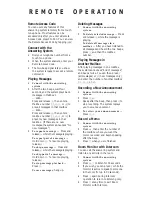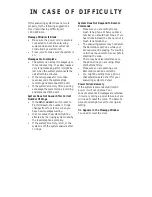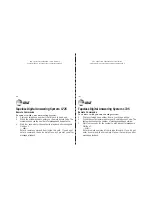Listening to Your Messages
As the system plays back messages in a
mailbox, the Message Window displays the
number of the message playing. Before
playing each message, the system
announces the day and time the message
was received. After playing the last
message, the system announces “End of
messages.”
Play all messages
— Press and release
the appropriate
Z
button. If you have
no messages, the system announces “No
messages.”
Play new messages only
— Hold down
the appropriate
Z
button for about two
seconds, until the system begins playing.
If you have no new messages, the system
announces “No new messages.”
Repeat entire message
— Press and
release
?
.
Repeat part of message
— Hold down
?
for a few seconds, then release it
to resume playing. The system beeps
while the button is held down.
Skip to next message
— Press and
release
/
.
Skip part of a message
— Hold down
/
for a few seconds, then release it
to resume playing. The system beeps
while the button is held down.
Stop message playback
— Press and
release
S
.
Previewing Messages
You can use this feature to “preview” the first
five seconds of each message in a mailbox.
1
Press
w
. The mailbox lights flash
and the message window displays
Pr
.
2
Either press and release (to preview
all messages) or hold down (to
preview new messages only)
B
,
b
,
X
or
x
.
3
To listen to an entire message,
press
w
while the message is
playing. The system is now in regular
playback mode, and plays all messages
completely.
4
You can press
S
at any time to exit
previewing.
NOTE:
Day and time are not announced
during message previewing.
Saving Messages
The system saves your messages
automatically if you do not delete them.
The system can save about 24 minutes of
messages, including your announcement,
for up to a total of 99 messages. When
memory is full, you must delete some or
all messages before new messages can be
recorded.
Moving a Message to
Another Mailbox
You can move a message from one
mailbox to another. The message is saved
as a new message in the mailbox to which
it’s been added, and is deleted from the
original mailbox.
1
While the message you want to move
is playing, press
g
. The system
stops playback, the Message Window
displays
CP
(for copy), and the
mailbox lights flash.
2
Press the MBOX button where you
want to move the message. The system
beeps twice and resumes playing
messages in the original mailbox.
Deleting Messages
Delete all messages in a mailbox
—
Press and release
D
, then press the
MBOX button of the mailbox you want to
clear. The system announces “Messages
deleted.” If you haven’t listened to all of
the messages, the system beeps five times,
and does not delete messages.
Delete selected messages
— Press and
release
D
while the message you want
to delete is being played. The system
beeps once, and continues with the next
message. If you want to check a message
before you delete it, you can press
?
to replay a message before
deleting it.
When the system reaches the end of the
last message, the messages not deleted are
renumbered, and the Message Window
displays the total number of messages
remaining in memory.
O P E R A T I O N