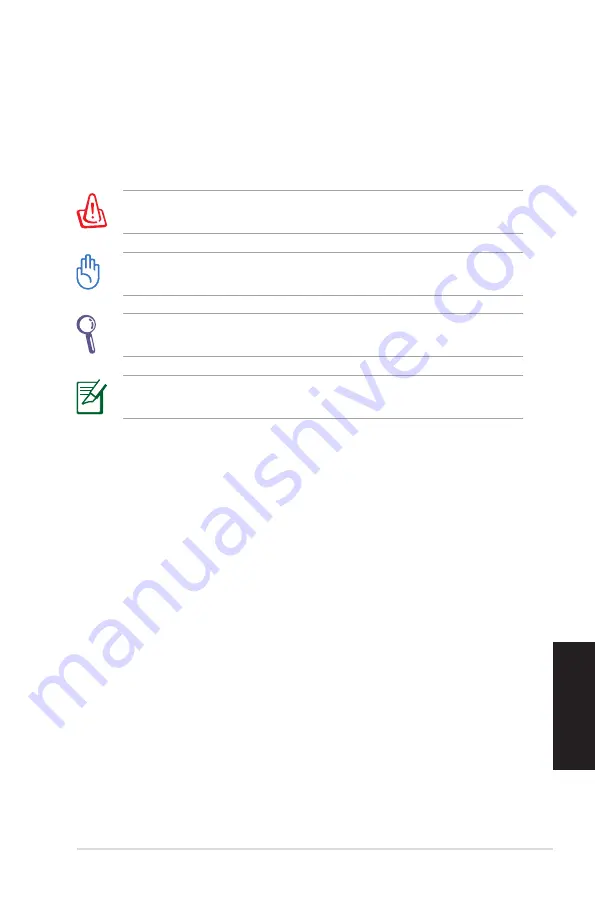
Eee Box PC
Fr
ançais
Notes pour ce manuel
Pour être certains que vous effectuiez certaines tâches correctement,
veuillez prendre notes des symboles suivants. Ces symboles
possèdent différents degrés d’importance :
AVERTISSEMENT :
Instructions que vous DEVEZ suivre pour éviter
Instructions que vous DEVEZ suivre pour éviter
Instructions que vous DEVEZ suivre pour éviter
de vous blesser lors de la réalisation d’une tâche.
IMPORTANT :
Instructions que vous DEVEZ suivre pour mener une
Instructions que vous DEVEZ suivre pour mener une
tâche à bien.
ASTUCE :
Trucs et informations additionnelles pour vous aider à
Trucs et informations additionnelles pour vous aider à
mener une tâche à bien.
NOTE :
Informations additionnelles destinées à certaines situations
Informations additionnelles destinées à certaines situations
spécifiques..
Содержание Eee Box
Страница 1: ...User Manual Eee Box PC Eee Box B2 Series ...
Страница 29: ...Eee Box PC Benutzerhandbuch Eee Box PC Eee Box B2 Series ...
Страница 57: ...Manuale Utente Eee Box PC Eee Box Serie B2 ...
Страница 87: ...Manuel d utilisation Eee Box PC Séries Eee Box B2 ...
















































