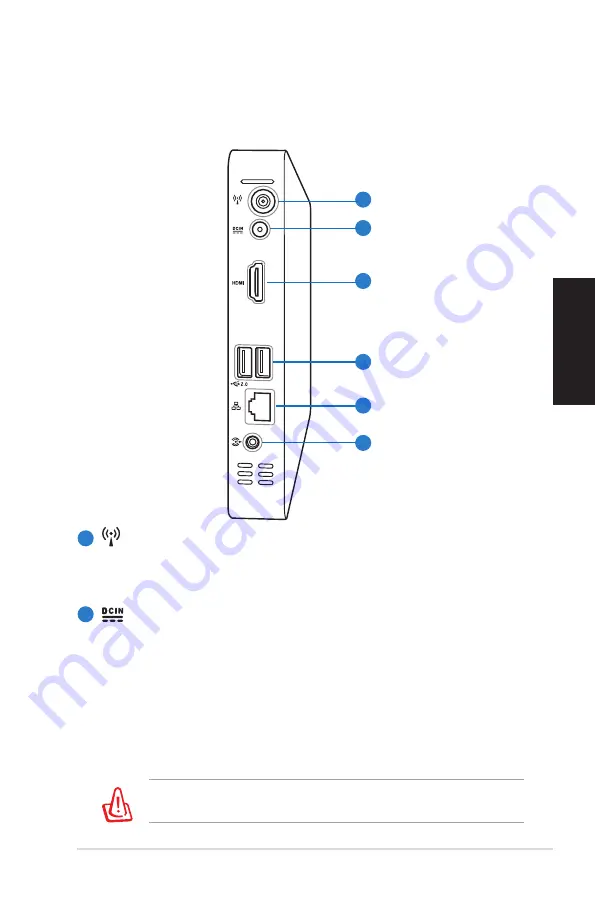
Eee Box-PC
D
eutsch
Rückseite
Die nachstehende Abbildung zeigt die Komponenten auf dieser
Seite des Systems.
1
2
Wireless-Antennenbuchse
Diese Buchse verbindet mit der mitgelieferten Wireless-
Antenne, um den Signalempfang zu verbessern.
Netzteileingang (Gleichspannung)
Hier schließen Sie das mitgelieferte Netzteil an,
das Wechselspannung zum Betrieb Ihres Eee PC in
Gleichspannung umwandelt. Wenn das Netzteil mit diesem
Anschluss verbunden wird, versorgt es Ihren Eee PC mit
Strom und lädt den integrierten Akku auf. Damit es nicht
zu Schäden am Eee PC und am Akku kommt, benutzen Sie
ausschließlich das mitgelieferte Netzteil.
Das Netzteil kann sich im Betrieb erhitzen. Decken Sie es nicht
ab und halten Sie es vom Körper fern.
1
2
3
4
5
6
Содержание Eee Box
Страница 1: ...User Manual Eee Box PC Eee Box B2 Series ...
Страница 29: ...Eee Box PC Benutzerhandbuch Eee Box PC Eee Box B2 Series ...
Страница 57: ...Manuale Utente Eee Box PC Eee Box Serie B2 ...
Страница 87: ...Manuel d utilisation Eee Box PC Séries Eee Box B2 ...
















































