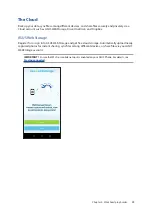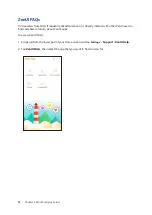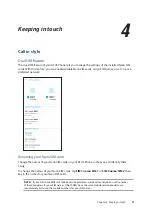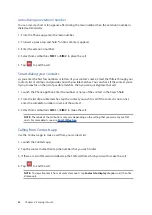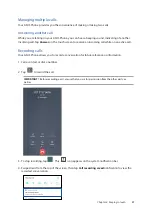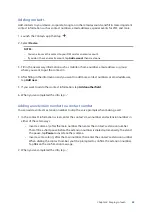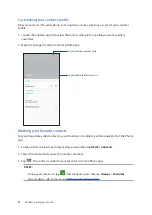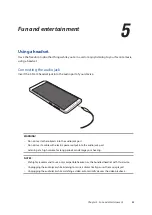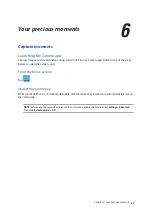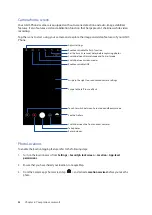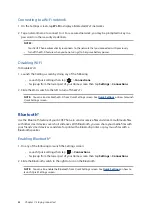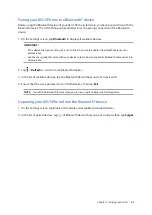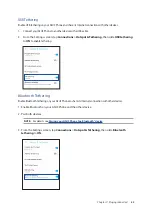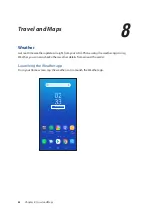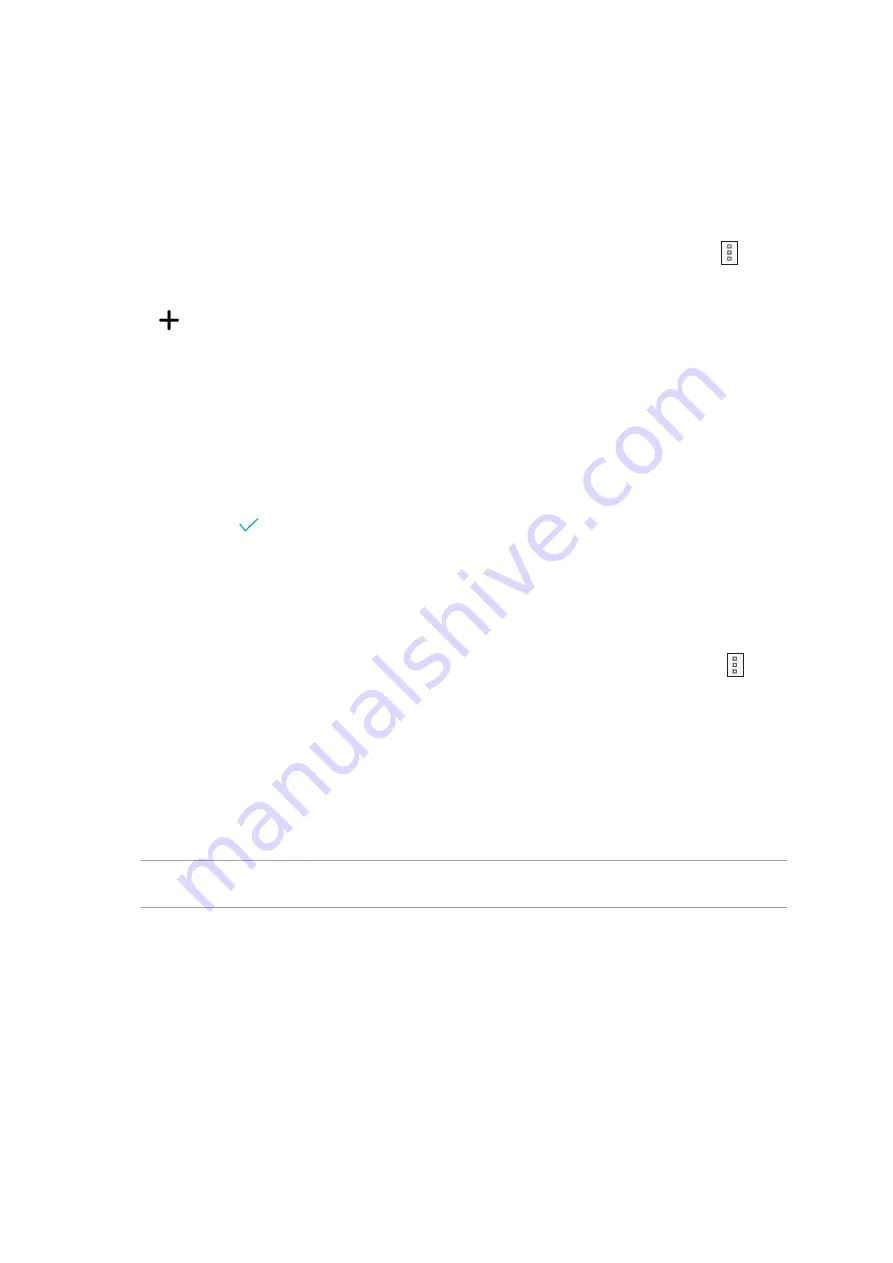
51
Chapter 4: Keeping in touch
Managing your block list
Blocking contacts or numbers
Create your list of blocked contacts or numbers to avoid receiving any unwanted calls or messages.
Your blocked calls and messages will be saved to the Block List archive.
1. Swipe up from the lower part of your Home screen and tap ASUS > Contacts then tap >
Settings > Call blocking & block list > Block list.
2. Tap
, then do any of the following:
• To block a contact, tap Choose from contacts, then select the contact you want to block
from your contacts list.
• To block a number from the recent call logs, tap Choose from recent call logs, then
select the contact you want to block from your contacts list.
• To block a number, tap Enter a number then enter the number that you want to block.
• To block a SIP number, tap Enter a SIP number then enter the number that you want to
block.
3. When done, tap
.
Unblocking contacts or numbers
You may remove a blocked contact or number from your list and receive calls or messages from the
1. Swipe up from the lower part of your Home screen then tap ASUS > Contacts then tap >
Settings > Call blocking & block list > Block list.
2. Tap the contact or number that you want to unblock then tap Remove from block list.
Social networking with your contacts
Integrating the social network accounts of your contacts makes it easier for you to view their
profiles, news, and social feeds. Stay updated with the activities of your contacts in real time.
IMPORTANT! Before you can integrate social network accounts of your contacts, you need to log in to
your social network account and sync its settings.
Содержание ZA550KL
Страница 1: ...ZA550KL User Guide ZENFONE 5 ZENFONE 5 ...