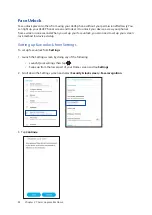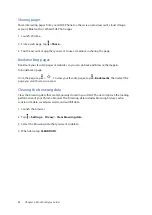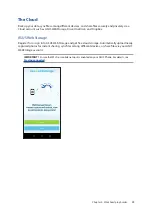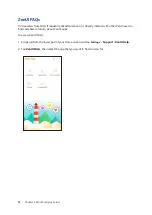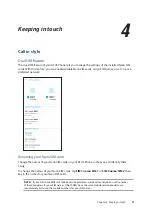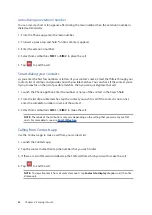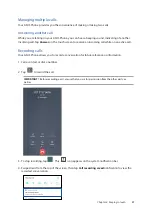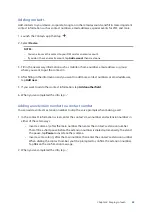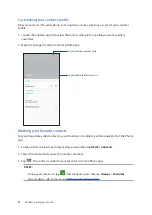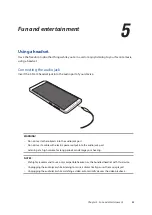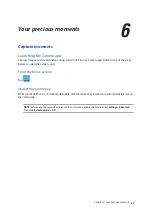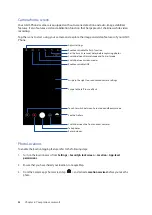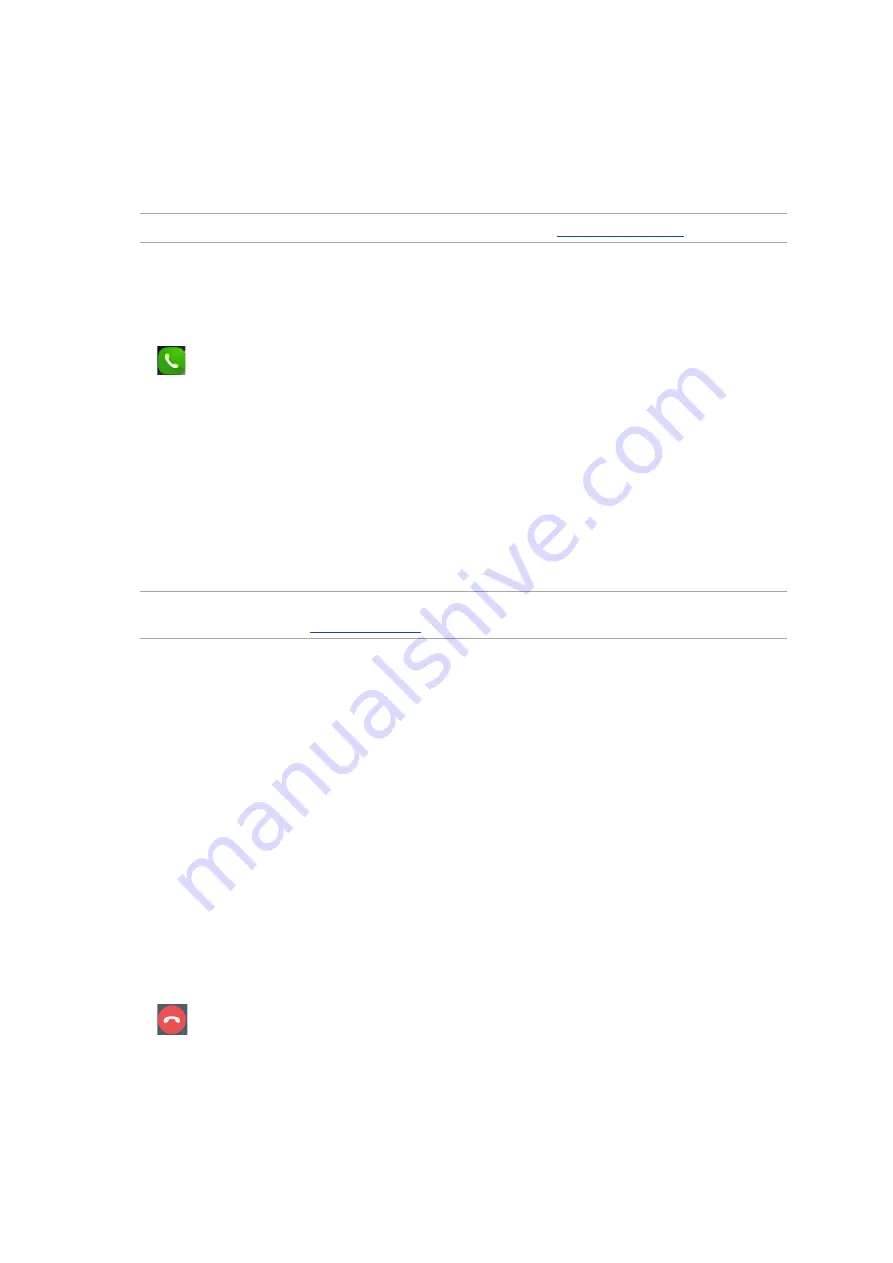
43
Chapter 4: Keeping in touch
Making calls
Your ASUS Phone offers you many ways to make a call. Call your friends from your contacts list,
smart dial to quickly place a call, or enter a speed-dial number to call your frequently-called
contact.
NOTE: Organize your contacts in the Contacts app. For details, see
.
Launching the Phone app
From your Home screen, do any of the following to launch the Phone app:
• Tap
.
• Swipe up from the lower part of your Home screen and tap Phone.
Dialing a phone number
Use the Phone app to directly dial a phone number.
1. From your Home screen, tap Phone then tap the number keys.
2. Select from call buttons SIM 1 or SIM 2 to dial the number.
NOTE: The labels of the call buttons may vary depending on the setting that you made to your SIM
cards. For more details, see
.
Dialing an extension number
When you need to call an extension number, you can do any of these steps to skip the voice
prompts.
Prompting for confirmation of an extension number
You can insert a confirmation prompt for the extension number after dialing the main number.
1. From the Phone app, enter the main number.
2. To insert a confirmation prompt, tap and hold # until a semi-colon (;) appears.
3. Select from call buttons SIM 1 or SIM 2 to make the call.
4. When prompted, tap Yes to confirm the extension number.
5. Tap
to end the call.
Содержание ZA550KL
Страница 1: ...ZA550KL User Guide ZENFONE 5 ZENFONE 5 ...