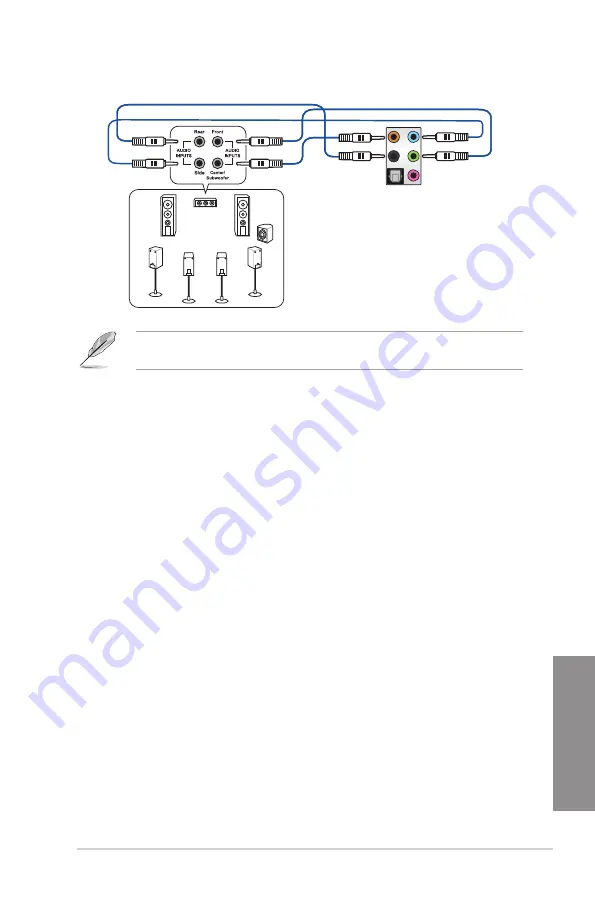
ASUS X99-M WS
2-17
Chapter 2
When the DTS UltraPC II function is enabled, ensure to connect the rear speaker to the
light blue port.
2.4
Starting up for the first time
1.
After making all the connections, replace the system case cover.
2.
Ensure that all switches are off.
3.
Connect the power cord to the power connector at the back of the system chassis.
4.
Connect the power cord to a power outlet that is equipped with a surge protector.
5.
Turn on the devices in the following order:
a. Monitor
b. External SCSI devices (starting with the last device on the chain)
c. System power
6.
After applying power, the system power LED on the system front panel case lights up.
For systems with ATX power supplies, the system LED lights up when you press the
ATX power button. If your monitor complies with the “green” standards or if it has a
“power standby” feature, the monitor LED may light up or change from orange to green
after the system LED turns on.
The system then runs the power-on self tests (POST). While the tests are running, the
BIOS beeps (refer to the BIOS beep codes table) or additional messages appear on
the screen. If you do not see anything within 30 seconds from the time you turned on
the power, the system may have failed a power-on test. Check the jumper settings and
connections or call your retailer for assistance.
Connect to 7.1 channel Speakers
Содержание X99-M WS
Страница 1: ...Motherboard X99 M WS ...
Страница 53: ...ASUS X99 M WS 2 5 Chapter 2 To install the CPU heatsink and fan assembly ...
Страница 54: ...2 6 Chapter 2 Basic installation Chapter 2 To remove a DIMM 2 1 4 DIMM installation ...
Страница 55: ...ASUS X99 M WS 2 7 Chapter 2 2 1 5 ATX Power connection OR OR ...
Страница 56: ...2 8 Chapter 2 Basic installation Chapter 2 2 1 6 SATA device connection OR ...
Страница 58: ...2 10 Chapter 2 Basic installation Chapter 2 2 1 8 Expansion Card installation To install PCIe x16 cards ...
Страница 125: ...ASUS X99 M WS 3 59 Chapter 3 3 9 3 ASUS SPD Information This item allows you to view the DRAM SPD information ...
Страница 132: ...3 66 Chapter 3 BIOS setup Chapter 3 ...
Страница 152: ...4 20 Chapter 4 Software support Chapter 4 ...
Страница 170: ...A 2 Appendices Appendices X99 M WS block diagram ...















































