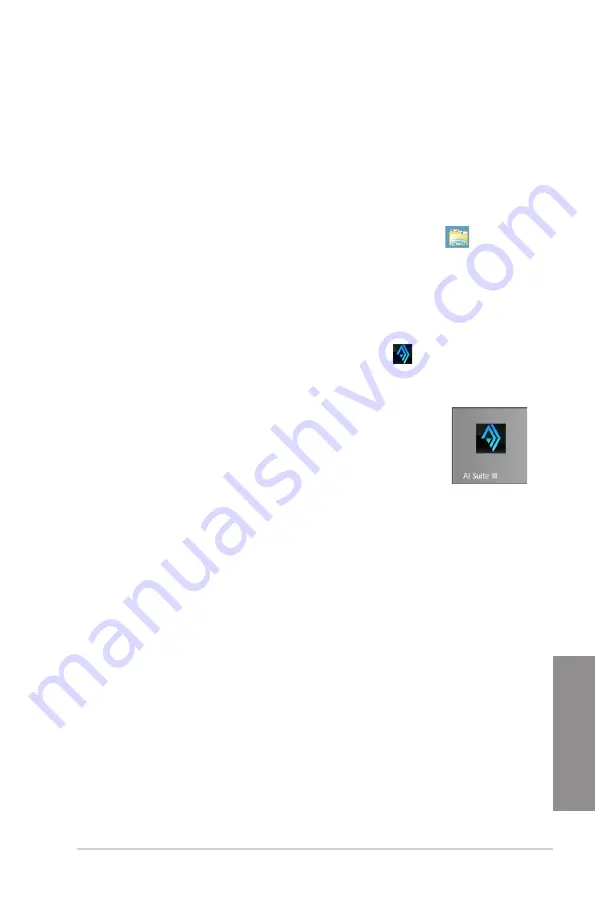
ASUS X99-M WS
4-5
Chapter 4
Launching AI Suite 3
Windows
®
7 OS
From the Desktop, click or tap
Start > All Programs > ASUS > AI Suite 3 > AI Suite 3
.
You can also launch AI Suite in Windows
®
7 by clicking or tapping
on the Notification
area.
Windows
®
8 and Windows
®
8.1 OS
To launch AI Suite 3 in Windows
®
8 or Windows
®
8.1, tap the AI Suite 3 app
on the Start Screen (or if you’re using a mouse, click or tap the AI Suite 3
app on the Start Screen).
Windows
®
8 and Windows
®
8.1 OS
1.
Place the Support DVD into the optical drive then follow onscreen instructions.
2.
From the
ASUS motherboard support DVD
main menu, select the Utilities tab and
click or tap
AI Suite 3
.
3. Follow the succeeding onscreen instructions.
If the
ASUS motherboard support DVD
main menu did not appear, try the following:
a. Go to the
Start Screen
then click or tap the
Desktop
app.
b. On the lower left corner of the Desktop, click or tap
File Explorer
then
select your DVD drive and tap or double-click or tap the
Setup
application.
Содержание X99-M WS
Страница 1: ...Motherboard X99 M WS ...
Страница 53: ...ASUS X99 M WS 2 5 Chapter 2 To install the CPU heatsink and fan assembly ...
Страница 54: ...2 6 Chapter 2 Basic installation Chapter 2 To remove a DIMM 2 1 4 DIMM installation ...
Страница 55: ...ASUS X99 M WS 2 7 Chapter 2 2 1 5 ATX Power connection OR OR ...
Страница 56: ...2 8 Chapter 2 Basic installation Chapter 2 2 1 6 SATA device connection OR ...
Страница 58: ...2 10 Chapter 2 Basic installation Chapter 2 2 1 8 Expansion Card installation To install PCIe x16 cards ...
Страница 125: ...ASUS X99 M WS 3 59 Chapter 3 3 9 3 ASUS SPD Information This item allows you to view the DRAM SPD information ...
Страница 132: ...3 66 Chapter 3 BIOS setup Chapter 3 ...
Страница 152: ...4 20 Chapter 4 Software support Chapter 4 ...
Страница 170: ...A 2 Appendices Appendices X99 M WS block diagram ...






























