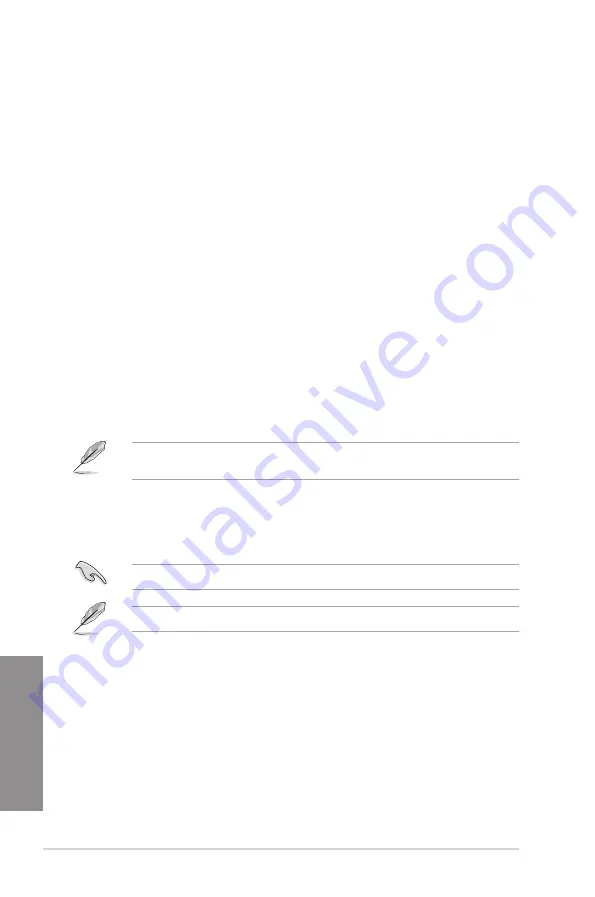
3-52
Chapter 3: BIOS setup
Chapter 3
PS/2 Keyboard and Mouse Support [Disabled]
[Disabled]
For the fastest POST time, all PS/2 devices are available after
the PC enters the OS.
[Full Initialization] For full system control, PS/2 devices are always available
during POST. This process extends POST time.
[Auto]
For a faster POST time, PS/2 devices are available when the
system boots up or rebooted when the PS/2 devices have not
been reconnected or changed.
Network Stack Driver Support [Disabled]
[Disabled]
Select to skip the network stack driver from loading during POST.
[Enabled]
Select to load the network stack driver during POST.
Next Boot after AC Power Loss [Normal Boot]
[Normal Boot] Returns to normal boot on the next boot after an AC power loss.
[Fast Boot]
Accelerates the boot speed on the next boot after an AC power loss.
Boot Logo Display [Auto]
[Auto]
Sets the boot logo to display during POST.
[Full Screen]
Sets the boot logo display in full screen during POST.
[Disabled]
Disables the boot logo display during POST.
The following item appears only when you set the Boot Logo Display to
[Auto]
and
[Full
Screen]
.
Post Delay Time [3 sec]
This item allows you to select a desired additional POST waiting time to easily enter
the BIOS Setup. You can only execute the POST delay time during normal boot. The
values range from 0 to 10 seconds.
This feature only works when set under normal boot.
The following items appear only when you set the Boot Logo Display to
[Disabled]
.
Post Report [5 sec]
This item allows you to select a desired POST report waiting time.
Configuration options: [1 sec] - [10 sec] [Until Press ESC]
DirectKey (DRCT) [Enabled]
[Disabled]
Disables the DirectKey button. The system will only power on or off when
you press the DirectKey button.
[Enabled]
Allows the system to power on and go to the BIOS Setup directly when you
press the Reset button. Connect the 2-pin connector of the chassis reset
buton cable to the onboard DRCT header.
Содержание X99-M WS
Страница 1: ...Motherboard X99 M WS ...
Страница 53: ...ASUS X99 M WS 2 5 Chapter 2 To install the CPU heatsink and fan assembly ...
Страница 54: ...2 6 Chapter 2 Basic installation Chapter 2 To remove a DIMM 2 1 4 DIMM installation ...
Страница 55: ...ASUS X99 M WS 2 7 Chapter 2 2 1 5 ATX Power connection OR OR ...
Страница 56: ...2 8 Chapter 2 Basic installation Chapter 2 2 1 6 SATA device connection OR ...
Страница 58: ...2 10 Chapter 2 Basic installation Chapter 2 2 1 8 Expansion Card installation To install PCIe x16 cards ...
Страница 125: ...ASUS X99 M WS 3 59 Chapter 3 3 9 3 ASUS SPD Information This item allows you to view the DRAM SPD information ...
Страница 132: ...3 66 Chapter 3 BIOS setup Chapter 3 ...
Страница 152: ...4 20 Chapter 4 Software support Chapter 4 ...
Страница 170: ...A 2 Appendices Appendices X99 M WS block diagram ...
















































