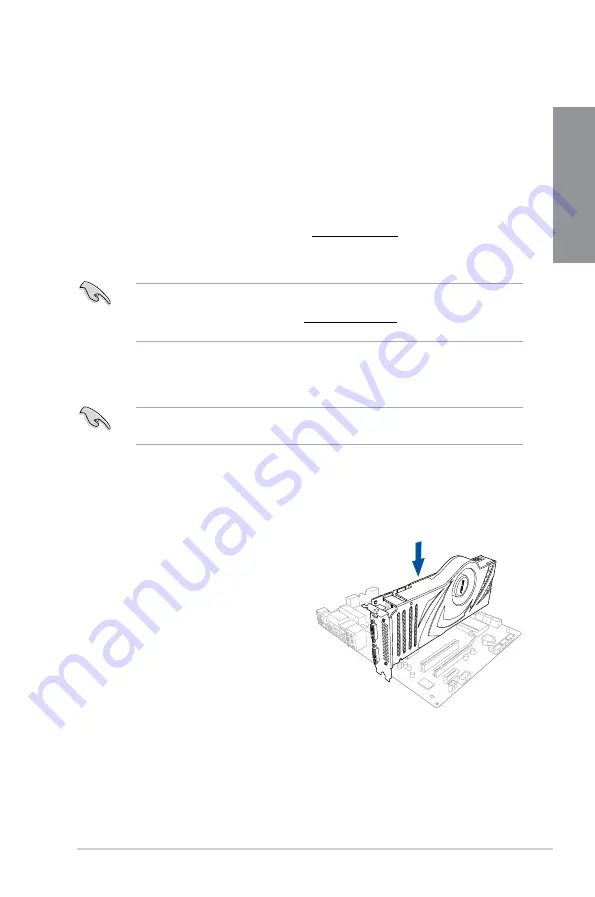
ASUS WS Z390 PRO
5-7
Chapter 5
5.2 NVIDIA
®
SLI™ technology
The motherboard supports the NVIDIA
®
SLI™ (Scalable Link Interface) technology that
allows you to install multi-graphics processing units (GPU) graphics cards. Follow the
installation procedures in this section.
5.2.1 Requirements
• In SLI™ mode, you should have two identical SLI-ready graphics cards that are NVIDIA
®
certified.
• Ensure that your graphics card driver supports the NVIDIA
®
SLI™ technology. Download
the latest driver from the NVIDIA
®
website at
www.NVIDIA.com
.
•
Ensure that your power supply unit (PSU) can provide at least the minimum power
required by your system.
•
We recommend that you install additional chassis fans for better thermal environment.
•
Visit the NVIDIA
®
zone website at http://www.nzone.com
for the latest certified
graphics card and supported 3D application list.
5.2.2
Installing two SLI-ready graphics cards
The following pictures are for reference only. The graphics cards and the motherboard
layout may vary with models, but the installation steps remain the same.
To install two SLI-ready graphics cards:
1. Prepare two SLI-ready graphics cards.
2.
Insert the two graphics card into the PCIEX16 slots. If your motherboard has more
than two PCIEX16 slots, refer to Chapter 1 in this user manual for the locations of the
PCIEX16 slots recommended for multi-
graphics card installation.
3.
Ensure that the cards are properly
seated on the slots.
Содержание WS Z390 PRO
Страница 1: ...Motherboard WS Z390 PRO ...
Страница 43: ...ASUS WS Z390 PRO 2 5 Chapter 2 To remove a DIMM 2 1 4 DIMM installation ...
Страница 45: ...ASUS WS Z390 PRO 2 7 Chapter 2 2 1 6 SATA device connection OR ...
Страница 110: ...5 12 Chapter 5 Multiple GPU Support Chapter 5 ...
Страница 111: ...ASUS WS Z390 PRO A 1 Appendix Appendix Appendix WS Z390 PRO block diagram ...
Страница 120: ...A 10 Appendix Appendix ...















































