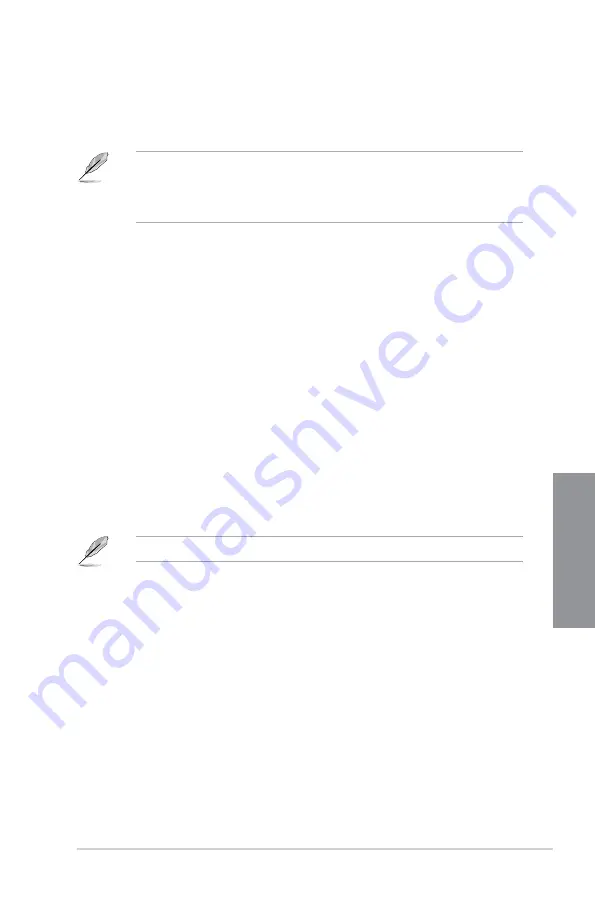
ASUS WS Z390 PRO
3-23
Chapter 3
Boot Option Priorities
These items specify the boot device priority sequence from the available devices. The
number of device items that appears on the screen depends on the number of devices
installed in the system.
•
To access Windows
®
OS in Safe Mode, press <F8> after POST (Windows
®
8 not
supported).
•
To select the boot device during system startup, press <F8> when the ASUS Logo
appears.
Boot Override
These items displays the available devices. The number of device items that appears on
the screen depends on the number of devices installed in the system. Click an item to start
booting from the selected device.
3.9
Tool menu
The Tool menu items allow you to configure options for special functions. Select an item then
press <Enter> to display the submenu.
Setup Animator
This item allows you to enable or disable the Setup animator.
Configuration options: [Disabled] [Enabled]
3.9.1
ASUS EZ Flash 3 Utility
This item allows you to run ASUS EZ Flash 3. When you press <Enter>, a confirmation
message appears. Use the left/right arrow key to select between [Yes] or [No], then press
<Enter> to confirm your choice.
For more details, refer to section
3.11.2 ASUS EZ Flash 3
.
Содержание WS Z390 PRO
Страница 1: ...Motherboard WS Z390 PRO ...
Страница 43: ...ASUS WS Z390 PRO 2 5 Chapter 2 To remove a DIMM 2 1 4 DIMM installation ...
Страница 45: ...ASUS WS Z390 PRO 2 7 Chapter 2 2 1 6 SATA device connection OR ...
Страница 110: ...5 12 Chapter 5 Multiple GPU Support Chapter 5 ...
Страница 111: ...ASUS WS Z390 PRO A 1 Appendix Appendix Appendix WS Z390 PRO block diagram ...
Страница 120: ...A 10 Appendix Appendix ...
















































