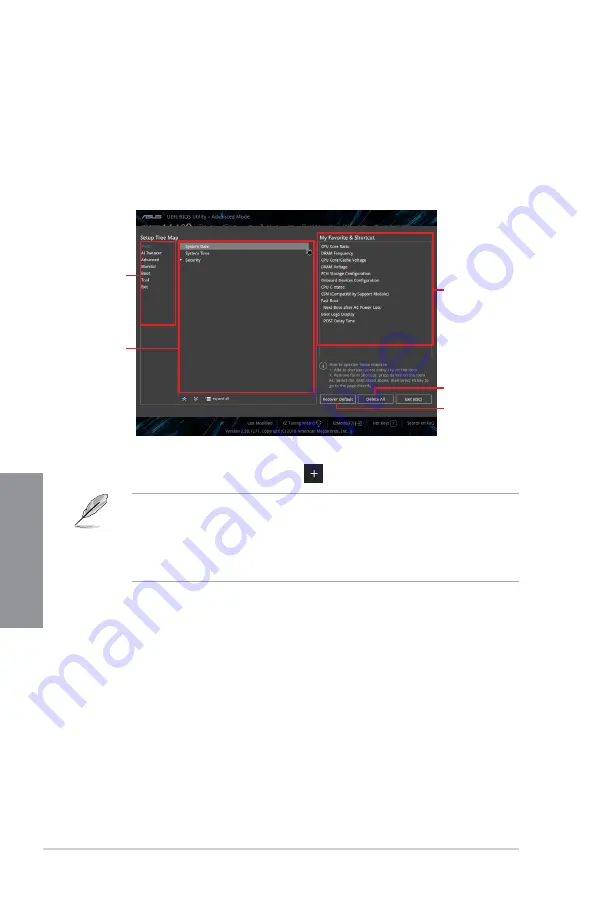
3-14
Chapter 3: BIOS Setup
Chapter 3
3.
Select an item from main menu panel, then click the submenu that you want to save as
favorite from the submenu panel and click
or press <Enter> on your keyboard.
You cannot add the following items to My Favorite items:
•
Items with submenu options
•
User-managed items such as language and boot order
•
Configuration items such as Memory SPD Information, system time and date.
4.
Click
Exit (ESC)
or press <Esc> key to close Setup Tree Map screen.
5.
Go to My Favorites menu to view the saved BIOS items.
Main menu panel
Submenu panel
Selected shortcut
items
Delete all favorite
items
Recover to default
favorite items
Adding items to My Favorites
To add BIOS items:
1.
Press <F3> on your keyboard or click
MyFavorites(F3)
from the BIOS screen to open
Setup Tree Map screen.
2.
On the Setup Tree Map screen, select the BIOS items that you want to save in My
Favorites screen.
Содержание WS Z390 PRO
Страница 1: ...Motherboard WS Z390 PRO ...
Страница 43: ...ASUS WS Z390 PRO 2 5 Chapter 2 To remove a DIMM 2 1 4 DIMM installation ...
Страница 45: ...ASUS WS Z390 PRO 2 7 Chapter 2 2 1 6 SATA device connection OR ...
Страница 110: ...5 12 Chapter 5 Multiple GPU Support Chapter 5 ...
Страница 111: ...ASUS WS Z390 PRO A 1 Appendix Appendix Appendix WS Z390 PRO block diagram ...
Страница 120: ...A 10 Appendix Appendix ...






























