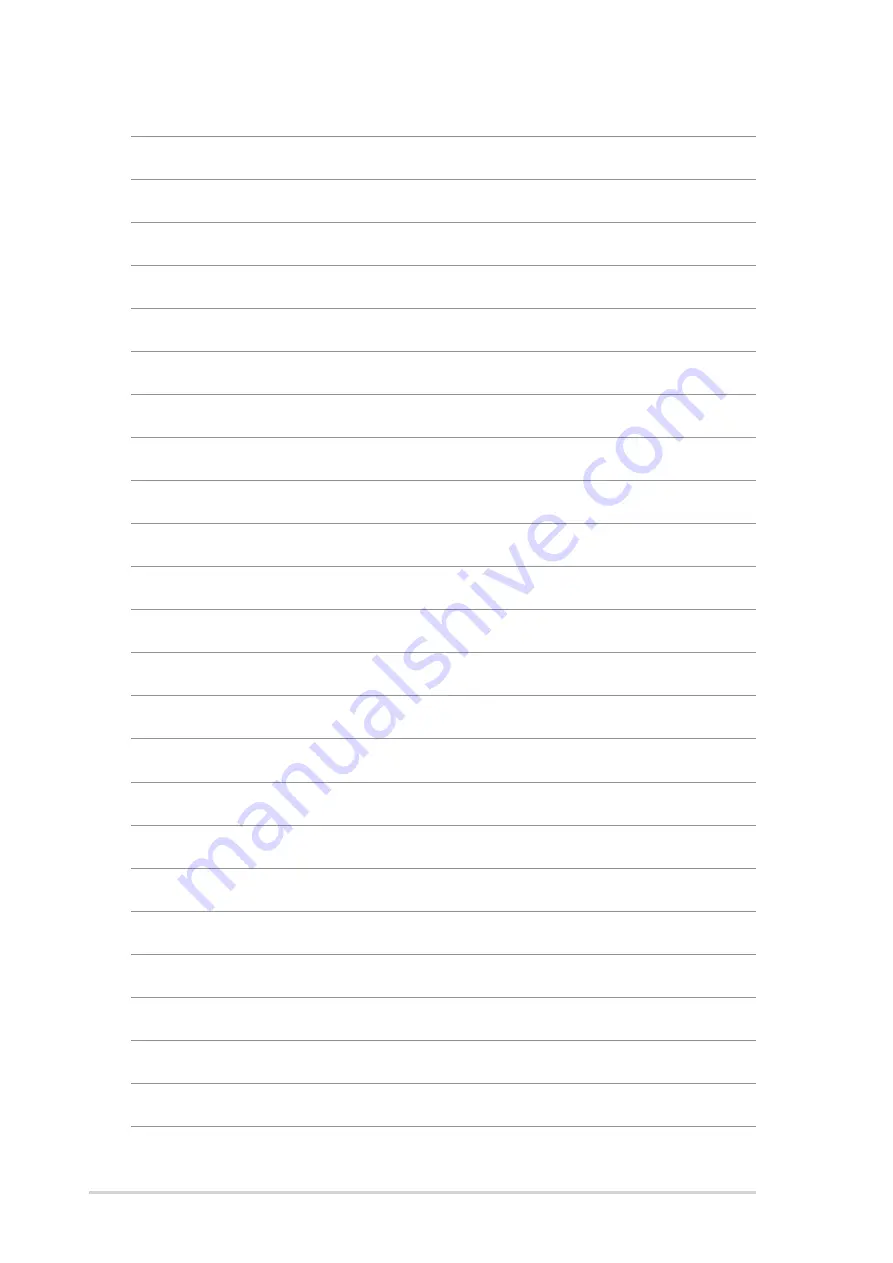
A p p e n d i x : R e f e r e n c e i n f o r m a t i o n
A p p e n d i x : R e f e r e n c e i n f o r m a t i o n
A p p e n d i x : R e f e r e n c e i n f o r m a t i o n
A p p e n d i x : R e f e r e n c e i n f o r m a t i o n
A p p e n d i x : R e f e r e n c e i n f o r m a t i o n
A - 6
A - 6
A - 6
A - 6
A - 6

































