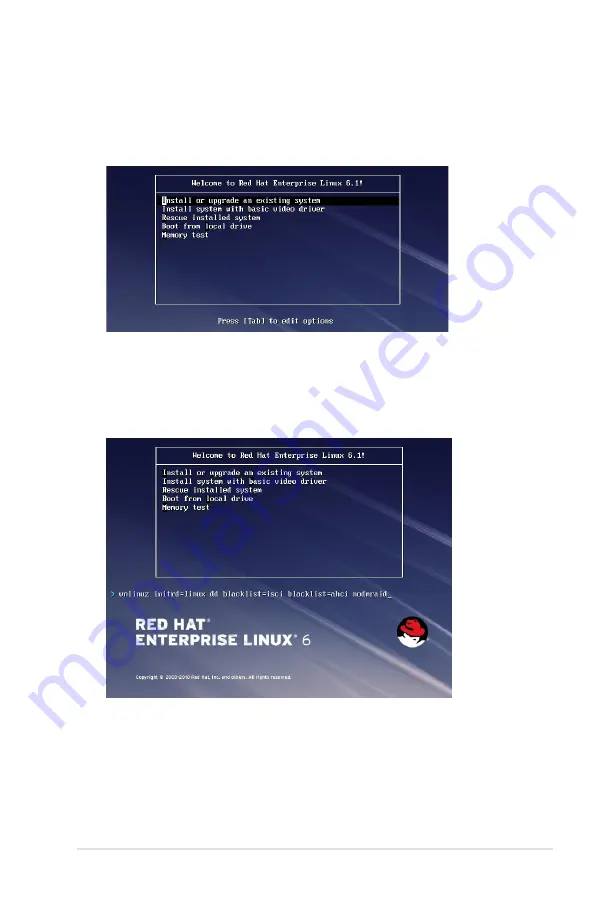
ASUS TS700-E9 Series
7-5
3.
While booting from DVD, press <ESC> to give the third party driver. Enter the following
command at the boot:
Linux dd blacklist=isci blacklist=ahci nodmraid
,
then press <ENTER>.
Red Hat
®
Enterprise Linux OS 6.x
To install the LSI MegaRAID controller driver when installing Red Hat
®
Enterprise OS:
1.
Boot the system from the Red Hat
®
OS installation CD.
2.
Press <Tab> to edit options.
Содержание TS700-E9 Series
Страница 1: ...Server User Guide TS700 E9 Series ...
Страница 24: ...Chapter 1 Product Introduction 1 14 ...
Страница 58: ...Chapter 2 Hardware Setup 2 34 ...
Страница 64: ...Chapter 3 Installation Options 3 6 ...
Страница 92: ...Chapter 4 Motherboard Information 4 28 ...
Страница 112: ...5 20 Chapter 5 BIOS Setup ...
Страница 169: ...Appendix This appendix includes additional information that you may refer to when configuring the motherboard Appendix ...
Страница 170: ...A 2 Appendix WS C621E SAGE block diagram ...
















































