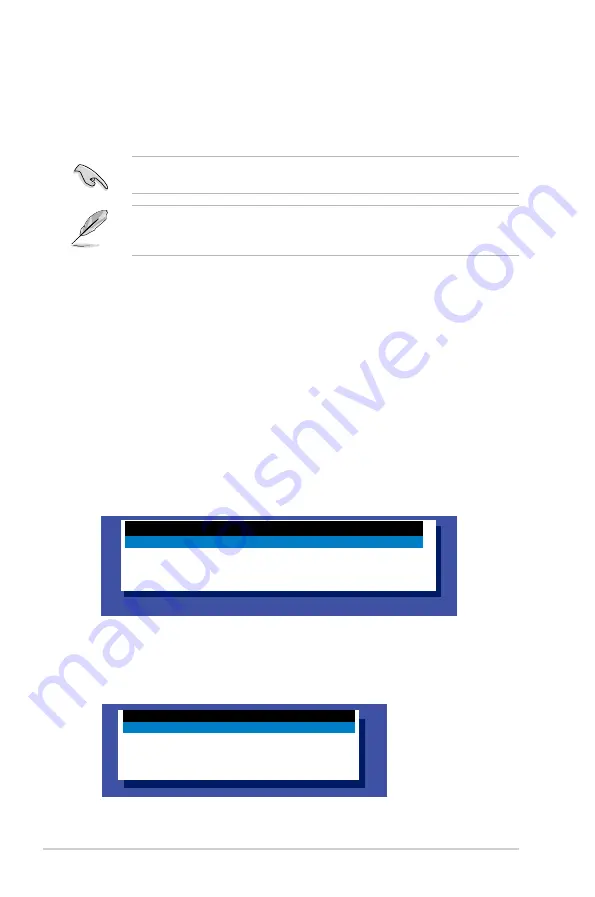
7-2
Chapter 7: Driver installation
7.1
RAID driver installation
After creating the RAID sets for your server system, you are now ready to install an operating
system to the independent hard disk drive or bootable array. This part provides the instructions
on how to install the RAID controller drivers during OS installation.
7.1.1
Creating a RAID driver disk
The system does not include a floppy drive. You have to use a USB floppy drive when creating
a SATA RAID driver disk.
If you have created RAID sets with the LSI Software RAID configuration utility, the boot priority
of the SATA optical disk drive has to be manually adjusted. Otherwise, the system will not boot
from the connected SATA ODD.
A floppy disk with the RAID driver is required when installing Windows
®
or Red Hat
®
Enterprise
operating system on a hard disk drive that is included in a RAID set. You can create a RAID
driver disk in DOS (using the Makedisk application in the support DVD).
To create a RAID driver disk in DOS environment:
1.
Place the motherboard support DVD in the optical drive.
2.
Restart the computer.
3.
Enter the BIOS Setup.
4.
Select the optical drive as the first boot priority to boot from the support DVD. Save your
changes.
5.
Exit the BIOS Setup and restart the computer.
The following Makedisk menu appears.
6.
Select the
C22x INTEL RAID Driver
and press <Enter> to go to the sub-menu.
Create Driver Diskette Menu
C22x INTEL RAID Driver
Write DMI
FreeDOS command prompt
7.
From the Makedisk sub-menu, use the Up or Down arrow keys to select the driver and
press <Enter> to create the RAID driver disk.
C22x INTEL RAID Driver
C22x INTEL RAID Driver
Windows 32 bit(also support AHCI)
Windows 64 bit(also support AHCI)
Back
Exit
Содержание TS300-E8-PS4
Страница 1: ...Pedestal 5U Rackmount Servers TS300 E8 PS4 User Guide ...
Страница 22: ...Chapter 1 Product introduction 1 10 ...
Страница 52: ...Chapter 2 Hardware setup 2 30 ...
Страница 59: ...ASUS TS300 E8 PS4 4 3 4 1 3 Motherboard layout ...
Страница 138: ...6 18 Chapter 6 RAID configuration ...
Страница 156: ...7 18 Chapter 7 Driver installation 8 Click Install to continue 9 Click Finish to complete the installation ...
Страница 166: ...7 28 Chapter 7 Driver installation ...
Страница 170: ......
















































