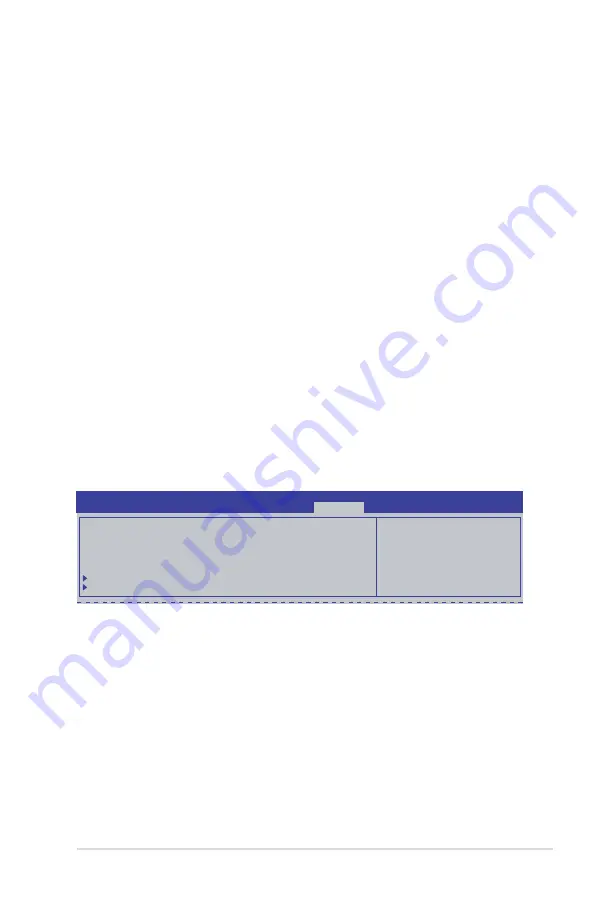
ASUS TS300-E8-PS4
5-35
User Password
To set a user password:
1.
Select the User Password item and press <Enter>.
2.
From the Create New Password box, key in a password, then press <Enter>.
3.
Confirm the password when prompted.
To change a user password:
1.
Select the User Password item and press <Enter>.
2.
From the Enter Current Password box, key in the current password, then press
<Enter>.
3.
From the Create New Password box, key in a new password, then press <Enter>.
4.
Confirm the password when prompted.
To clear a user password:
1.
Select the Clear User Password item and press <Enter>.
2.
Select
Yes
from the Warning message window then press <Enter>.
Secure Boot Menu
This item allows you to customize the Secure Boot settings.
Secure Boot Control [Enabled]
This item allows you to enable or disable the Secure Boot flow control. Configuration options:
[Disabled] [Enabled]
Secure Boot Mode [Standard]
This item allows you to select the mode of the Secure boot to change Execution policy and
Secure Boot Key management. Configuration options: [Standard] [Custom]
Secure Boot flow control.
Secure Boot can be
enabled only when
Platform Key (PK) is
enrolled and Platform is
operating in User mode
.
Aptio Setup Utility - Copyright (C) 2013 American Megatrends, Inc.
Security
Platform Mode
Setup
Secure Boot
Disabled
Secure Boot Control
[Enabled]
Secure Boot Mode
[Standard]
Image Execution Policy
Key Management
Содержание TS300-E8-PS4
Страница 1: ...Pedestal 5U Rackmount Servers TS300 E8 PS4 User Guide ...
Страница 22: ...Chapter 1 Product introduction 1 10 ...
Страница 52: ...Chapter 2 Hardware setup 2 30 ...
Страница 59: ...ASUS TS300 E8 PS4 4 3 4 1 3 Motherboard layout ...
Страница 138: ...6 18 Chapter 6 RAID configuration ...
Страница 156: ...7 18 Chapter 7 Driver installation 8 Click Install to continue 9 Click Finish to complete the installation ...
Страница 166: ...7 28 Chapter 7 Driver installation ...
Страница 170: ......






























