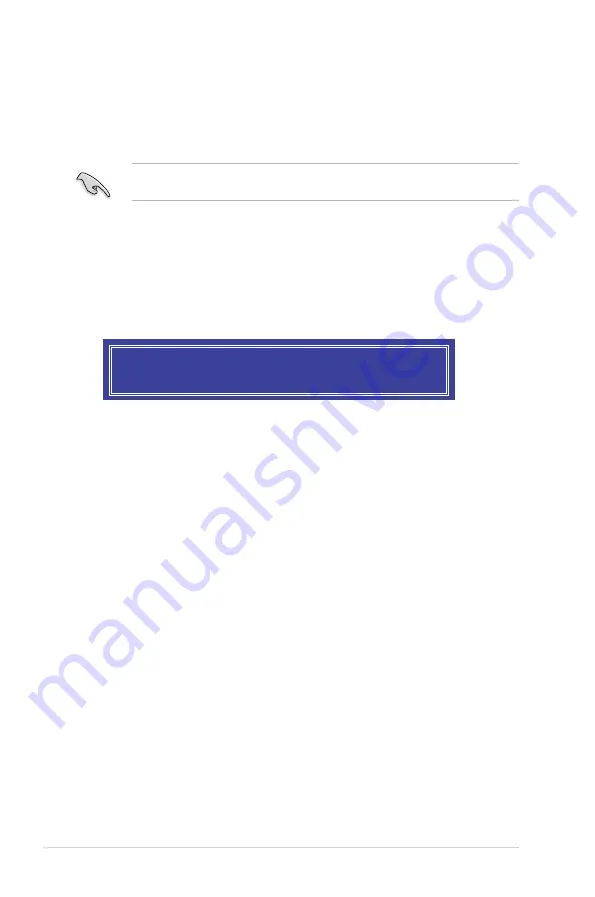
6-6
Chapter 6: RAID configuration
6.
Use the up/down arrow keys to select the stripe size for the RAID array (for RAID 0,
10 and 5 only) then press <Enter>. The available stripe size values range from 4 KB to
128 KB. The following are typical values:
RAID 0: 128KB
RAID 10: 64KB
RAID 5: 64KB
We recommend a lower stripe size for server systems, and a higher stripe size for multimedia
computer systems used mainly for audio and video editing.
7.
In the
Capacity
field item, key in the RAID volume capacity that you want to use and
press <Enter>. The default value indicates the maximum allowed capacity.
8.
Press <Enter> to start creating the RAID volume.
9.
From the following warning message, press <Y> to create the RAID volume and return
to the main menu, or press <N> to go back to the
CREATE VOLUME
menu
WARNING: ALL DATA ON SELECTED DISKS WILL BE LOST.
Are you sure you want to create this volume? (Y/N):
Содержание TS300-E8-PS4
Страница 1: ...Pedestal 5U Rackmount Servers TS300 E8 PS4 User Guide ...
Страница 22: ...Chapter 1 Product introduction 1 10 ...
Страница 52: ...Chapter 2 Hardware setup 2 30 ...
Страница 59: ...ASUS TS300 E8 PS4 4 3 4 1 3 Motherboard layout ...
Страница 138: ...6 18 Chapter 6 RAID configuration ...
Страница 156: ...7 18 Chapter 7 Driver installation 8 Click Install to continue 9 Click Finish to complete the installation ...
Страница 166: ...7 28 Chapter 7 Driver installation ...
Страница 170: ......
















































