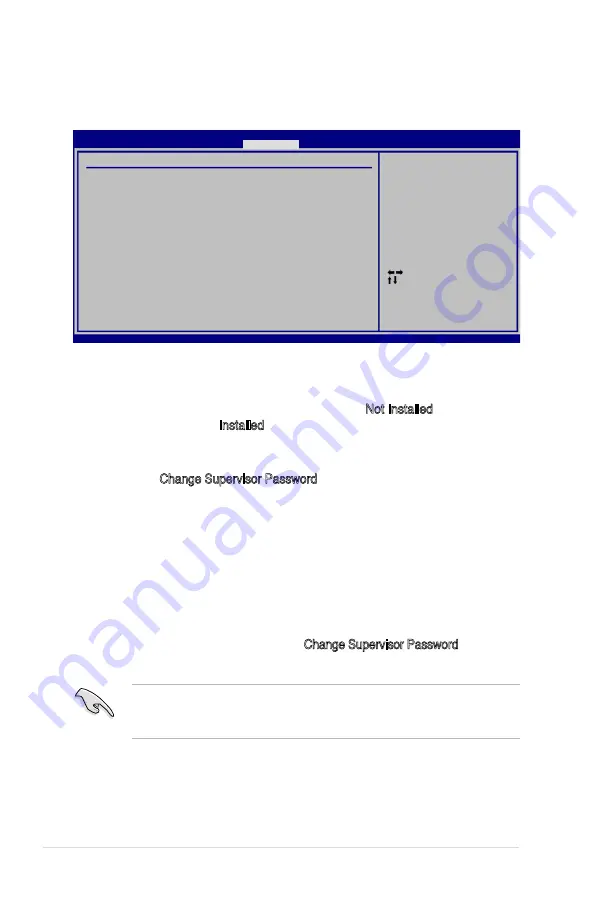
5-36
Chapter 5: BIOS setup
5.6
Security
The Security menu items allow you to change the system security settings. Select
an item then press <Enter> to display the configuration options.
Select Screen
Select Item
+- Change Option
F1 General Help
F10 Save and Exit
ESC Exit
v02.58 (C)Copyright 1985-2004, American Megatrends, Inc.
BIOS SETUP UTILITY
Security
Install or change
the password. Also,
the password can be
cleared just presses
“Enter” key.
Security Settings
Supervisor Password : Not Installed
User Password : Not Installed
Change Supervisor Password
Change User Password
Flash Write
[Enabled]
Change Supervisor Password
Select this item to set or change the supervisor password. The Supervisor
Password item on top of the screen shows the default Not Installed. After you set a
password, this item shows Installed.
To set a Supervisor Password:
1. Select the Change Supervisor Password
item, then press <Enter>.
2. From the password box, type a password composed of at least six letters
and/or numbers, then press <Enter>.
3. Confirm the password when prompted.
The message “Password Installed” appears after you successfully set your
password.
To change the supervisor password, follow the same steps as in setting a user
password.
If you forget your BIOS password, you can clear clear it by erasing the CMOS
Real Time Clock (RTC) RAM. See section “4.2 Jumpers” for information on how
to erase the RTC RAM.
To clear the supervisor password, select the Change Supervisor Password then press
<Enter>. The message “Password Uninstalled” appears.
After you have set a supervisor password, the other items appear to allow you to
change other security settings.
Содержание TS300-E4
Страница 1: ...TS300 E4 Intel Xeon 3000 Series LGA775 Pedestal 5U Server ...
Страница 12: ...xii ...
Страница 68: ...Chapter 2 Hardware setup 2 46 ...
Страница 92: ...Chapter 4 Motherboard information 4 22 ...
Страница 196: ...6 62 Chapter 6 RAID configuration ...
Страница 224: ...Appendix Reference information A ...
















































