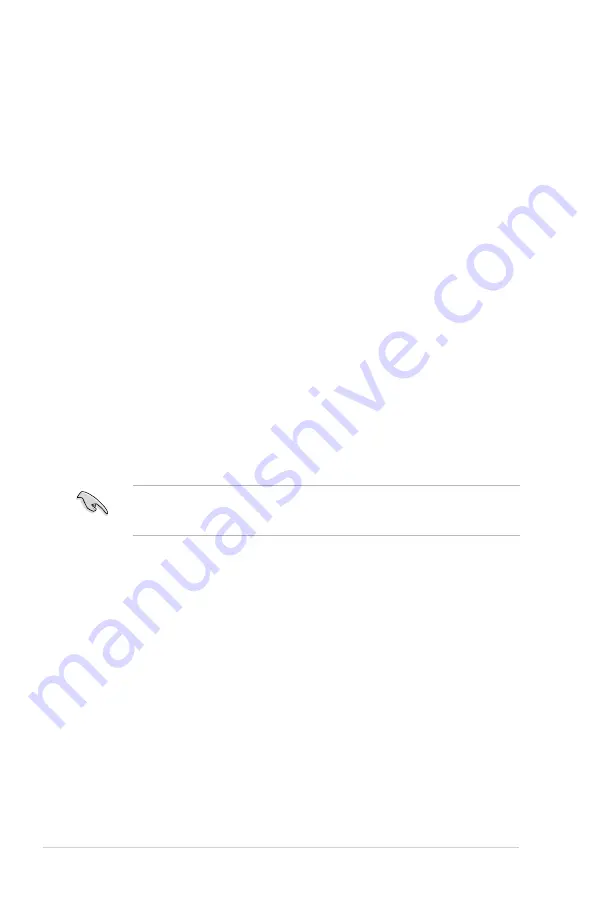
5-2
Chapter 5: RAID configuration
5.1
Setting up RAID
The motherboard comes with the Intel
®
C222 controller that supports
Intel
®
Rapid Storage
Technology enterprise Option ROM
Utility
with RAID 0, RAID 1, RAID 10, and RAID 5
support (for Windows
®
OS only).
5.1.1
RAID definitions
RAID 0
(Data striping) optimizes two identical hard disk drives to read and write data in
parallel, interleaved stacks. Two hard disks perform the same work as a single drive but at a
sustained data transfer rate, double that of a single disk alone, thus improving data access
and storage. Use of two new identical hard disk drives is required for this setup.
RAID 1
(Data mirroring) copies and maintains an identical image of data from one drive to a
second drive. If one drive fails, the disk array management software directs all applications
to the surviving drive as it contains a complete copy of the data in the other drive. This RAID
configuration provides data protection and increases fault tolerance to the entire system. Use
two new drives or use an existing drive and a new drive for this setup. The new drive must be
of the same size or larger than the existing drive.
RAID 10
is data striping and data mirroring combined without parity (redundancy data) having
to be calculated and written. With the RAID 10 configuration you get all the benefits of both
RAID 0 and RAID 1 configurations. Use four new hard disk drives or use an existing drive
and three new drives for this setup.
RAID 5
stripes both data and parity information across three or more hard disk drives. Among
the advantages of RAID 5 configuration include better HDD performance, fault tolerance, and
higher storage capacity. The RAID 5 configuration is best suited for transaction processing,
relational database applications, enterprise resource planning, and other business systems.
Use a minimum of three identical hard disk drives for this setup.
If you want to boot the system from a hard disk drive included in a created RAID set, copy
first the RAID driver from the support DVD to a floppy disk before you install an operating
system to the selected hard disk drive.
Содержание TS100E8PI4
Страница 1: ...Pedestal Server TS100 E8 PI4 User Guide ...
Страница 12: ...xii ...
Страница 40: ...Chapter 2 Hardware setup 2 20 ...
Страница 42: ...Chapter 3 Motherboard information 3 2 3 1 Motherboard layout ...
Страница 110: ...5 18 Chapter 5 RAID configuration ...
Страница 128: ...6 18 Chapter 6 Driver installation 8 Click Install to continue 9 When done click Finish to complete the installation ...
Страница 138: ...6 28 Chapter 6 Driver installation ...
Страница 142: ...A 4 Appendix ...
















































