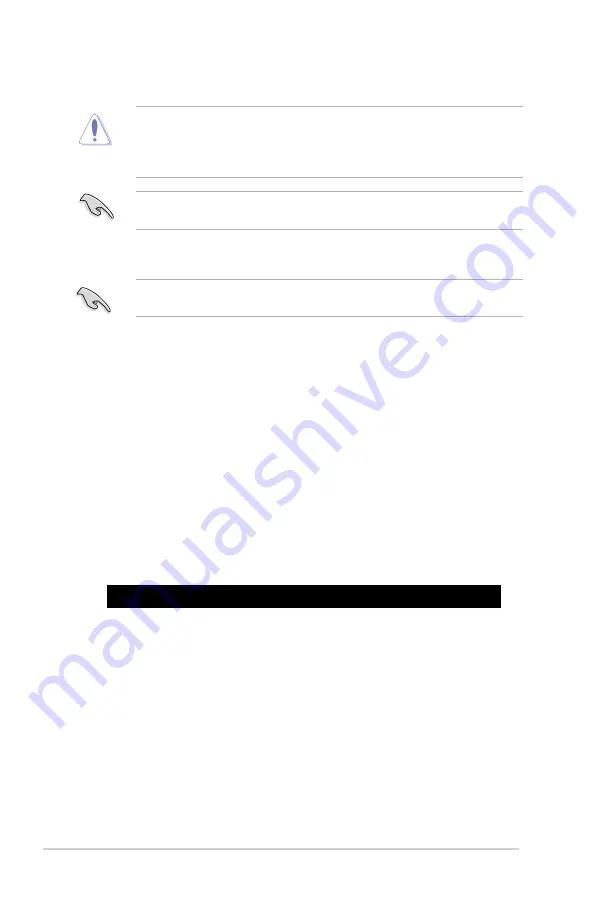
4-4
Chapter 4: BIOS setup
4.1.3
BUPDATER utility
The succeeding BIOS screens are for reference only. The actual BIOS screen displays may
not be the same as shown.
The BUPDATER utility allows you to update the BIOS file in DOS environment using a
bootable USB flash disk drive with the updated BIOS file.
Updating the BIOS file
To update the BIOS file using the BUPDATER utility:
1.
Visit the ASUS website at www.asus.com and download the latest BIOS file for the
motherboard. Save the BIOS file to a bootable USB flash disk drive.
2.
Download the BUPDATER utility (BUPDATER.exe) from the ASUS support website at
support.asus.com to the bootable USB flash disk drive you created earlier.
3.
Boot the system in DOS mode, then at the prompt, type:
BUPDATER /i[filename].CAP
where [filename] is the latest or the original BIOS file on the bootable USB flash disk
drive, then press <Enter>.
A:\>BUPDATER /i[file name]CAP
7.
Reboot the system when the update process is done.
•
This function can support devices such as a USB flash disk with FAT 32/16 format and
single partition only.
•
DO NOT shut down or reset the system while updating the BIOS to prevent system
boot failure!
Ensure to load the BIOS default settings to ensure system compatibility and stability. Press
<F5> and select
Yes
to load the BIOS default settings.
Содержание TS100E8PI4
Страница 1: ...Pedestal Server TS100 E8 PI4 User Guide ...
Страница 12: ...xii ...
Страница 40: ...Chapter 2 Hardware setup 2 20 ...
Страница 42: ...Chapter 3 Motherboard information 3 2 3 1 Motherboard layout ...
Страница 110: ...5 18 Chapter 5 RAID configuration ...
Страница 128: ...6 18 Chapter 6 Driver installation 8 Click Install to continue 9 When done click Finish to complete the installation ...
Страница 138: ...6 28 Chapter 6 Driver installation ...
Страница 142: ...A 4 Appendix ...
















































