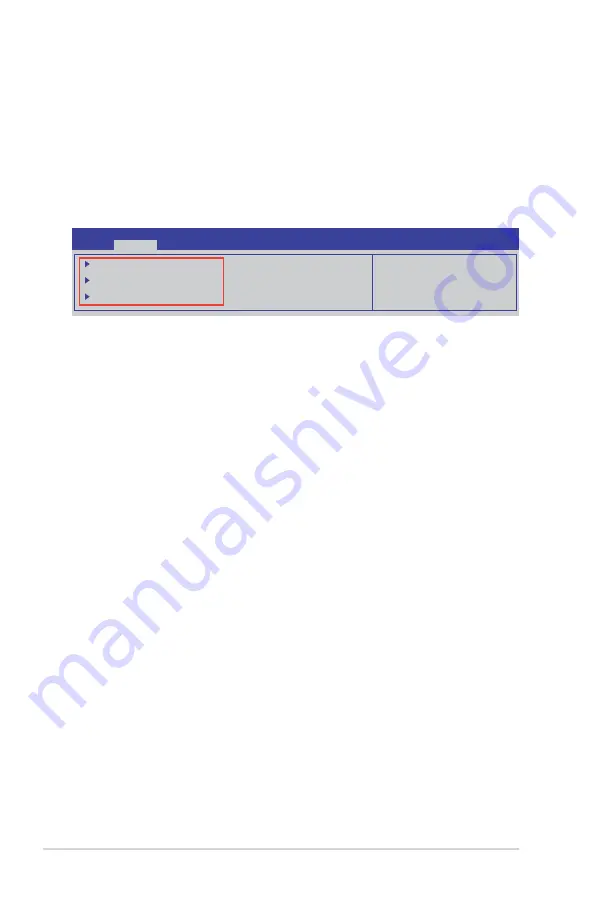
4-8
Chapter 4: BIOS setup
4.2.3
Menu items
The highlighted item on the menu bar displays the specific items for that menu. For example,
selecting
Main
shows the Main menu items. The other items (Advanced, Event Logs, Boot,
Monitor, Security, Tool, and Exit) on the menu bar have their respective menu items.
4.2.4
Submenu items
A solid triangle before each item on any menu screen means that the item has a submenu. To
display the submenu, select the item and press <Enter>.
PCI, PCI-X and PCI Express
Settings.
Aptio Setup Utility - Copyright (C) 2013 American Megatrends, Inc.
Main
Advanced
Event Logs Boot Monitor Security Tool Exit
PCI, PCI-X and PCI Express
Settings.
PCI Subsystem Settings
ACPI Settings
Trusted Computing
4.2.5
Navigation keys
At the bottom right corner of a menu screen are the navigation keys for the BIOS setup
program. Use the navigation keys to select items in the menu and change the settings.
4.2.6
General help
At the top right corner of the menu screen is a brief description of the selected item.
4.2.7
Configuration fields
These fields show the values for the menu items. If an item is user-configurable, you can
change the value of the field opposite the item. You cannot select an item that is not user-
configurable. A configurable field is enclosed in brackets, and is highlighted when selected.
To change the value of a field, select it and press <Enter> to display a list of options.
4.2.8
Pop-up window
Select a menu item and press <Enter> to display a pop-up window with the configuration
options for that item.
4.2.9
Scroll bar
A scroll bar appears on the right side of a menu screen when there are items that do not fit on
the screen. Press the Up/Down arrow keys or <Page Up> /<Page Down> keys to display the
other items on the screen.
Содержание TS100E8PI4
Страница 1: ...Pedestal Server TS100 E8 PI4 User Guide ...
Страница 12: ...xii ...
Страница 40: ...Chapter 2 Hardware setup 2 20 ...
Страница 42: ...Chapter 3 Motherboard information 3 2 3 1 Motherboard layout ...
Страница 110: ...5 18 Chapter 5 RAID configuration ...
Страница 128: ...6 18 Chapter 6 Driver installation 8 Click Install to continue 9 When done click Finish to complete the installation ...
Страница 138: ...6 28 Chapter 6 Driver installation ...
Страница 142: ...A 4 Appendix ...






























