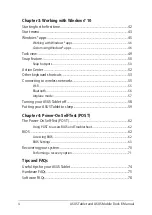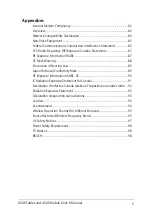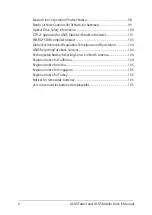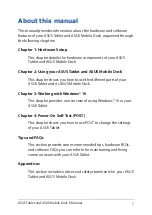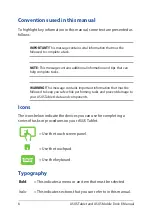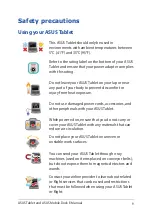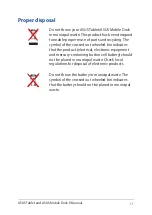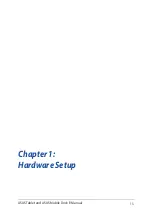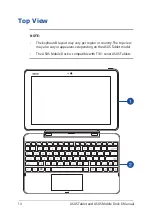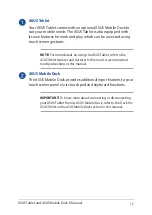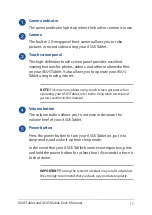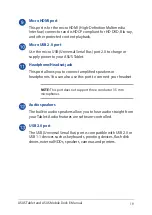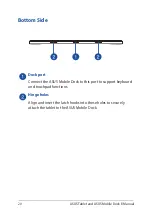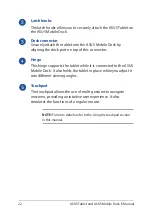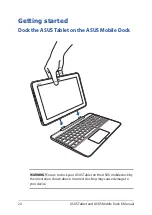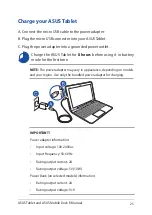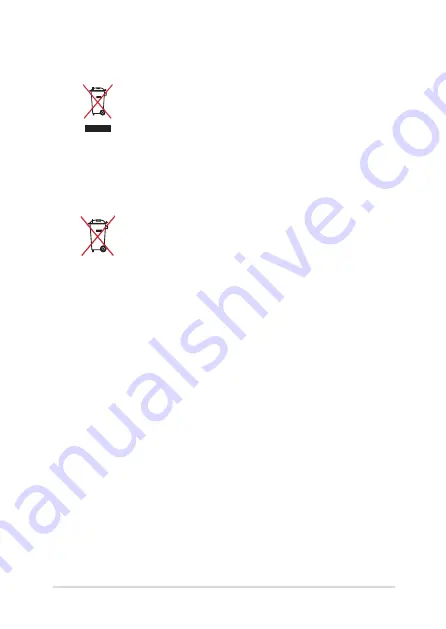
ASUS Tablet and ASUS Mobile Dock E-Manual
11
Proper disposal
Do not throw your ASUS Tablet/ASUS Mobile Dock
in municipal waste. This product has been designed
to enable proper reuse of parts and recycling. The
symbol of the crossed out wheeled bin indicates
that the product (electrical, electronic equipment
and mercury-containing button cell battery) should
not be placed in municipal waste. Check local
regulations for disposal of electronic products.
Do not throw the battery in municipal waste. The
symbol of the crossed out wheeled bin indicates
that the battery should not be placed in municipal
waste.
Содержание Transformer Book T101HA
Страница 1: ...E Manual E11440 First Edition May 2016 ...
Страница 12: ...12 ASUS Tablet and ASUS Mobile Dock E Manual ...
Страница 13: ...ASUS Tablet and ASUS Mobile Dock E Manual 13 Chapter 1 Hardware Setup ...
Страница 16: ...16 ASUS Tablet and ASUS Mobile Dock E Manual ASUS Tablet features Top and back view ...
Страница 23: ...ASUS Tablet and ASUS Mobile Dock E Manual 23 Chapter 2 Using your ASUS Tablet and ASUS Mobile Dock ...
Страница 27: ...ASUS Tablet and ASUS Mobile Dock E Manual 27 Lift to open the display panel Press the power button ...
Страница 40: ...40 ASUS Tablet and ASUS Mobile Dock E Manual ...
Страница 41: ...ASUS Tablet and ASUS Mobile Dock E Manual 41 Chapter 3 Working with Windows 10 ...
Страница 60: ...60 ASUS Tablet and ASUS Mobile Dock E Manual ...
Страница 61: ...ASUS Tablet and ASUS Mobile Dock E Manual 61 Chapter 4 Power On Self Test POST ...
Страница 73: ...ASUS Tablet and ASUS Mobile Dock E Manual 73 Tips and FAQs ...
Страница 80: ...80 ASUS Tablet and ASUS Mobile Dock E Manual ...
Страница 81: ...ASUS Tablet and ASUS Mobile Dock E Manual 81 Appendices ...
Страница 102: ...102 ASUS Tablet and ASUS Mobile Dock E Manual German Greek Italian Portuguese Spanish Swedish ...
Страница 108: ...108 ASUS Tablet and ASUS Mobile Dock E Manual ...